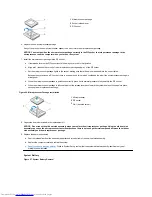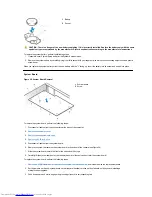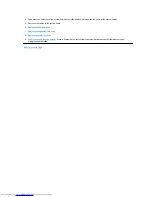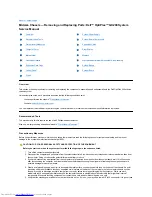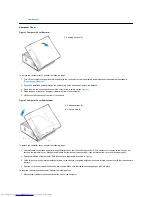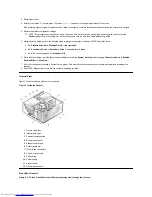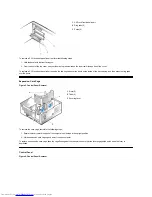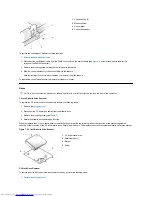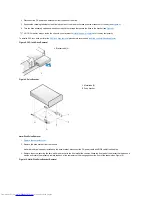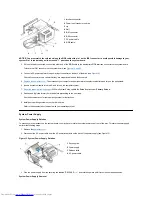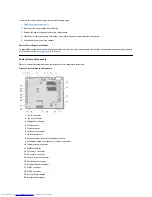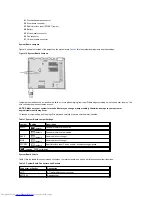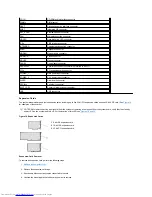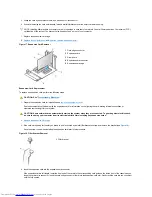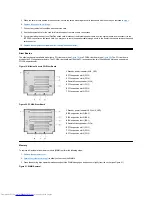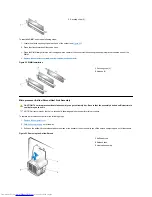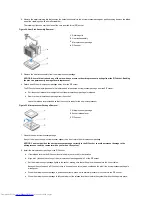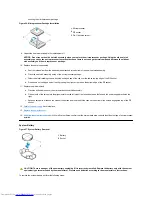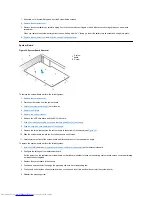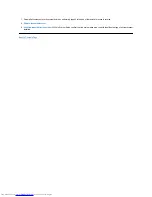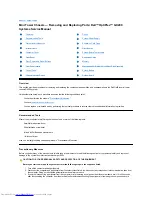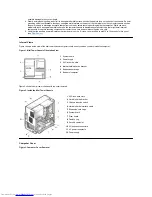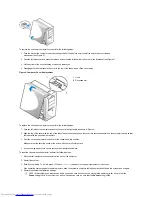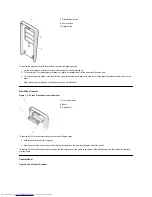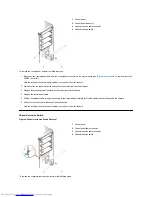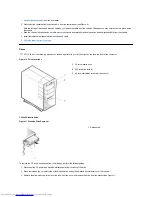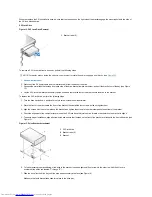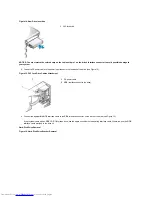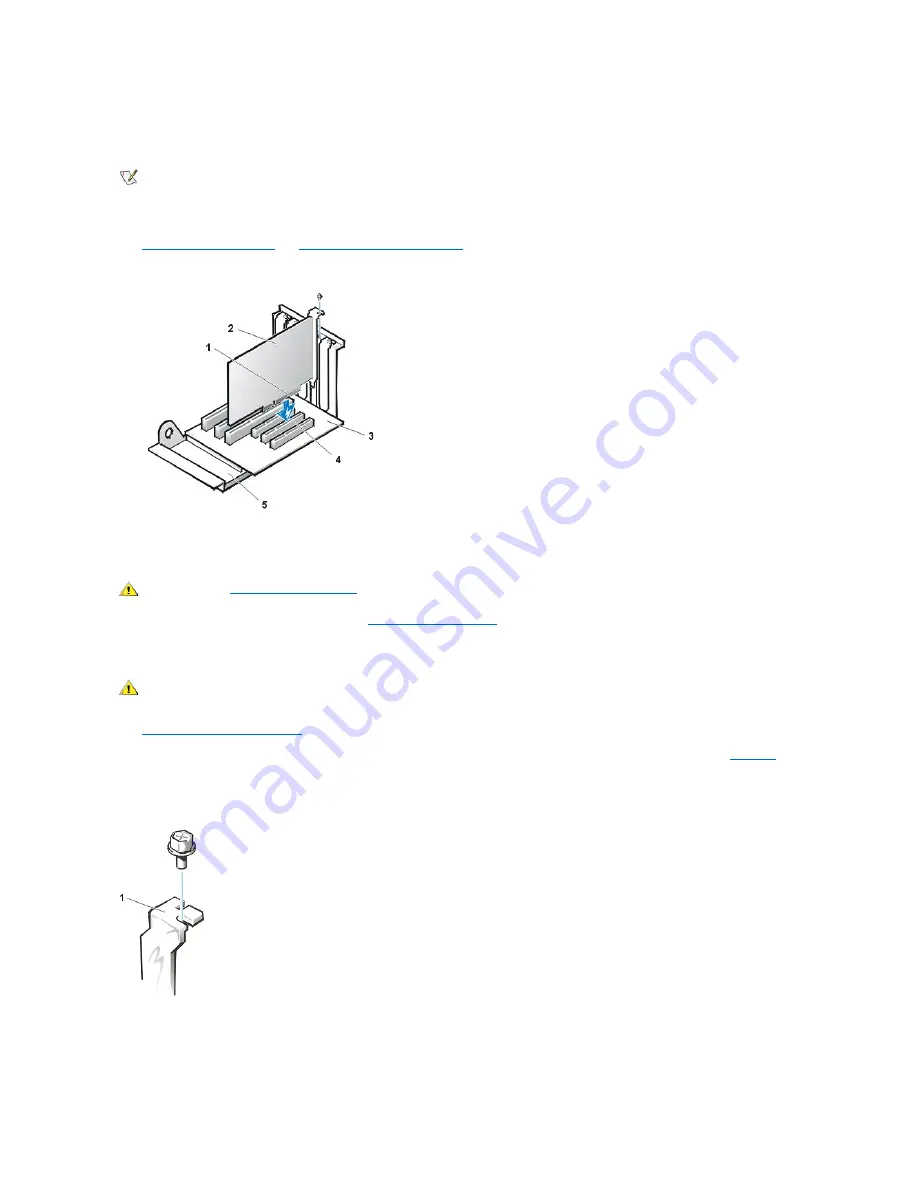
5. Grasp the card by its outside corners, and ease it out of its connector.
6. If you are removing the card permanently, install a metal filler bracket over the empty card-slot opening.
7. Replace the expansion-card cage.
8.
Replace the computer cover
and
reset the chassis intrusion detector
.
Figure 17. Expansion Card Removal
Expansion-Card Replacement
To replace an expansion card, perform the following steps.
1. Prepare the expansion card for installation, and
remove the computer cover
.
See the documentation that came with the expansion card for information on configuring the card, making internal connections, or
otherwise customizing it for your system.
2.
Remove the expansion-card cage
.
3. If the card-slot opening for the slot you intend to use is covered by a metal filler bracket unscrew and remove the bracket (see
Figure 18
).
Save the screw to use when installing the expansion card later in this procedure.
Figure 18. Filler Bracket Removal
4. Insert the expansion card into the expansion-card connector.
If the expansion card is full-length, insert the front end of the card into the corresponding card guide on the inside front of the chassis as you
insert the card into its connector. Insert the card's edge connector firmly into the expansion-card slot. Gently rock the card into the connector
until it is fully seated.
NOTE:
Installing filler brackets over empty card-slot openings is necessary to maintain Federal Communications Commission (FCC)
certification of the system. The brackets also keep dust and dirt out of your computer.
1
Card-edge connector
2
Expansion card
3
Riser board
4
Expansion-card connector
5
Expansion-card cage
CAUTION: See "
Precautionary Measures
.
"
CAUTION: Some network cards automatically start up the system when they are connected. To guard against electric shock,
be sure to unplug your computer from its electrical outlet before installing any expansion cards.
1
Filler bracket