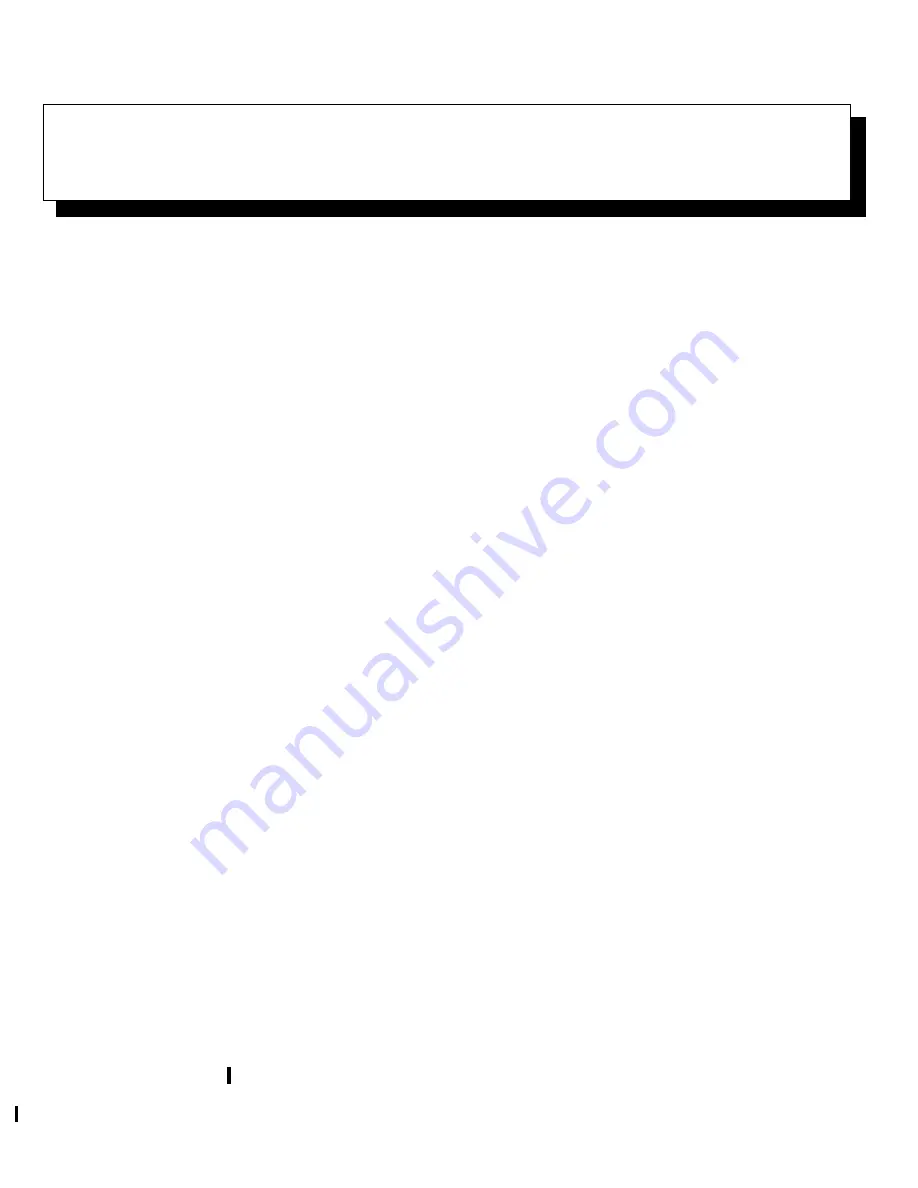
Checking the Basics
1-1
Chapter 1
Checking the Basics
I
f your Dell
®
computer system is not working as
expected, and if you are not sure what to do, start your
troubleshooting with the procedures in this chapter. This
chapter guides you through some initial checks and pro-
cedures that can solve basic computer problems. It can
also direct you to the appropriate chapter in this guide for
detailed troubleshooting information and procedures to
solve more complex problems.
NOTE: When you see the question, “Is the problem
resolved?” in a troubleshooting procedure, perform the
operation that caused the problem to see if the problem
recurs.
B
acking Up Your Files
You can lose data when a system failure occurs. If your
system is behaving erratically, back up your files
immediately.
If you are using MS-DOS
®
, use the msbackup command
to copy your files onto diskettes to safeguard your data.
See your MS-DOS documentation for instructions on
using the msbackup command.
If Dell installed MS-DOS on your hard-disk drive, you
should also safeguard your software by creating program
diskette sets (backup diskettes) of the operating system
and application programs with Dell’s Program Diskette
Maker utility.
If you are using an operating system other than MS-DOS,
see the documentation that came with your operating sys-
tem for instructions on how to back up your files.
B
asic Checks
The following procedure leads you through the checks
necessary to solve some basic computer problems:
1.
Is your computer wet or damaged?
Yes. Go to Chapter 6, “Checking Inside Your
Computer.”
No. Go to step 2.
2.
Perform the steps in “Checking Connections and
Switches” found later in this chapter.
Is the problem resolved?
Yes. The power to your computer system was faulty,
or the connections to your computer system were
loose. You have fixed the problem.
No. Go to step 3.
3.
Perform the steps in “Look and Listen” found
later in this chapter.
Did your computer system complete the start-up
(boot) routine?
NOTE: The boot routine is the operating system’s
attempt to load its files into memory from the boot-
up sector on the hard-disk drive or bootable diskette.
Yes. Go to step 4.
No. A serious malfunction may have occurred. Go
to Chapter 7, “Getting Help.”
4.
Did you receive a system message or beep code?
Yes. If your system documentation contains an
appendix titled “Beep Codes and System Messages,”
go to that appendix. Otherwise, go to Chapter 2,
“Messages and Codes,” in this guide.
No. Go to step 5.
Содержание OptiPlex E1
Страница 1: ... 1267 6 1 7528 6 227 1 8 ...
Страница 8: ...x ...
Страница 32: ...2 14 Diagnostics and Troubleshooting Guide ...
Страница 36: ...3 4 Diagnostics and Troubleshooting Guide ...
Страница 82: ...6 20 Diagnostics and Troubleshooting Guide ...
















































