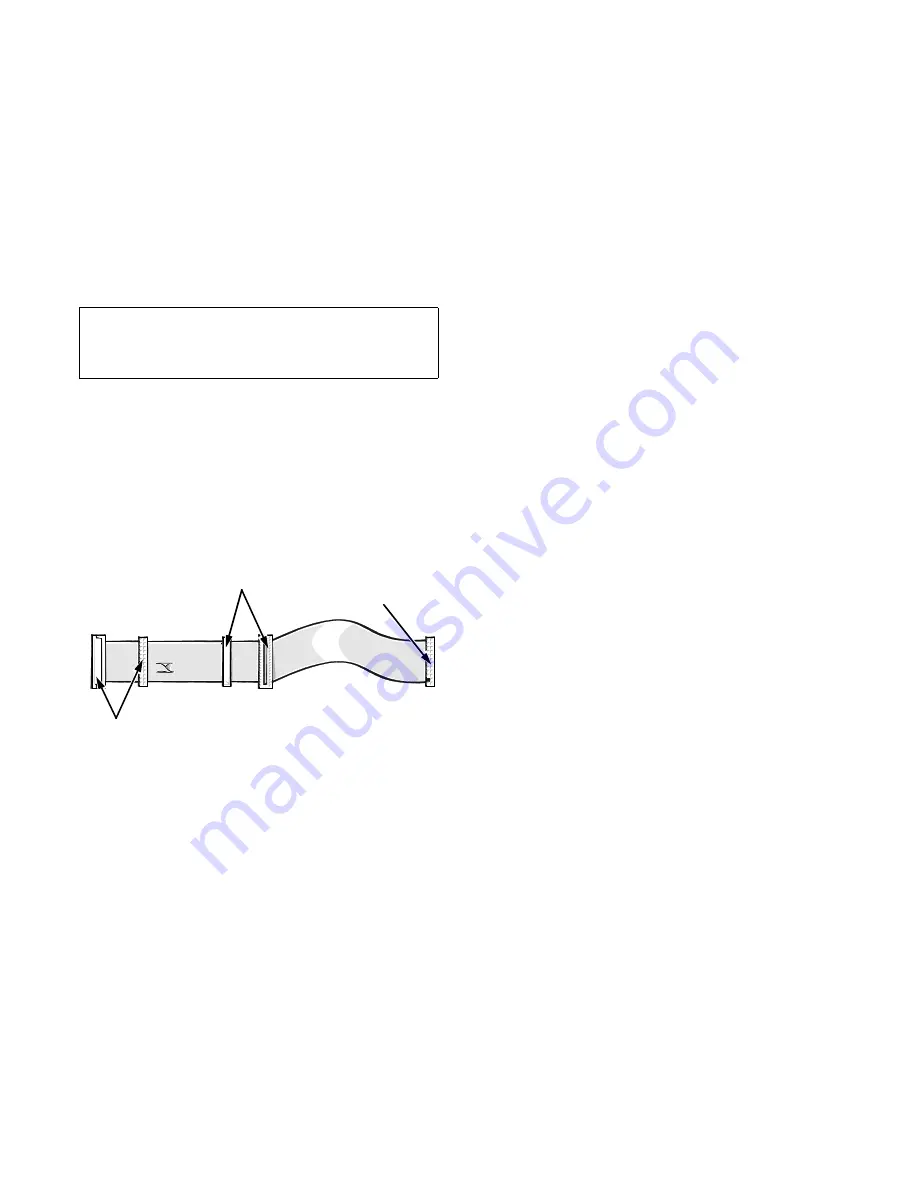
6-10
Diagnostics and Troubleshooting Guide
Follow these steps to troubleshoot a diskette-drive
subsystem:
1.
Turn off the system, including any attached
peripherals, and disconnect all the AC power
cables from their power sources. Also, disconnect
any telephone or telecommunication lines from
the computer.
2.
Remove the computer cover.
3.
Check the diskette drive cabling.
See your system documentation for the location of
your diskette drive and cabling.
The diskette drive should be connected to the drive
A connector on the diskette/tape drive interface
cable.
Is the diskette drive securely connected to the proper
diskette/tape drive interface cable connector? Is the
diskette/tape drive interface cable connector securely
connected to the interface connector on the system
board? Is the drive’s direct current (DC) power cable
firmly connected to the drive?
Yes. Go to step 5.
No. Go to step 4.
4.
Reconnect the cable connectors.
5.
Replace the computer cover, reconnect the system
to AC power, insert the Dell Diagnostics Diskette
into drive A, and reboot the system.
Does the system boot properly from the Dell Diag-
nostics Diskette?
Yes. Go to “Checking the Diskette/Tape Drive Sub-
system” found earlier in this chapter.
No. Go to step 6.
6.
Repeat steps 1 and 2, and remove all expansion
cards.
See your system documentation for instructions.
7.
Replace the computer cover, reconnect the system
to AC power, insert the Dell Diagnostics Diskette
into drive A, and reboot the system.
Does the system boot properly from the Dell Diag-
nostics Diskette?
Yes. An expansion card may be conflicting with the
diskette/tape drive logic, or you may have a faulty
expansion card. Go to “Checking the Diskette/Tape
Drive Subsystem” found earlier in this chapter.
No. Go to step 8.
8.
Repeat steps 1 and 2, and reinstall one of the
expansion cards you removed in step 6.
9.
Replace the computer cover, reconnect the system
to AC power, insert the Dell Diagnostics Diskette
into drive A, and reboot the system.
Does the system boot properly from the Dell Diag-
nostics Diskette?
Yes. Go to step 10.
No. Go to step 11.
10. Repeat steps 8 and 9 until all expansion cards
have been reinstalled or until one of the expan-
sion cards prevents the system from booting from
the Dell Diagnostics Diskette.
11. Repeat steps 1 and 2. Verify that the drive’s ter-
mination is enabled and that the drive-select
jumper is set to the DS1 position.
NOTE: Some diskette drives may require you to
remove the drive from the computer to access the ter-
mination and drive-select jumper.
CAUTION: See “Protecting Against Electro-
static Discharge” in the safety instructions at
the front of this guide.
connect to boot diskette
drive (drive A)
connect to tape drive or
second diskette drive
connect to FLOPPY
connector on
system board
Содержание OptiPlex E1
Страница 1: ... 1267 6 1 7528 6 227 1 8 ...
Страница 8: ...x ...
Страница 32: ...2 14 Diagnostics and Troubleshooting Guide ...
Страница 36: ...3 4 Diagnostics and Troubleshooting Guide ...
Страница 82: ...6 20 Diagnostics and Troubleshooting Guide ...






























