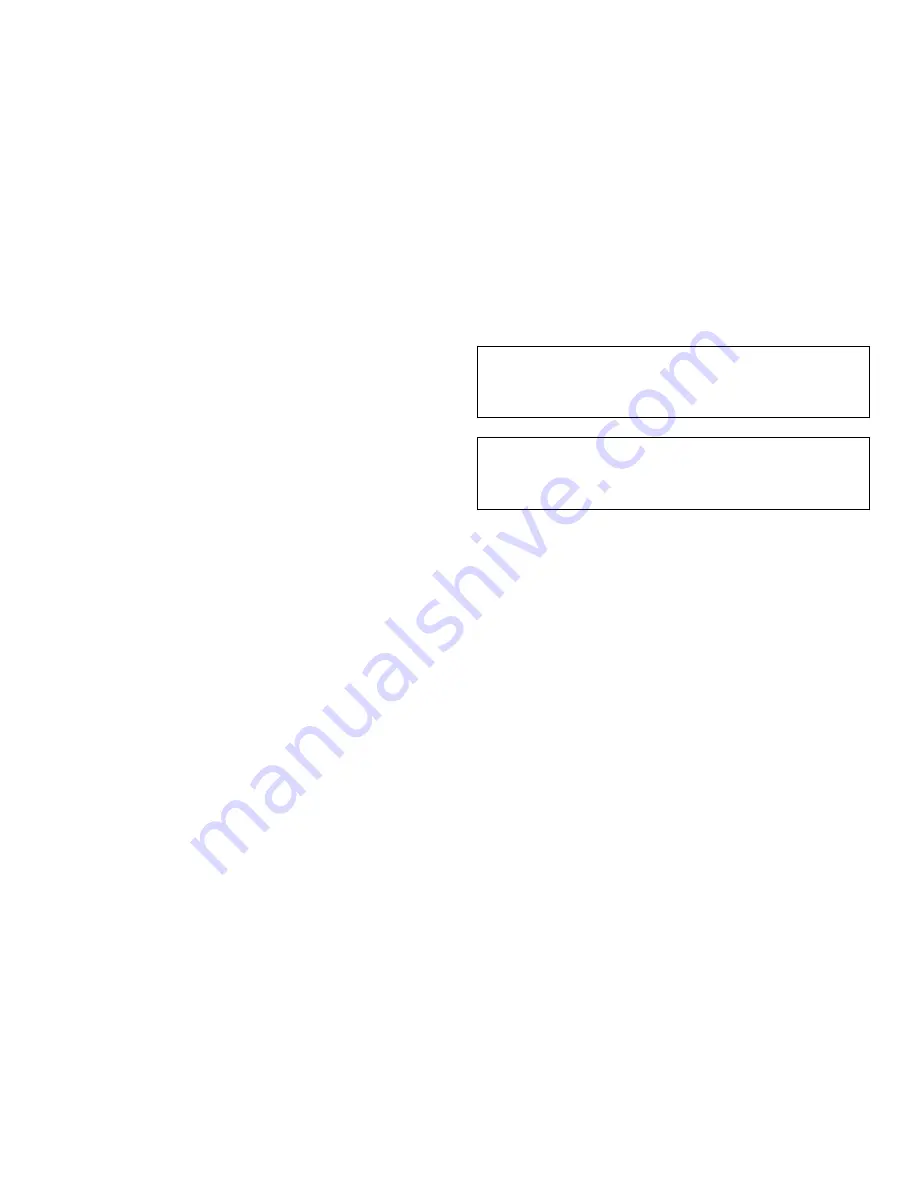
viii
tells how to install internal options, and also pro-
vides technical specifications for your computer
system. On some systems, some of this information
is provided in online form in the Dell Accessories
group.
•
The Getting Started sheet (which accompanies only
certain systems) provides step-by-step instructions
for setting up your computer system.
•
The Frequently Asked Questions cards (which
accompany only certain systems) provide detailed
answers to questions that are often asked by Dell
computer users. Be sure to read these cards before
calling Dell for technical assistance.
•
Operating system documentation is included with
your system if you ordered your operating system
software from Dell. This documentation describes
how to install (if necessary), configure, and use your
operating system software.
•
Documentation is included with any options you
purchase separately from your system. This docu-
mentation includes information that you need to
configure and install these options in your Dell com-
puter. Installation instructions for the options are
included in your system documentation.
•
The SCSI Device Driver Installation and Configura-
tion Guide contains information required when
installing SCSI devices on your system.
•
The Dell SCSI Array User’s Guide provides instruc-
tions that you need to run the DSA Manager program
when troubleshooting SCSI disk drives.
•
Technical information files—sometimes called
“readme” files—may be installed on your hard-disk
drive to provide last-minute updates about technical
changes to your system or advanced technical refer-
ence material intended for experienced users or
technicians.
NOTE: Documentation updates are sometimes included
with your system to describe changes to your system or
software. Always read these updates before consulting
any other documentation because the updates often con-
tain information that supersedes the information in the
other documents.
N
otational Conventions
The following subsections list notational conventions
used in this document.
Warnings, Cautions, and Notes
Throughout this guide, there may be blocks of text
printed in bold type within boxes or in italic type. These
blocks are warnings, cautions, and notes, and they are
used as follows:
NOTE: A NOTE indicates important information that
helps you make better use of your computer system.
Typographical Conventions
The following list defines (where appropriate) specific
elements of text and illustrates the typographical conven-
tions used throughout this document as visual cues for
those elements:
•
Keycaps, the labeling that appears on the keys on a
keyboard, are enclosed in angle brackets.
Example: <Enter>
•
Key combinations are series of keys to be pressed
simultaneously (unless otherwise indicated) to per-
form a single function.
Example: <Ctrl><Alt><Enter>
•
Commands presented in lowercase bold are for refer-
ence purposes only and are not intended to be typed
when referenced.
Example: “Use the format command to . . . .”
WARNING: A WARNING indicates the potential
for bodily harm and tells you how to avoid the
problem.
CAUTION: A CAUTION indicates either potential
damage to hardware or loss of data and tells you
how to avoid the problem.
Содержание OptiPlex E1
Страница 1: ... 1267 6 1 7528 6 227 1 8 ...
Страница 8: ...x ...
Страница 32: ...2 14 Diagnostics and Troubleshooting Guide ...
Страница 36: ...3 4 Diagnostics and Troubleshooting Guide ...
Страница 82: ...6 20 Diagnostics and Troubleshooting Guide ...






































