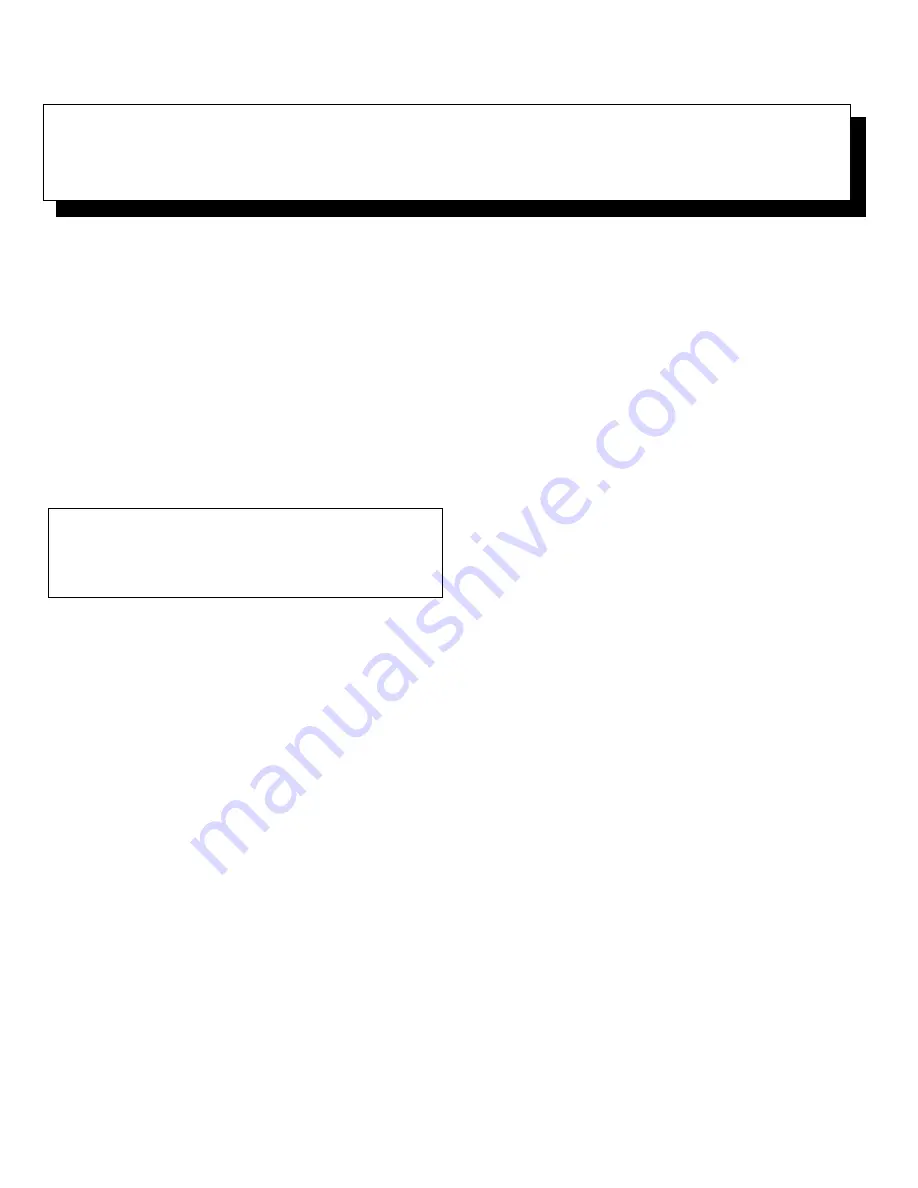
Running the Dell Diagnostics
4-1
Chapter 4
Running the Dell Diagnostics
U
nlike many diagnostic programs, the Dell Diagnos-
tics helps you check your computer’s hardware without
any additional equipment and without destroying any
data. By using the diagnostics, you can have confidence
in your computer system’s operation. And if you find a
problem you cannot solve by yourself, the diagnostic
tests can provide you with important information you
will need when talking to Dell’s service and support
personnel.
F
eatures of the Dell Diagnostics
The Dell Diagnostics provides a series of menus and
options from which you choose particular test groups or
subtests. You can also control the sequence in which the
tests are run. The diagnostic test groups or subtests also
have these helpful features:
•
Options that let you run tests individually or
collectively
•
An option that allows you to choose the number of
times a test group or subtest is repeated
•
The ability to display or print out test results, or to
save them in a file
•
Options to temporarily suspend testing if an error is
detected, or to terminate testing when an adjustable
error limit is reached
•
A menu category called About that briefly describes
each test and its parameters
•
Status messages that inform you whether test groups
or subtests were completed successfully
•
Error messages that appear if any problems are
detected
W
hen to Use the Dell
Diagnostics
Whenever a major component or device in your com-
puter system does not function properly, you may have a
component failure. As long as the microprocessor and the
input and output components of your computer system
(the monitor, keyboard, and diskette drive) are working,
you can use the Dell Diagnostics. If you are experienced
with computers and know what component(s) you need
to test, simply select the appropriate diagnostic test
group(s) or subtest(s). If you are unsure about how to
begin diagnosing a problem, read the rest of this chapter.
B
efore You Start Testing
Follow these steps to create a master and/or working
copy of the Dell Diagnostics Diskette.
1.
If you received a Dell Diagnostics Diskette with
your Dell system, go to step 4.
CAUTION: Use the Dell Diagnostics to test only
your Dell computer system. Using this program
with other computers may cause incorrect com-
puter responses or result in error messages.
Содержание OptiPlex E1
Страница 1: ... 1267 6 1 7528 6 227 1 8 ...
Страница 8: ...x ...
Страница 32: ...2 14 Diagnostics and Troubleshooting Guide ...
Страница 36: ...3 4 Diagnostics and Troubleshooting Guide ...
Страница 82: ...6 20 Diagnostics and Troubleshooting Guide ...
















































