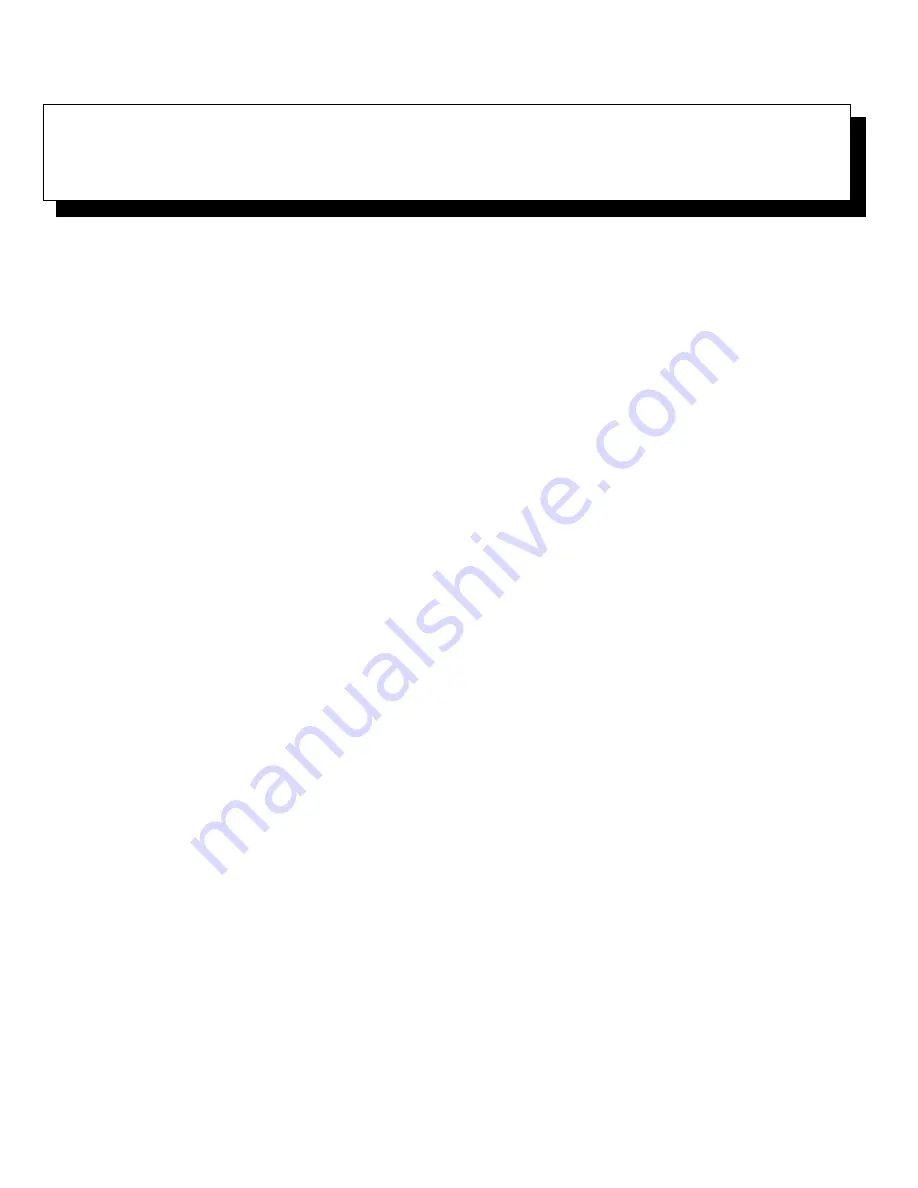
Checking Your Equipment
5-1
Chapter 5
Checking Your Equipment
T
his chapter provides troubleshooting procedures for
equipment that connects directly to the input/output (I/O)
panel of your computer, such as your monitor, keyboard,
mouse, or printer. Before performing any of the proce-
dures in this chapter, see “Checking Connections and
Switches” in Chapter 1. Then perform the troubleshoot-
ing procedures for the equipment that is malfunctioning.
You need the following items to perform the procedures
in this chapter:
•
A copy of the Dell Diagnostics Diskette
•
Your system documentation
NOTE: When you see the question, “Is the problem
resolved?” in a troubleshooting procedure, perform the
operation that caused the problem.
T
roubleshooting the Monitor
Troubleshooting video problems involves determining
which of the following is the source of the problem:
•
Monitor and monitor interface cable
•
Video memory
•
Video logic of the computer or the high-resolution
video expansion card, which overrides the video
logic of the computer
The procedures in this section troubleshoot problems
with the monitor and the monitor interface cable only.
See Chapter 6, “Checking Inside Your Computer,” for
troubleshooting procedures for video expansion cards,
video memory, and your computer’s video logic.
If information on the monitor screen is displayed incor-
rectly or not at all, complete the following steps to
determine the problem:
1.
Turn on the system, including any attached
peripherals.
2.
Adjust the switches and controls as specified in
the monitor’s documentation to correct the video
image, including the horizontal and vertical posi-
tion and size.
Is the problem resolved?
Yes. You have fixed the problem.
No. Go to step 3.
3.
Insert the Dell Diagnostics Diskette into drive A,
and reboot the system.
Does the monitor display text properly?
Yes. Go to step 5.
No. Go to step 4.
4.
Type
g
and press the down-arrow key four times.
Then press the plus (
+
) key to send all error mes-
sages to a printer, or press the plus (
+
) key twice
to send the error messages to a file named result
on a diskette that you insert into drive A when
prompted. If you are running the diagnostics
from a utility partition on your hard-disk drive,
the result file will be saved on the hard-disk drive.
5.
Run the Video Test Group in the Dell Diagnostics.
(See Chapter 4, “Running the Dell Diagnostics.”)
Most of the tests in the Video Test Group require you
to respond before the diagnostics continues with the
next test.
Содержание OptiPlex E1
Страница 1: ... 1267 6 1 7528 6 227 1 8 ...
Страница 8: ...x ...
Страница 32: ...2 14 Diagnostics and Troubleshooting Guide ...
Страница 36: ...3 4 Diagnostics and Troubleshooting Guide ...
Страница 82: ...6 20 Diagnostics and Troubleshooting Guide ...






























