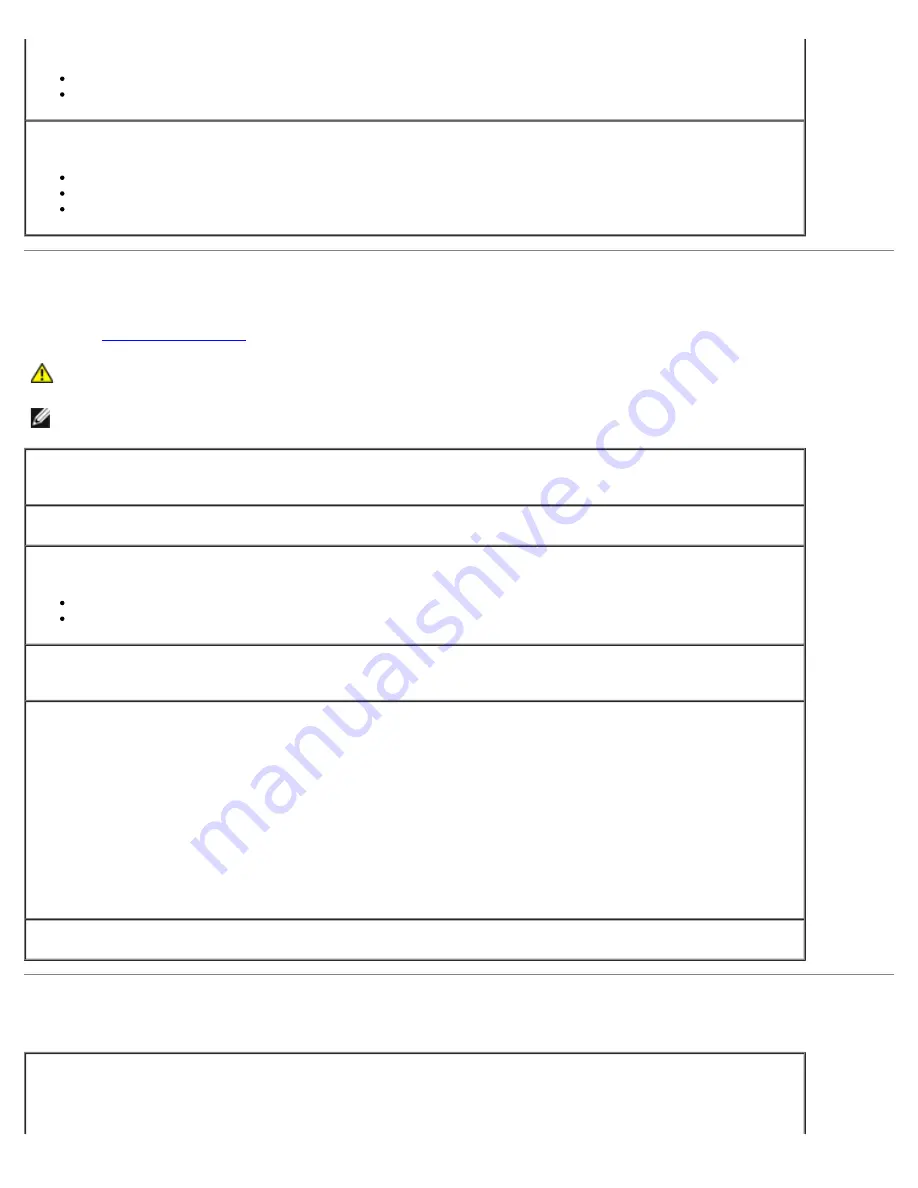
Solving Problems: Dell OptiPlex 320 User's Guide
file:///N|/For_lekha/For%20Deepa/Nadia/UG/A00/en/nadia-temp-working-jul19/Nadia_UG_A00/Output/solving.htm[5/22/2015 10:43:16 AM]
The computer is receiving electrical power, but an internal power problem might exist.
Ensure that the voltage selection switch is set to match the AC power at your location (if applicable).
Ensure that the processor power cable is securely connected to the system board.
Eliminate interference —
Some possible causes of interference are:
Power, keyboard, and mouse extension cables
Too many devices on a power strip
Multiple power strips connected to the same electrical outlet
Printer Problems
Fill out the
CAUTION:
Before you begin any of the procedures in this section, follow the safety instructions located in
the
Product Information Guide
.
NOTE:
If you need technical assistance for your printer, contact the printer's manufacturer.
Check the printer documentation —
See the printer documentation for setup and troubleshooting
information.
Ensure that the printer is turned on
Check the printer cable connections —
See the printer documentation for cable connection information.
Ensure that the printer cables are securely connected to the printer and the computer.
Test the electrical outlet —
Ensure that the electrical outlet is working by testing it with another device,
such as a lamp.
Verify that the printer is recognized by Windows —
1. Click the
Start
button, click
Control Panel
, and then click
Printers and Other Hardware
.
2. Click
View installed printers or fax printers
.
If the printer is listed, right-click the printer icon.
3. Click
Properties
and click the
Ports
tab. For a parallel printer, ensure that the
Print to the following
port(s):
setting is
LPT1 (Printer Port)
. For a USB printer, ensure that the
Print to the following
port(s):
setting is
USB
.
Reinstall the printer driver —
See the printer documentation for instructions
Restoring Default Settings
To restore the computer's system settings to their default values —






























