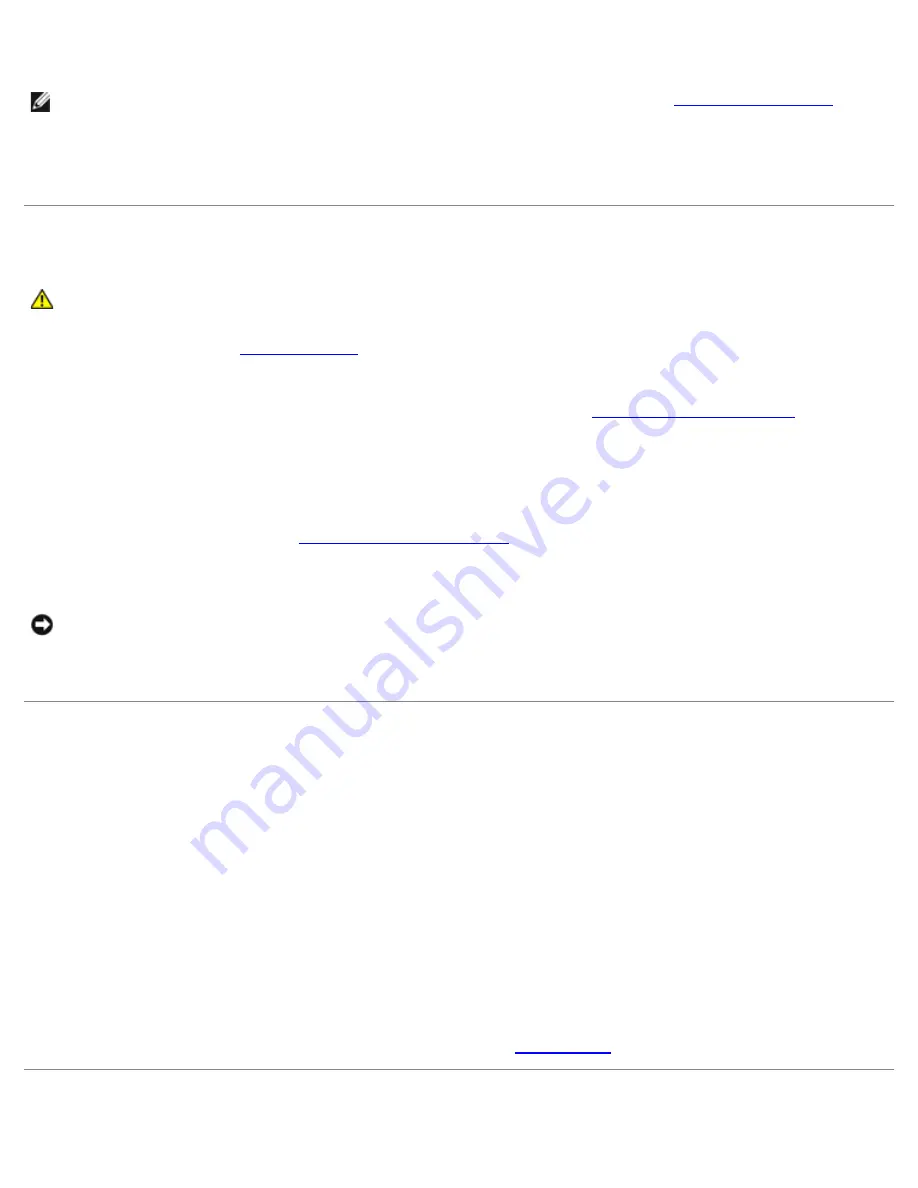
Advanced Features: Dell OptiPlex 320 User's Guide
file:///N|/For_lekha/For%20Deepa/Nadia/UG/A00/en/nadia-temp-working-jul19/Nadia_UG_A00/Output/advfeat.htm[5/22/2015 10:43:10 AM]
11. Connect your computer and devices to electrical outlets, and turn them on.
NOTE:
This procedure enables the password feature. When you enter system setup (see
), both
system and administrator password options appear as
Not Set
—meaning that the password feature is enabled but no
password is assigned.
12. Assign a new system and/or administrator password.
Clearing CMOS Settings
CAUTION:
Before you begin any of the procedures in this section, follow the safety instructions located in
the
Product Information Guide
.
2. Reset the current CMOS settings:
a. Locate the 3-pin CMOS jumper (RTC_RST) on the system board (see
b. Remove the CMOS jumper plug from pins 2 and 3.
c. Place the CMOS jumper plug on pins 1 and 2 and wait for approximately 5 seconds.
d. Return the CMOS jumper plug to pins 2 and 3.
3. Replace the computer cover (see
4. Attach the computer stand, if used.
NOTICE:
To connect a network cable, first plug the cable into the network wall jack and then plug it into the computer.
5. Connect your computer and devices to electrical outlets, and turn them on.
Hyper-Threading
Hyper-Threading is an Intel® technology that can enhance overall computer performance by allowing one physical processor
to function as two logical processors, capable of performing certain tasks simultaneously. It is recommended that you use the
Microsoft® Windows® XP Service Pack 1 (SP1) or higher operating system because Windows XP is optimized to take
advantage of Hyper-Threading technology. While many programs can benefit from Hyper-Threading, some programs have not
been optimized for Hyper-Threading and may require an update from the software manufacturer. Contact the software
manufacturer for updates and information about using Hyper-Threading with your software.
To determine if your computer is using Hyper-Threading technology:
1. Click the
Start
button, right-click
My Computer
, and then click
Properties
.
2. Click
Hardware
and click
Device Manager
.
3. In the
Device Manager
window, click the plus (+) sign next to the processor type. If Hyper-Threading is enabled, the
processor is listed twice.
You can enable or disable Hyper-Threading through system setup (see
Power Management






























