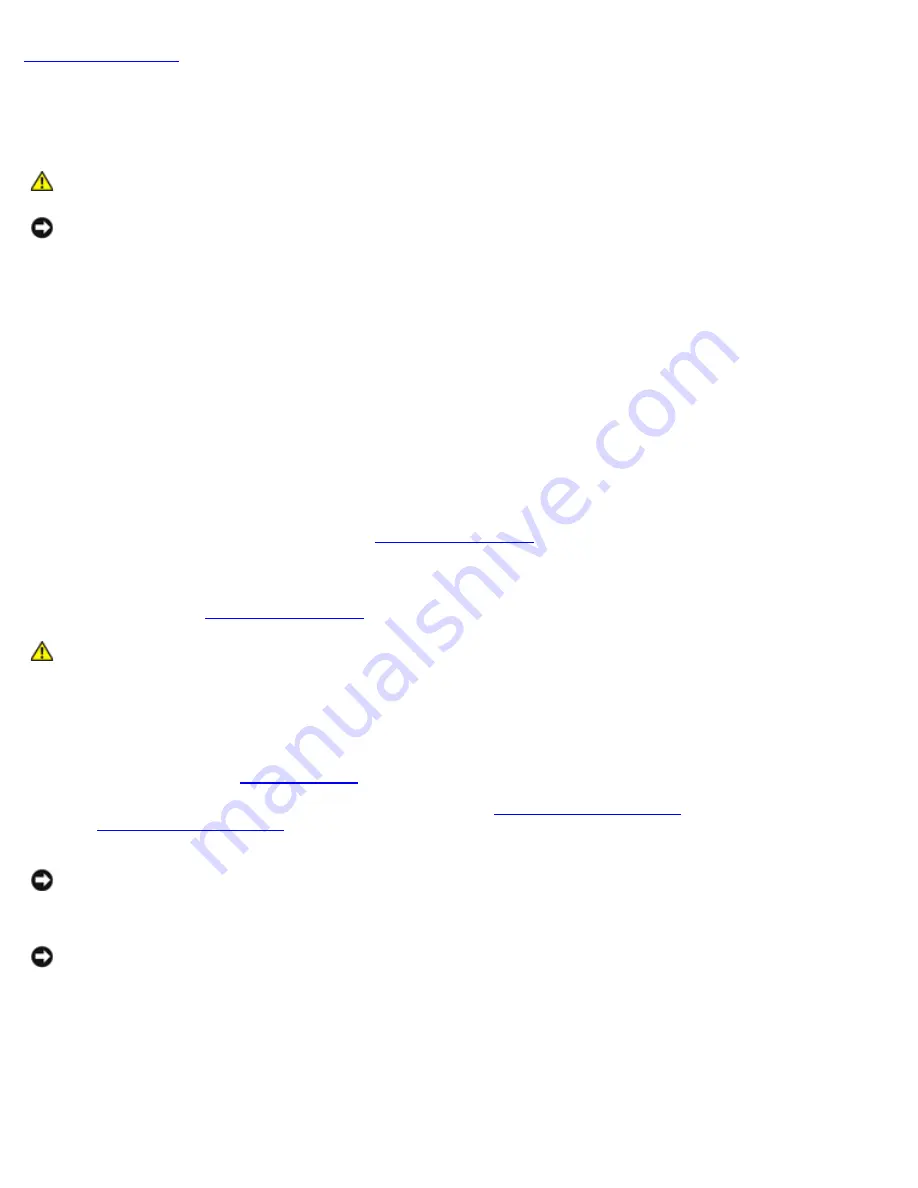
Battery: Dell OptiPlex 320 User's Guide
file:///N|/For_lekha/For%20Deepa/Nadia/UG/A00/en/nadia-temp-working-jul19/Nadia_UG_A00/Output/battery.htm[5/22/2015 10:43:49 AM]
Battery
Dell™ OptiPlex™ 320 User's Guide
CAUTION:
Before you begin any of the procedures in this section, follow the safety instructions in the
Product Information Guide
.
NOTICE:
To prevent static damage to components inside your computer, discharge static electricity from your body
before you touch any of your computer's electronic components. You can do so by touching an unpainted metal surface
on the computer chassis.
A coin-cell battery maintains computer configuration, date, and time information. The battery can last several years.
The battery may need replacing if an incorrect time or date is displayed during the boot routine along with a message such as:
Time-of-day not set - please run SETUP program
or
Invalid configuration information -
please run SETUP program
or
Strike the F1 key to continue,
F2 to run the setup utility
To determine whether you need to replace the battery, reenter the time and date in system setup and exit the program to
save the information. Turn off your computer and disconnect it from the electrical outlet for a few hours; then reconnect the
computer, turn it on, and enter system setup (see
). If the date and time are not correct in system
setup, replace the battery.
You can operate your computer without a battery; however, without a battery, the configuration information is erased if the
computer is turned off or unplugged from the electrical outlet. In this case, you must enter system setup and reset the
configuration options (see
CAUTION:
A new battery can explode if it is incorrectly installed. Replace the battery only with the same
or equivalent type recommended by the manufacturer. Discard used batteries according to the
manufacturer's instructions.
To replace the battery:
1. If you have not already done so, make a copy of your configuration information, found in system setup.
3. Locate the battery socket (for your mini tower computer, see
; for your desktop computer,
see
NOTICE:
If you pry the battery out of its socket with a blunt object, be careful not to touch the system board with the
object. Ensure that the object is inserted between the battery and the socket before you attempt to pry out the
battery. Otherwise, you may damage the system board by prying off the socket or by breaking circuit traces on the
system board.
NOTICE:
To avoid damage to the battery connector, you must firmly support the connector while removing the
battery.
4. Remove the system battery.
a. Support the battery connector by pressing down firmly on the positive side of the connector.
b. While supporting the battery connector, press the battery tab away from the positive side of the connector and
pry the battery it up out of the securing tabs at the negative side of the connector.






























