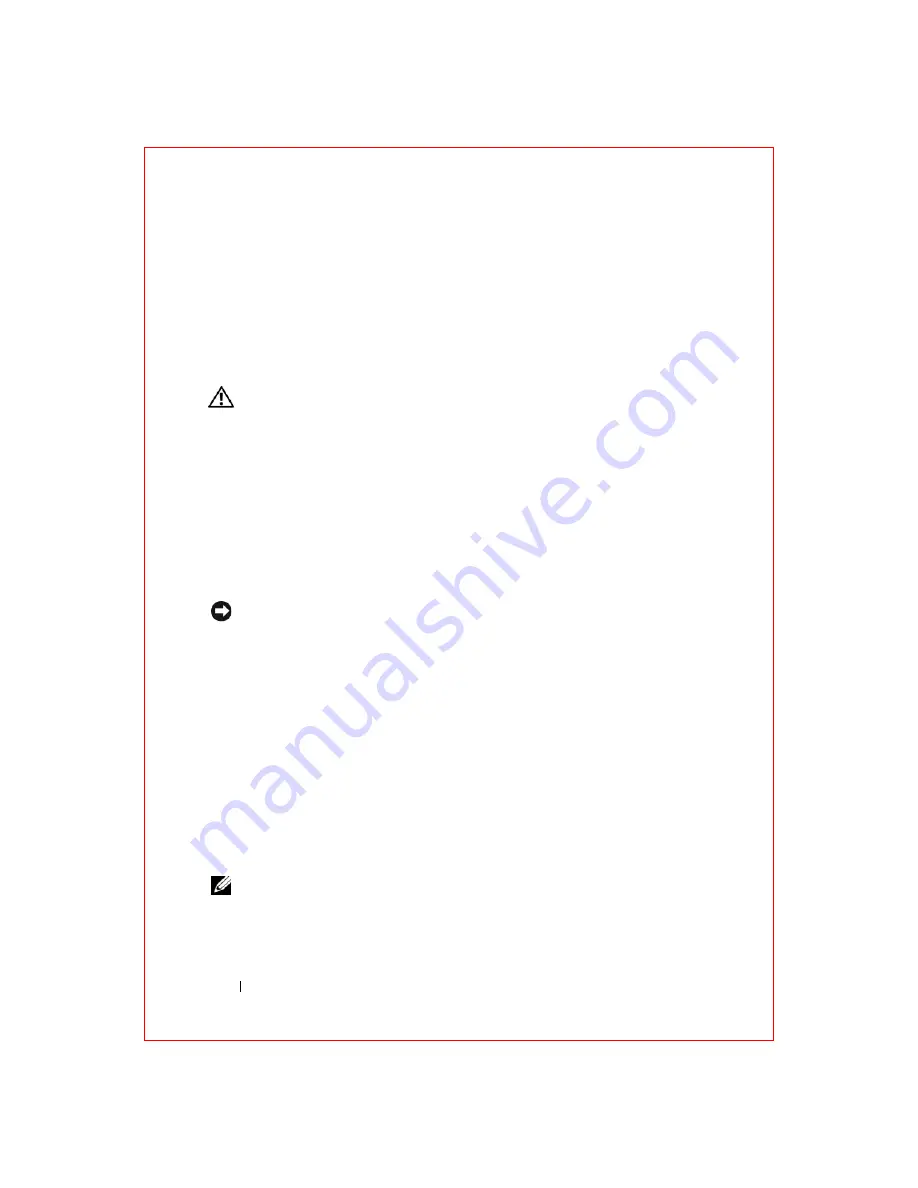
66
Troubleshooting
FILE LOCATION: S:\systems\Roush ATG\QRG\A00\EN\source\trouble.fm
D E L L C O N F ID E N T IA L – P R E L IM I N A RY 2 / 1 0 /0 8 - F O R P R O O F O N LY
A
D J U S T
T H E
P O W E R
PR O P E RT I ES
—
See the
Service Manual
for ththis
computer for more information.
R
E SE A T
T H E
M E MO RY
M O D U L E S
—
If the computer power light turns on, but
the display remains blank, reinstall the memory modules. See the
Service
Manual
for this computer for more information.
Lockups and Software Problems
CAUTION:
Before you begin any of the procedures in this section, follow the
safety instructions in the the safety information that shipped with your computer.
The computer does not start
C
H E C K
T H E
A C
A D A P T E R
—
Ensure that the AC adapter is firmly connected to
the computer and to the electrical outlet.
The AC adapter shuts down when there is a fault. The green light turns off
when this happens. To bring it back on, disconnect the AC adapter from the
power source for 10 seconds, and then connect it back on.
The computer stops responding
NOTICE:
You might lose data if you are unable to perform an operating system
shutdown.
T
U RN
T H E
CO M P U T E R
O F F
—
If you are unable to get a response by pressing a
key on your keyboard or moving your mouse, press and hold the power button
for at least 8 to 10 seconds until the computer turns off, then restart your
computer.
A program stops responding or crashes repeatedly
E
N D
T H E
P RO G RA M
—
1
Press <Ctrl><Shift><Esc> simultaneously to access the Task Manager.
2
Click the
Applications
tab.
3
Click to select the program that is no longer responding.
4
Click
End Task
.
NOTE:
The chkdsk program may run when you restart the computer. Follow the
instructions on the screen.






























