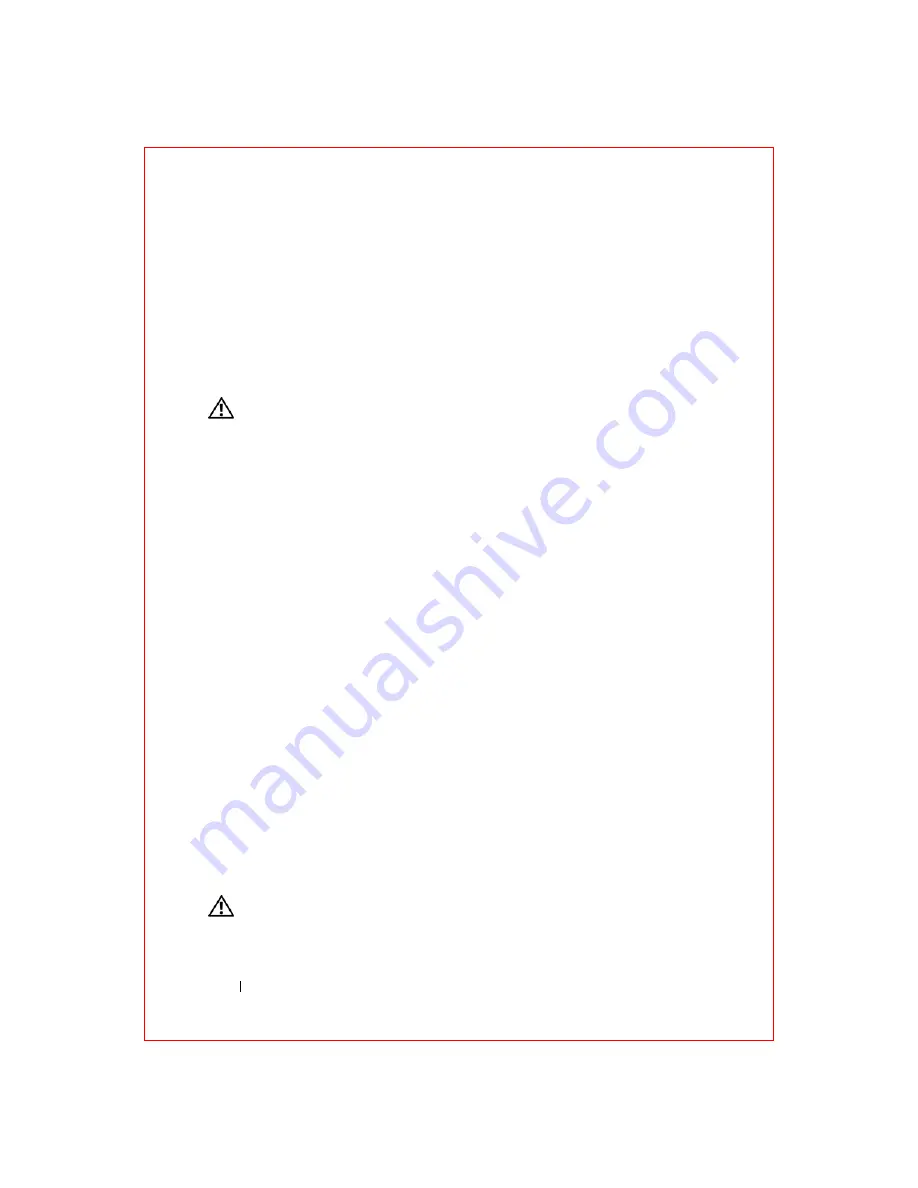
64
Troubleshooting
FILE LOCATION: S:\systems\Roush ATG\QRG\A00\EN\source\trouble.fm
D E L L C O N F ID E N T IA L – P R E L IM I N A RY 2 / 1 0 /0 8 - F O R P R O O F O N LY
3
Click
Properties
→
Tools
→
Check Now
.
The
User Account Control
window may appear. If you are an
administrator on the computer, click
Continue
; otherwise, contact your
administrator to continue the desired action.
4
Follow the instructions on the screen.
Memory Problems
CAUTION:
Before you begin any of the procedures in this section, follow the
safety instructions in the the safety information that shipped with your computer.
I
F
YOU
R EC E I V E
A N
I N S U F F I C I E N T
M E M O R Y
ME S S A G E
—
• Save and close any open files and exit any open programs you are not using
to see if that resolves the problem.
• See the software documentation for minimum memory requirements. If
necessary, install additional memory. See the
Service Manual
for this
computer for more information.
• Reseat the memory modules to ensure that your computer is successfully
communicating with the memory. See the
Service Manual
for this
computer for more information.
• Run the Dell Diagnostics (see "Dell Diagnostics" on page 52).
I
F
YOU
E XP E R I E N CE
O T H E R
M EM O RY
P RO B L E M S
—
• Reseat the memory modules to ensure that your computer is successfully
communicating with the memory. See the
Service Manual
for this
computer for more information.
• Ensure that you are following the memory installation guidelines. See the
Service Manual
for this computer for more information.
• Ensure that the memory you are using is supported by your computer. For
more information about the type of memory supported by your computer,
see the
Service Manual
for this computer.
• Run the Dell Diagnostics (see "Dell Diagnostics" on page 52).
Power Problems
CAUTION:
Before you begin any of the procedures in this section, follow the
safety instructions in the the safety information that shipped with your computer.






























