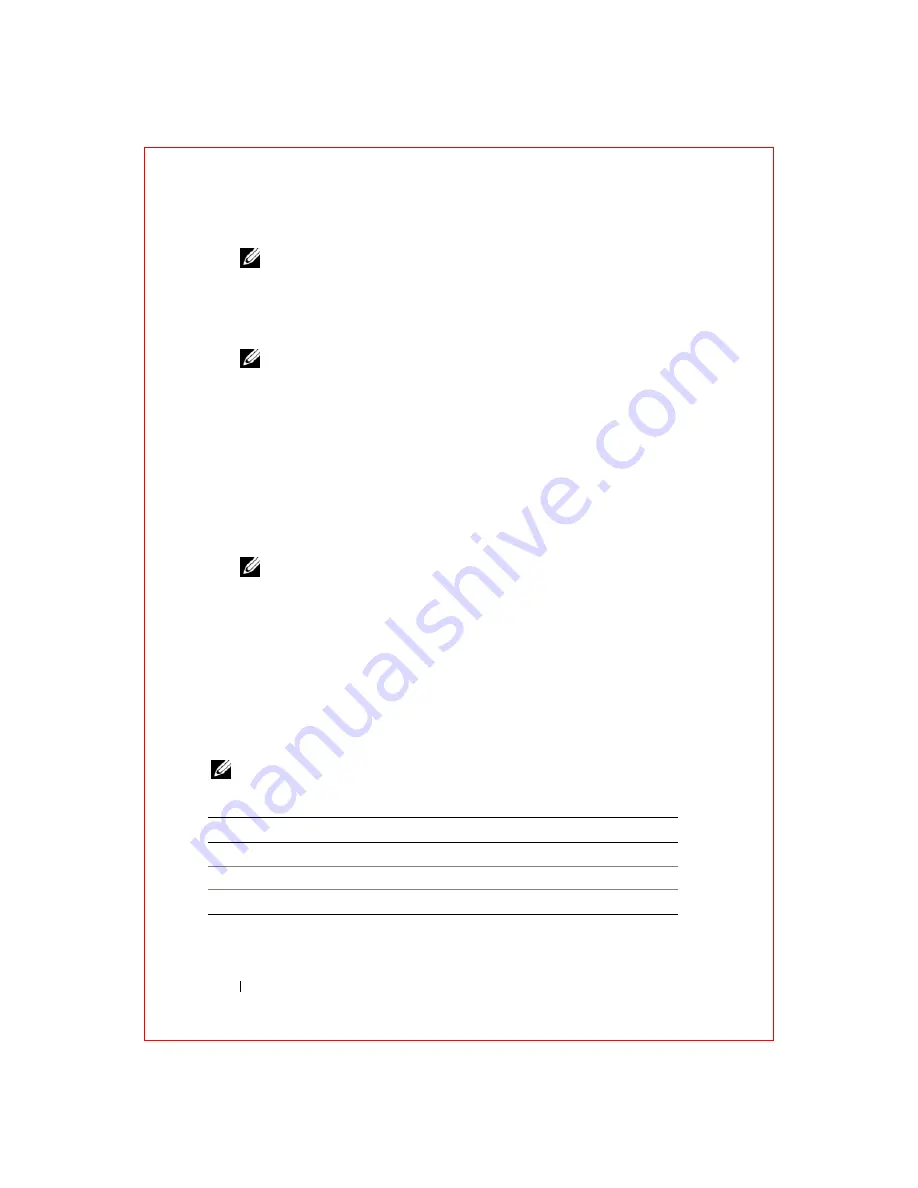
54
Troubleshooting
FILE LOCATION: S:\systems\Roush ATG\QRG\A00\EN\source\trouble.fm
D E L L C O N F ID E N T IA L – P R E L IM I N A RY 2 / 1 0 /0 8 - F O R P R O O F O N LY
NOTE:
Keyboard failure may result when a key on the keyboard is held down
for extended periods of time. To avoid possible keyboard failure, press and
release the <F12> key in even intervals until the boot device menu appears.
3
At the boot device menu, use the up- and down-arrow keys to highlight
CD/DVD/CD-RW
, and then press <Enter>.
NOTE:
The Quickboot feature changes the boot sequence for the current
boot only. Upon restart, the computer boots according to the boot sequence
specified in the system setup program.
4
Select the
Boot from CD-ROM
option from the menu that appears and
then press <Enter>.
5
Type
1
to start the
Drivers and Utilities
menu and then press <Enter>.
6
Select
Run the 32 Bit Dell Diagnostics
from the numbered list. If
multiple versions are listed, select the version appropriate for your
computer.
7
At the Dell Diagnostics
Main Menu
, select the test you want to run.
NOTE:
Write down any error codes and problem descriptions exactly as they
appear and follow the instructions on the screen.
8
After all tests have completed, close the test window to return to the Dell
Diagnostics
Main
Menu
.
9
Remove your
Drivers and Utilities
media and then close the
Main Menu
window
to exit the Dell Diagnostics and restart the computer.
Dell Diagnostics Main Menu
After the Dell Diagnostics loads and the
Main
Menu
screen appears, click the
button for the option you want.
NOTE:
It is recommended that you select
Test System
to run a complete test
on your computer.
Option
Function
Test Memory
Run the stand-alone memory test
Test System
Run System Diagnostics
Exit
Exit the Diagnostics






























