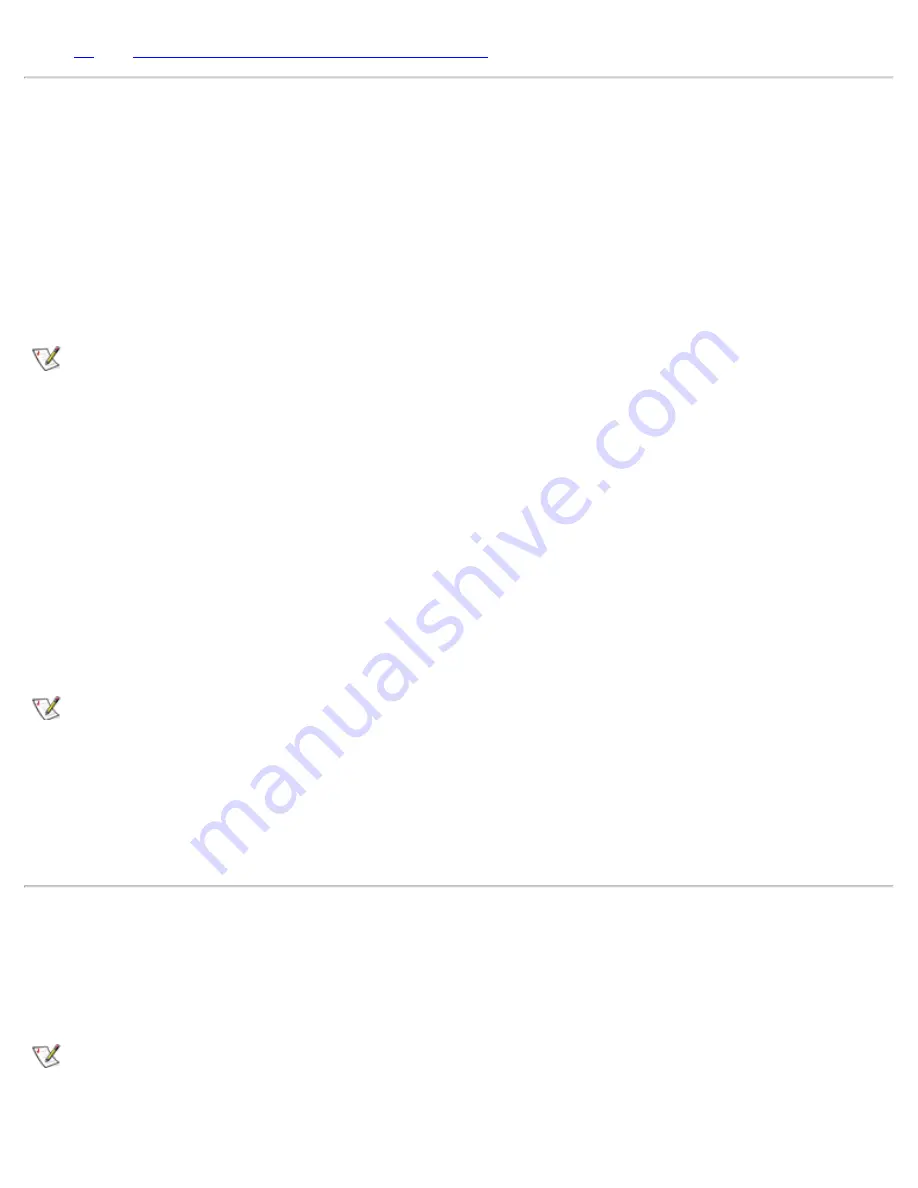
98
and
Power Options Properties for Windows 2000
.
Closing the Display
One way to conserve power on the computer is to close the display when the computer is not in use.
Closing the Display on Windows 95, Windows 98, and Windows NT Systems
When you close the display and an external monitor is
not
connected, the computer's liquid crystal display
(LCD) shuts off automatically. If you set the
Display Close
option, in System Setup, to
Suspend
, the
computer enters the suspend mode when the display is closed. If you set the
Display Option
to
Active,
the
display shuts off when it is closed and does not enter the suspend mode.
NOTE: If an external monitor is connected when you close the display, the computer does not activate
suspend mode. You can still use the external monitor.
If the computer detects a wakeup alarm or receives a modem call while the display is closed, the computer
handles the alarm or answers the call. After such input/output (I/O) activity ceases, the computer waits 1
minute before reactivating suspend mode.
To resume work, open the display. (The computer may take several seconds to resume operation.)
Closing the Display on Windows 98 and Windows 2000 Systems
When you close the display and an external monitor is
not
connected, the computer's liquid crystal display
(LCD) shuts off automatically. You can set the
Display Close
option, in the
Power Management
or
Power
Options Properties
window in the
Control Panel
to several selections, such as
Standby
,
Hibernate
, or
Power Off
. The computer performs the specified operation when the display is closed.
NOTE: If an external monitor is connected when you close the display, the computer does not activate
a standby or hibernate mode. You can still use the external monitor.
If the computer detects a wakeup alarm or receives a modem call while the display is closed, the computer
handles the alarm or answers the call. After such input/output (I/O) activity ceases, the computer waits 1
minute before reactivating the standby or hibernate mode.
To resume work, open the display. (The computer may take several seconds to resume operation.)
Suspend Mode
If your computer is running the Microsoft® Windows® 95 or Microsoft Windows NT® operating system,
suspend mode stops almost all computer activity, but leaves the computer ready to resume operations
immediately in about 20 to 30 seconds. Use suspend mode whenever you leave the computer unattended.
NOTE: Systems that are ACPI compliant, such as Windows 2000 and some Windows 98 systems do
not support suspend mode. ACPI compliant systems support standby mode and hibernate mode.
See Microsoft Windows 2000 system help for information on power management settings.
Содержание Latitude CPx H Series
Страница 5: ...Back to Contents Page ...
Страница 19: ...Back to Contents Page ...
Страница 48: ......
Страница 96: ......
Страница 114: ...6 After the files are copied to your hard disk drive click Finish to restart your computer Back to Contents Page ...
















































