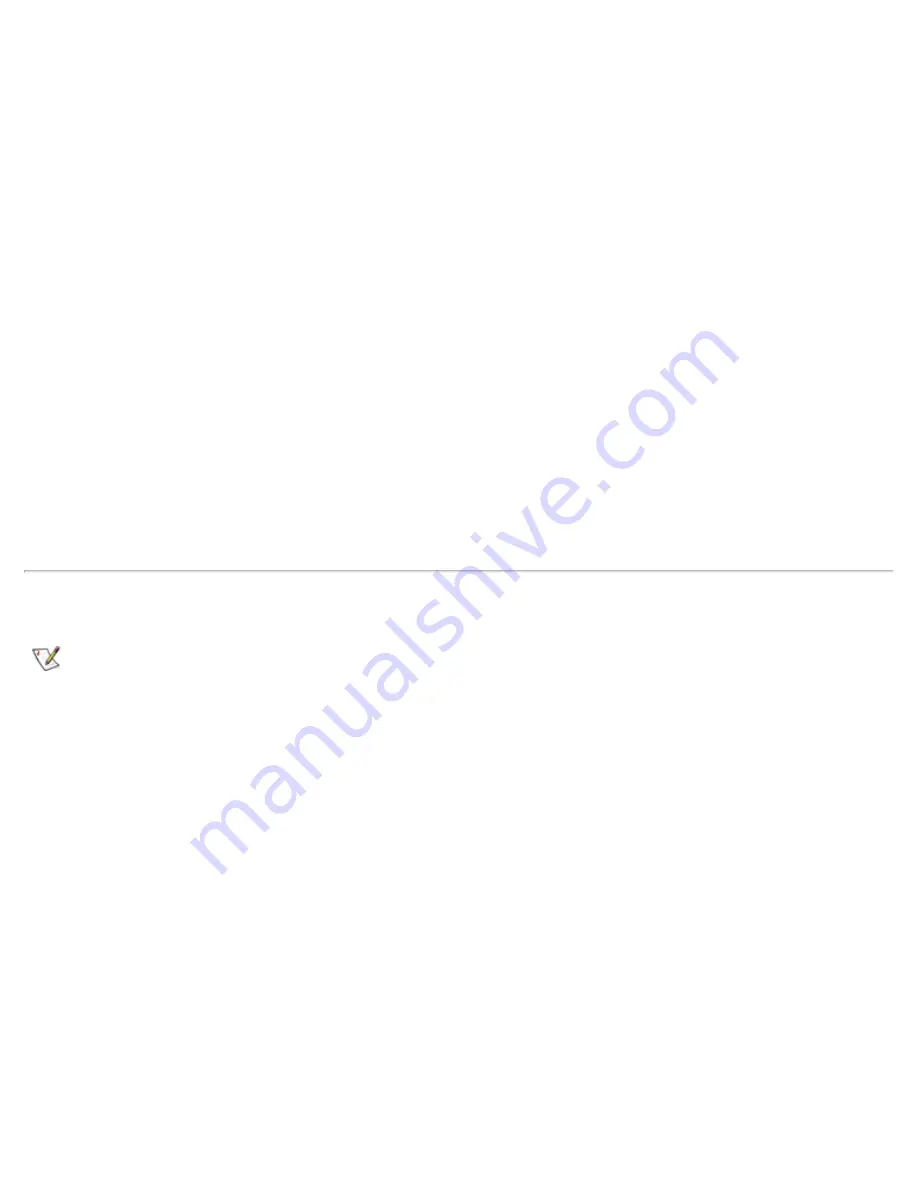
1. Save your work in all open application programs, because you will need to restart your computer at the
end of this procedure to complete the installation.
2. Insert the
System Software
CD into the drive.
3. Click the
Start
button, then click
Run...
.
The
Run
dialog box appears.
4. Click the
Browse
button.
5. Select the appropriate drive for your CD-ROM.
6. Locate the
setup.exe
file for the operating system updates for your specific operating system. For
example, if you want to install operating system updates for a system running Windows 98, look under
\win98\osupdate\setup.
7. Click
OK
or press <Enter>.
8. Follow the instructions on your display.
9. After the files are copied to your hard-disk drive, click
Finish
to restart your computer.
Installing Docking Drivers
NOTE: If your computer uses Windows 95 or Windows 98, the computer is already configured to work
with the Dell Latitude C/Port Family Advanced Port Replicator (APR) or C/Dock Family Expansion
Station.
To successfully install docking drivers for your computer, you must run the Dock QuickInstall program before
you install the docking drivers.
Running Dock QuickInstall
To run Dock QuickInstall, perform the following steps:
1.
If the computer has never been turned on
, turn it on now while it is undocked and complete the
operating system setup. Then go to step 2.
For setup instructions, see the Dell-supplied operating system setup guide that came with the
computer.
2. Save your work in all open application programs, because you will need to restart your computer at the
end of this procedure to complete the installation.
3. Insert the
System Software
CD into the drive.
Содержание Latitude CPx H Series
Страница 5: ...Back to Contents Page ...
Страница 19: ...Back to Contents Page ...
Страница 48: ......
Страница 96: ......
Страница 114: ...6 After the files are copied to your hard disk drive click Finish to restart your computer Back to Contents Page ...
















































