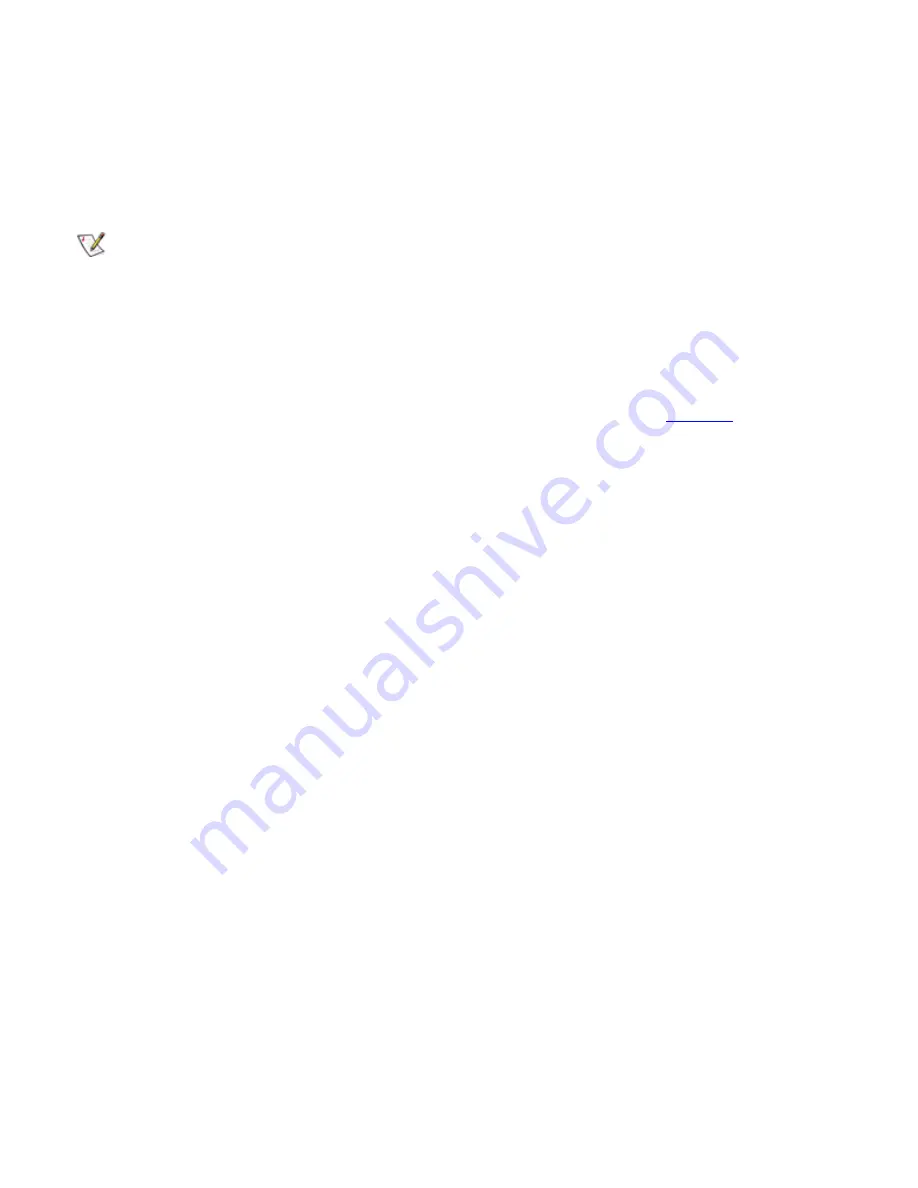
1
DIMM A
2
DIMM B
4.
Ground yourself and unpack the new memory module from the upgrade kit.
5.
Install the new memory module into the appropriate slot.
NOTES: If you are installing a 192-MB memory module, be sure that it is inserted with the
double-stacked memory chips facing you. A 192-MB memory module inserted with the double-
stacked memory chips facing down does not fit properly in the socket.
192-MB memory modules are designed for either the socket labeled DIMM A or the socket
labeled DIMM B. They are not interchangeable.
The socket labeled DIMM A should be populated before the socket labeled DIMM B. If you only
have one memory module, you should install it in the DIMM A socket. (See
Figure 2
.)
Memory modules are
keyed
, or designed to fit into their sockets in only one direction. The slots on
the system board are notched so that the memory module can be firmly seated only one way.
a.
Align the memory module’s edge connector with the slot in the center of the memory
module socket.
b.
With the module at a 45-degree angle, press the memory module’s edge connector firmly
into the memory module socket.
c.
Pivot the memory module down until it clicks into place.
If you do not hear a click as each end of the memory module snaps into the metal tabs, remove
the memory module and reinstall it.
NOTICE: After installation, if the memory module cover does not fit or is difficult to close, you may
have installed the memory module improperly into the wrong slots. Remove the memory modules
and reinstall them. Do not force the memory module cover to close because you may damage your
computer.
6.
Replace the memory module cover as follows:
a.
Set the memory module cover loosely over the opening, making sure that the tabs on the
bottom of the cover catch in the slots on either side of the opening.
b.
Slide the cover into place and press down on it until you hear it click.
7.
Reconnect your computer and peripherals to their electrical outlets and turn them on.
As the computer boots, it detects the presence of additional memory and automatically updates
the system configuration information.
8.
In one of the following ways, verify that the
System Memory
option reflects the newly installed
memory:
Содержание Latitude CPx H Series
Страница 5: ...Back to Contents Page ...
Страница 19: ...Back to Contents Page ...
Страница 48: ......
Страница 96: ......
Страница 114: ...6 After the files are copied to your hard disk drive click Finish to restart your computer Back to Contents Page ...






























