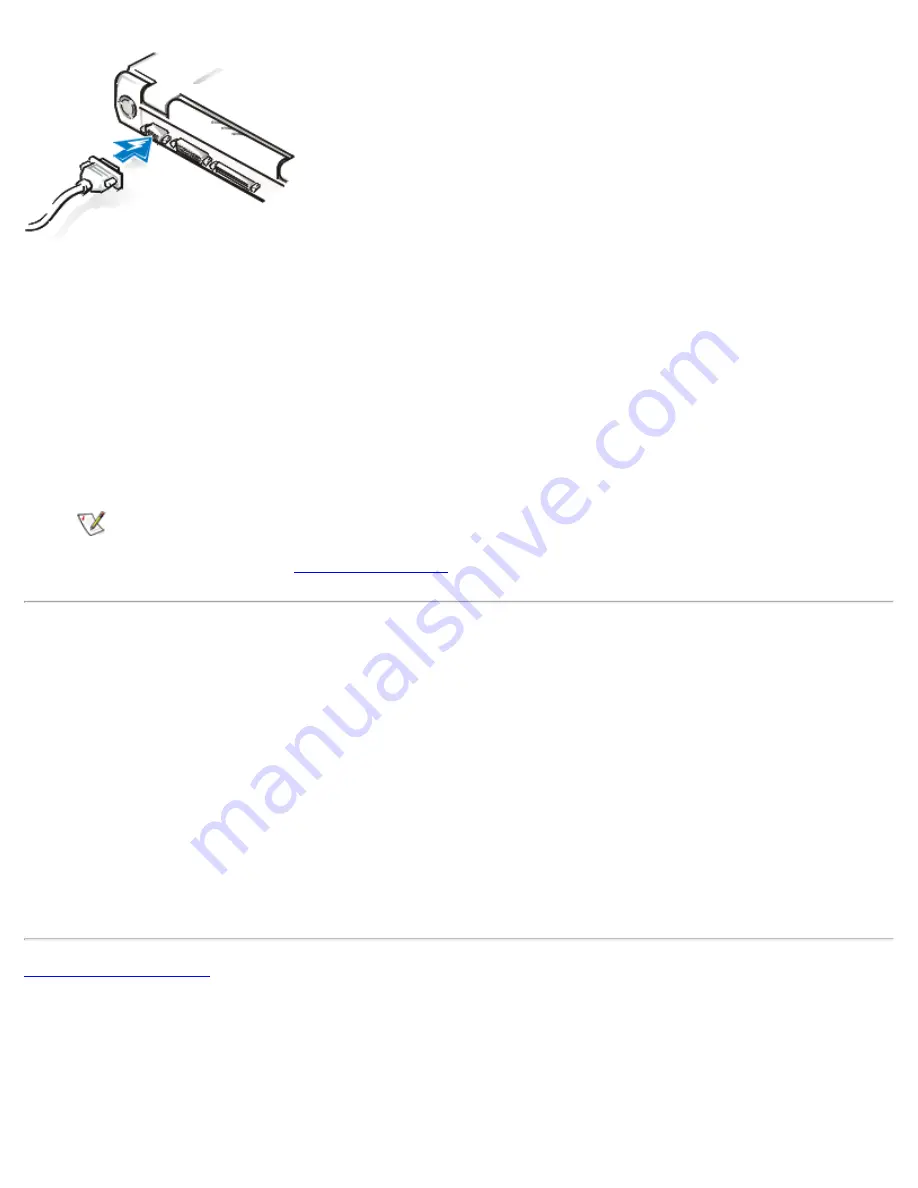
Be sure to tighten all the screws on the video cable connector(s) to eliminate radio frequency
interference (RFI).
3.
Connect your external monitor to a grounded electrical outlet.
Plug the three-prong connector on one end of the monitor's power cable into a grounded power
strip or some other grounded power source. If the cable is not permanently attached to the
monitor, connect it to the monitor also.
You can also connect an external monitor to the C/Port Family APR or the C/Dock Family
Expansion Station.
NOTE:
If you are using the Microsoft Windows 98 operating system, you can use an
external monitor as an extension of your display. For more information, see the Windows
98 documentation or "
Dual-Display Mode
."
Using an External Monitor
When an external monitor is connected to the computer, the video image automatically appears on the
external monitor's screen when you boot your computer.
To toggle the video image between the display, an external monitor, or both simultaneously, press
<Fn><F8> on the keyboard. Press <Scroll Lock><F8> on an external keyboard if the
External Hot Key
option is enabled in the System Setup program.
If the external monitor is turned off when you boot your computer, the computer still sends the video image to
the external monitor. In this case, you will not see an image on either the computer's display or the external
monitor. To see an image, turn on the external monitor or switch the video image to the computer’s display
by pressing <Fn><F8> on the keyboard or <Scroll Lock><F8> on an external keyboard if the
External Hot
Key
option is enabled in the System Setup program.
Back to Contents Page
Содержание Latitude CPx H Series
Страница 5: ...Back to Contents Page ...
Страница 19: ...Back to Contents Page ...
Страница 48: ......
Страница 96: ......
Страница 114: ...6 After the files are copied to your hard disk drive click Finish to restart your computer Back to Contents Page ...






























