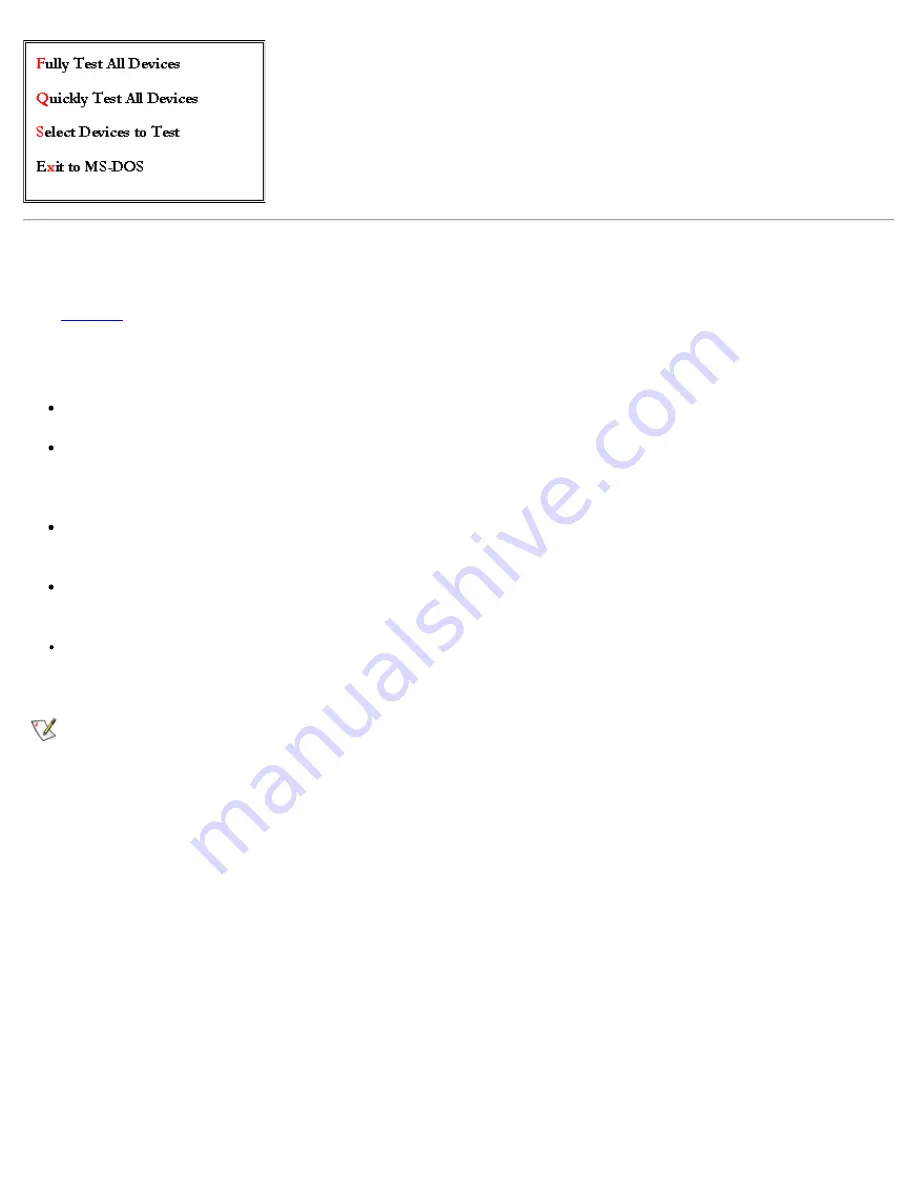
Dell Diagnostics Main Screen Overview
When you select
Select Devices to Test
from the
Diagnostics
Menu
, the main screen of the diagnostics appears
(see
Figure 2
). The main screen lists the diagnostic test device groups, lists the devices of the selected device group,
and allows you to select categories from a menu. From this screen, you can enter two other types of screens.
Information on the main screen of the diagnostics is presented in the following five areas:
Two lines at the top of the screen identify the version number of the Dell Diagnostics.
On the left side of the screen, the
Device
Group
s area lists the diagnostic test groups in the order they will run
if you select
All
from the
Run
tests
menu category. Press the up- or down-arrow key to highlight a test device
group.
On the right side of the screen, the
Devices for Highlighted Group
area lists the computer's currently
detected hardware and some of the relevant settings.
The lower-right side of the screen displays information about your integrated drive electronics (IDE) hard-disk
and CD-ROM drive(s).
Two lines at the bottom of the screen make up the menu area. The first line lists the categories you can select;
press the left- or right-arrow key to highlight a menu category. The second line gives information about the
category currently highlighted.
NOTE: The options displayed on your screen should reflect the hardware configuration of your computer.
Figure 2. Dell Diagnostics Main Screen
Содержание Latitude CPx H Series
Страница 5: ...Back to Contents Page ...
Страница 19: ...Back to Contents Page ...
Страница 48: ......
Страница 96: ......
Страница 114: ...6 After the files are copied to your hard disk drive click Finish to restart your computer Back to Contents Page ...






























