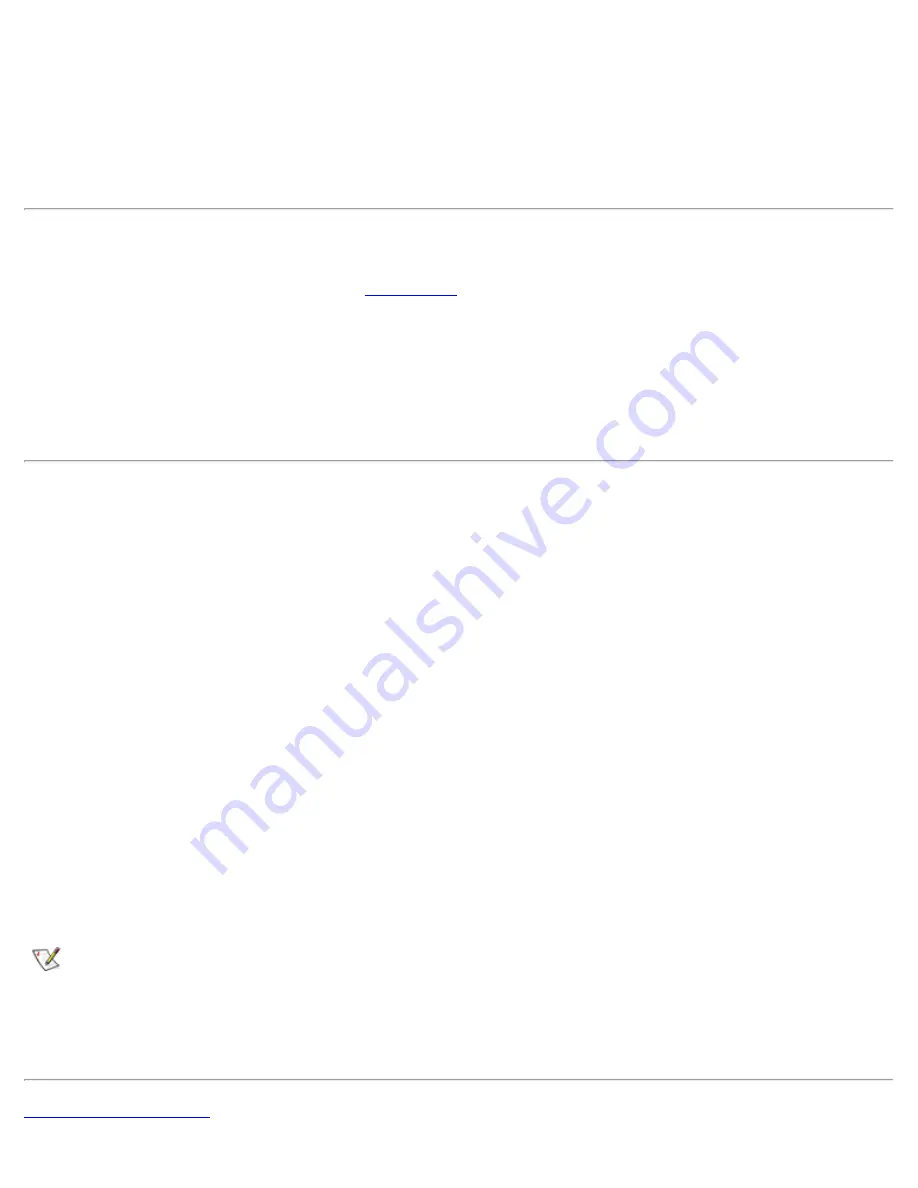
Serial Connector
To attach a serial device to the computer, use the 9-pin serial connector.
The serial port passes data in serial format (one bit at a time over one line). This port supports a variety of
devices that require serial data transmission, including a serial mouse, serial printer, plotter, or external
modem.
AC Power Connector
Use the AC power connector to attach the
AC adapter
to the computer. The AC adapter converts AC power
to the DC power required by the computer.
You can connect the AC adapter with your computer either turned on or off.
The AC adapter works with electrical outlets worldwide. However, power connectors vary among countries.
Before using AC power in a foreign country, you may need to obtain a new power cable designed for use in
that country.
Infrared Port
The computer’s infrared (IR) port is compatible with Infrared Data Association (IrDA) 1.1 (Fast IR) and 1.0
(Slow IR) standards. An infrared port lets you transfer files from your computer to another infrared-
compatible device without using cable connections. An infrared data stream is transmitted through a lens in
the computer up to a distance of 1 meter (m) (3.3 feet [ft]). This light is received by a compatible computer,
printer, mouse, or remote control.
The default address of the infrared port is COM3. To avoid resource conflicts with other devices, remap the
address of the infrared port.
When the computer is being used with the C/Port APR Family or C/Dock Expansion Station Family docking
solution, the infrared port on the computer is automatically disabled.
Point the computer’s infrared port directly at the compatible device’s infrared port. Infrared devices transmit
data in a 30-degree cone of infrared light. Start the data communications software on both devices, and then
begin to transfer files. Read the documentation that came with your compatible device to make sure that you
operate it correctly.
For more information about using an infrared device, see the documentation that came with your operating
system. The Microsoft Windows NT® 4.0 operating system does not support the use of infrared devices.
NOTES: Make sure that no books, papers, or other objects come between the two infrared devices
and that the two devices are within the 30-degree cone.
If the infrared device does not work, the computer and device may be misaligned. Move the device
and computer to bring them into the 30-degree cone.
Back to Contents Page
Содержание Latitude CPx H Series
Страница 5: ...Back to Contents Page ...
Страница 19: ...Back to Contents Page ...
Страница 48: ......
Страница 96: ......
Страница 114: ...6 After the files are copied to your hard disk drive click Finish to restart your computer Back to Contents Page ...
















































