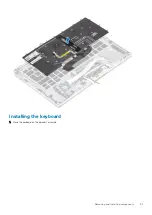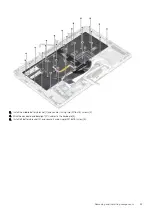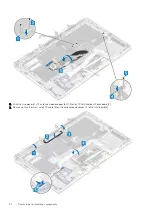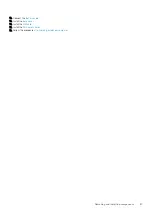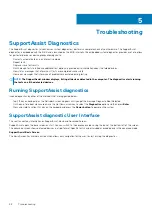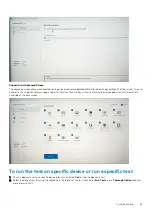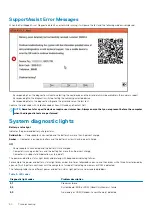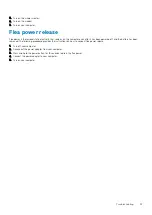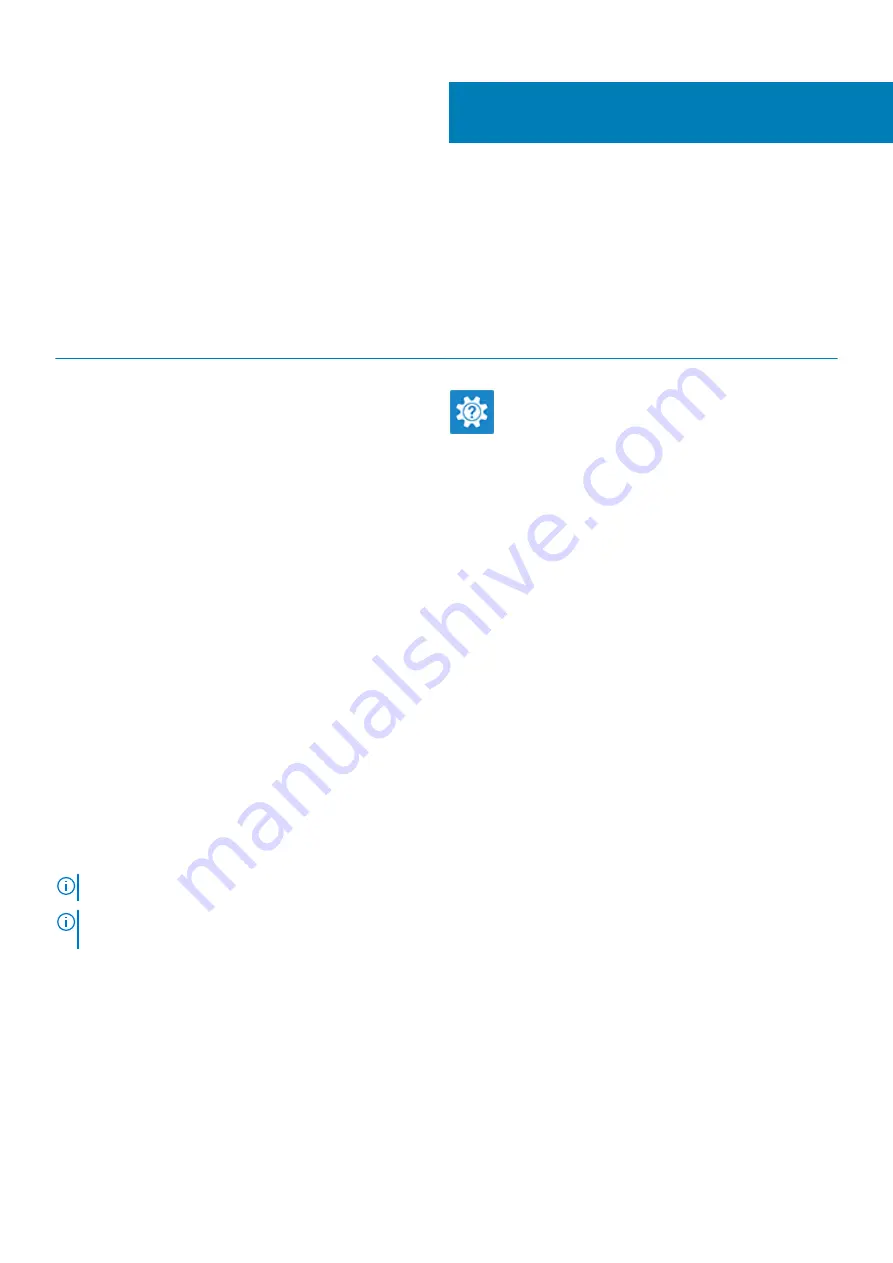
Getting help and contacting Dell
Self-help resources
You can get information and help on Dell products and services using these self-help resources:
Table 10. Self-help resources
Self-help resources
Resource location
Information about Dell products and services
Dell Help and Support app
Accessing help
In Windows search, type
Help and Support
, and press Enter.
Online help for operating system
Troubleshooting information, user manuals, set up instructions,
product specifications, technical help blogs, drivers, software
updates, and so on.
Dell knowledge base articles for various computer concerns
1. Go to
.
2. Type the subject or keyword in the
Search
box.
3. Click
Search
to retrieve the related articles.
Learn and know the following information about your product:
•
Product specifications
•
Operating system
•
Setting up and using your product
•
Data backup
•
Troubleshooting and diagnostics
•
Factory and system restore
•
BIOS information
See
Me and My Dell
.
To locate the
Me and My Dell
relevant to your product, identify
your product through one of the following:
•
Select
Detect Product
.
•
Locate your product through the drop-down menu under
View
Products
.
•
Enter the
Service Tag number
or
Product ID
in the search
bar.
Contacting Dell
To contact Dell for sales, technical support, or customer service issues, see
.
NOTE:
Availability varies by country and product, and some services may not be available in your country.
NOTE:
If you do not have an active Internet connection, you can find contact information about your purchase invoice,
packing slip, bill, or Dell product catalog.
6
94
Getting help and contacting Dell
Содержание Latitude 9410
Страница 1: ...Dell Latitude 9410 Service Manual Regulatory Model P110G Regulatory Type P110G001 ...
Страница 12: ...Major components of your system 1 Base cover 2 Heatsink shield 3 12 Major components of your system ...
Страница 22: ...2 Press along the edges of the base cover until it clicks into place 22 Removing and installing components ...
Страница 23: ...3 Tighten the 10 captive screws to secure the base cover to the computer Removing and installing components 23 ...
Страница 36: ...5 Place the metal shield on the WWAN card 36 Removing and installing components ...
Страница 44: ...8 Adhere the Mylar sheet on the system board 1 Connect the battery cable 44 Removing and installing components ...
Страница 49: ...4 Remove the metal foil from the heatsink shield Removing and installing components 49 ...
Страница 50: ...5 Remove the heatsink shield from the system board 50 Removing and installing components ...
Страница 53: ...3 Place the heatsink shield on the heatsink Removing and installing components 53 ...
Страница 54: ...4 Adhere the metal foils on the heatsink shield 54 Removing and installing components ...
Страница 80: ...8 Lift the keyboard off the palmrest assembly 80 Removing and installing components ...
Страница 81: ...Installing the keyboard 1 Place the keyboard on the palmrest assembly Removing and installing components 81 ...