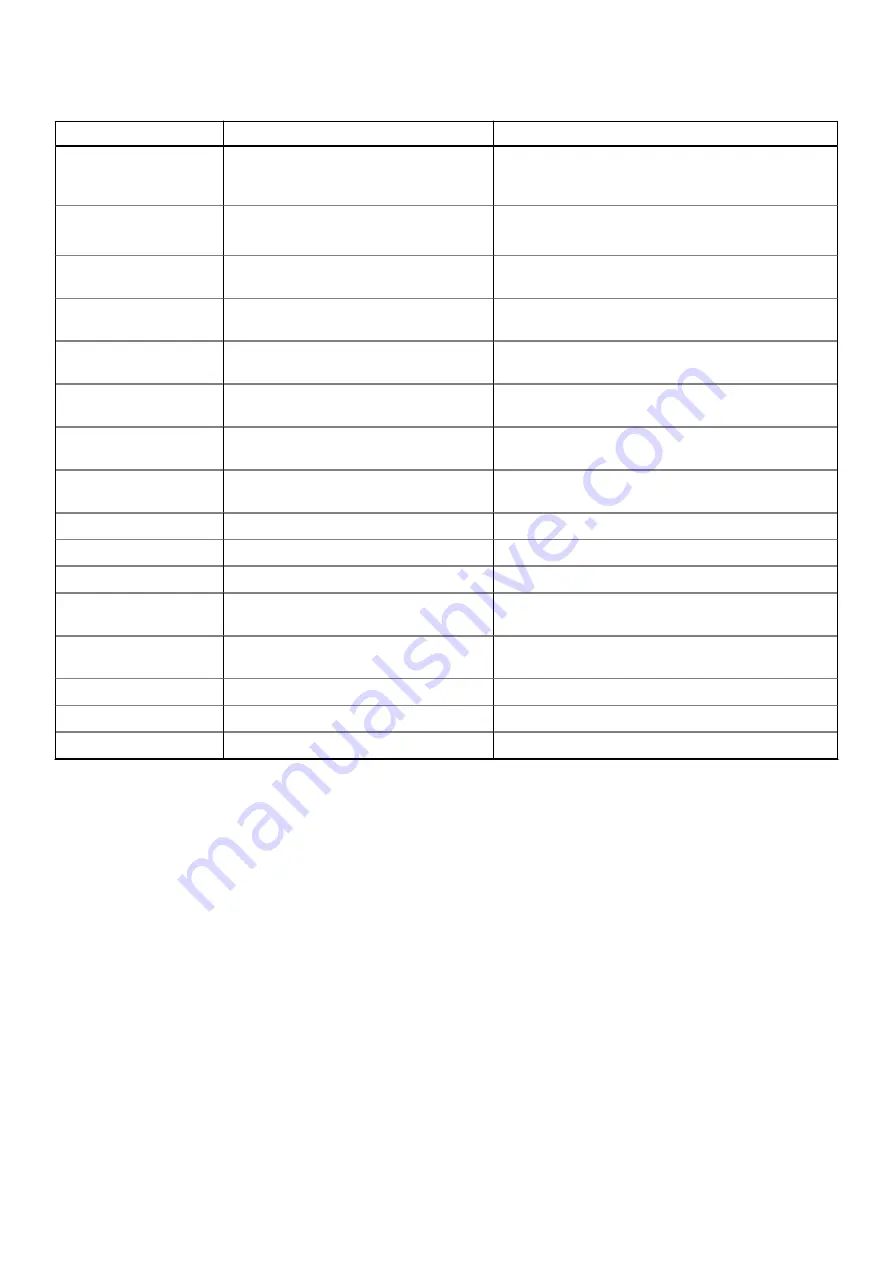
Table 4. LED codes (continued)
Diagnostic light codes
Problem description
Recommended solution
1,6
Embedded controller failure
Disconnect all power source (AC, battery, coin cell) and
drain flea power by pressing & holding down power
button.
2,1
CPU failure
Run the Intel CPU diagnostics tools, if the problem still
persists, replace the system board.
2,2
System board: BIOS or ROM (Read-Only
Memory) failure
Flash latest BIOS version, If problem persists, replace the
system board
2,3
No memory or RAM (Random-Access
Memory) detected
Confirm that the memory module is installed properly If
problem persists, replace the memory module
2,4
Memory or RAM (Random-Access Memory)
failure
Reset the memory module If problem persists, replace the
memory module
2,5
Invalid memory installed
Reset the memory module, If problem persists, replace the
memory module
2,6
System-board or chipset error
Flash latest BIOS version If problem persists, replace the
system board
2,7
Display failure
Flash latest BIOS version If problem persists, replace the
LCD module
2,8
LCD power rail failure. Replace system board
Replace the system board
3,1
Coinless
Main battery and adapter plug in
3,2
PCI, video card/chip failure
Replace the system board
3,3
Recovery image not found
Flash latest BIOS version If problem persists, replace the
system board
3,4
Recovery image found but invalid
Flash latest BIOS version If problem persists, replace the
system board
3,5
Power-rail failure
Replace the system board
3,6
System BIOS Flash incomplete
Replace the system board
3,7
Management Engine (ME) error
Replace the system board
Camera status light:
Indicates whether the camera is in use.
•
Solid white — Camera is in use.
•
Off — Camera is not in use.
Caps Lock status light:
Indicates whether Caps Lock is enabled or disabled.
•
Solid white — Caps Lock enabled.
•
Off — Caps Lock disabled.
Flashing BIOS (USB key)
Steps
1. Follow the procedure from step 1 to step 7 in "
" to download the latest BIOS setup program file.
2. Create a bootable USB drive. For more information see the knowledge base article
3. Copy the BIOS setup program file to the bootable USB drive.
4. Connect the bootable USB drive to the computer that needs the BIOS update.
5. Restart the computer and press
F12
when the Dell logo is displayed on the screen.
6. Boot to the USB drive from the
One Time Boot Menu
.
7. Type the BIOS setup program filename and press
Enter
.
Troubleshooting
57
Содержание Latitude 7310
Страница 10: ...10 Removing and installing components ...
Страница 11: ...Removing and installing components 11 ...
Страница 13: ...Removing and installing components 13 ...
Страница 17: ...Figure 1 2230 SSD Removing and installing components 17 ...
Страница 19: ...Figure 3 2230 SSD Removing and installing components 19 ...
Страница 44: ...44 Removing and installing components ...







































