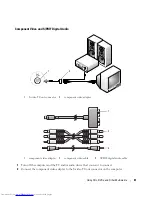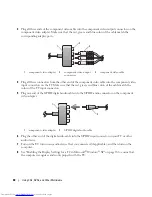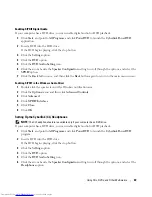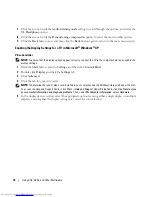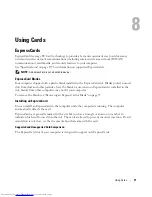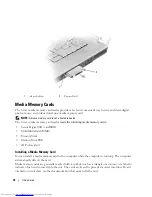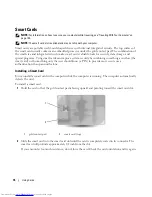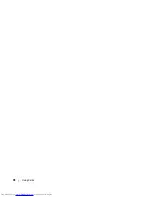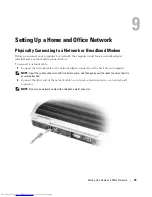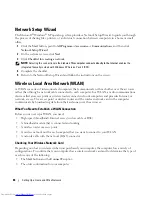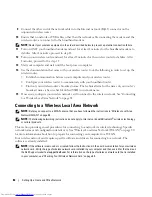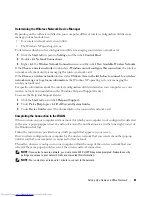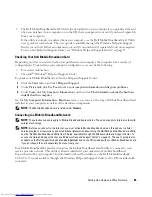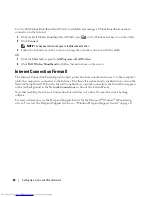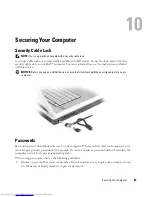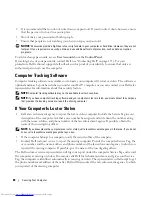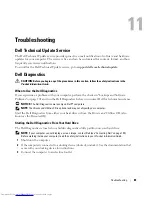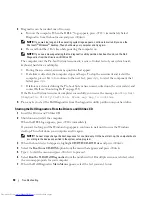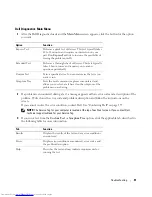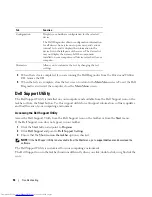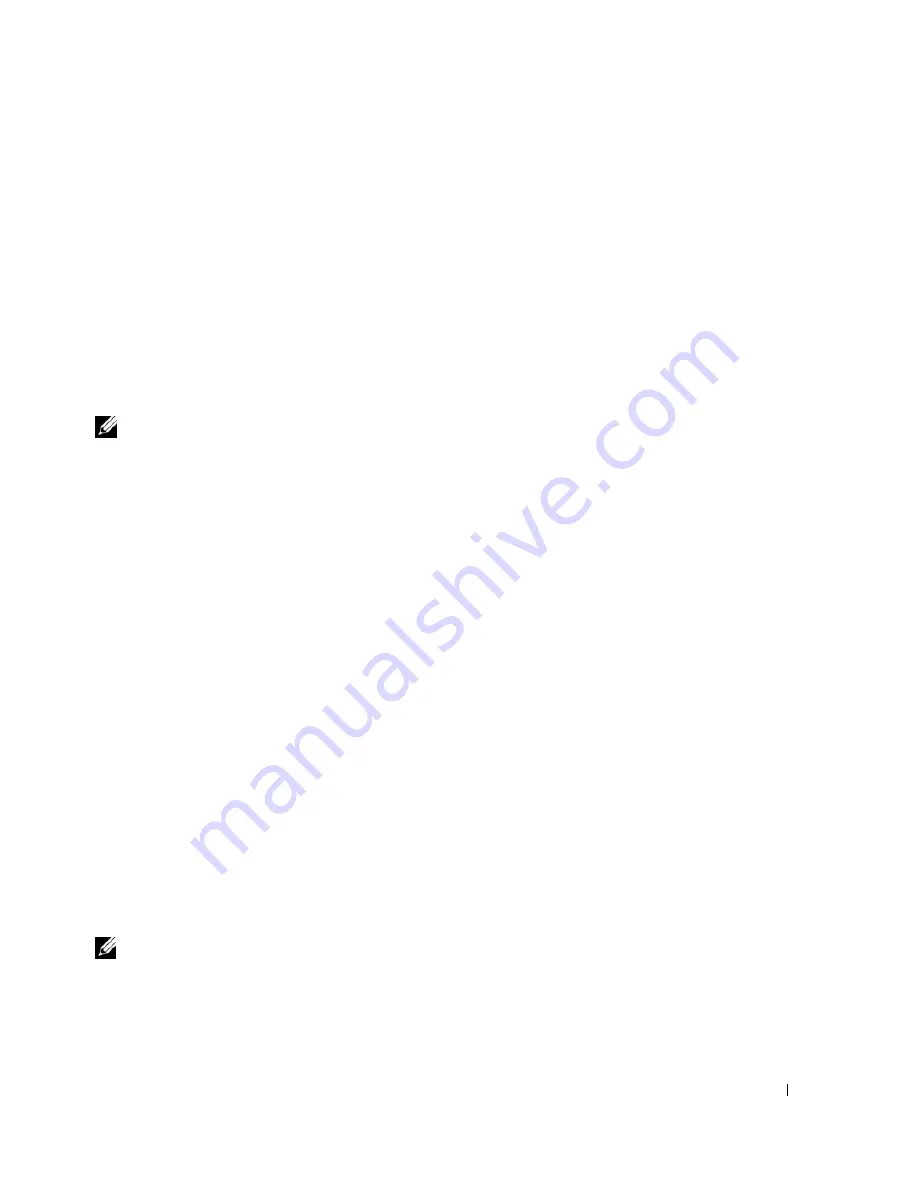
Setting Up a Home and Office Network
81
Start Button and Connect To Option
1
Click the
Start
button.
2
Point to
Connect To
, and then click
Show all connections
.
If
Wireless Network Connection
does not appear under
LAN or High-Speed Internet
, you may not have
a wireless network card.
If
Wireless Network Connection
appears, you have a wireless network card. To view detailed information
about the wireless network card:
1
Right-click
Wireless Network Connection.
2
Click
Properties
. The
Wireless Network Connection Properties
window appears. The wireless network
card’s name and model number are listed on the
General
tab.
NOTE:
If your computer is set to the
Classic Start
menu option, you can view network connections by clicking the
Start
button, pointing to
Settings
, and then pointing to
Network Connections
. If
Wireless Network Connection
does
not appear, you may not have a wireless network card.
Order Confirmation for Your Computer
The order confirmation that you received when you ordered your computer lists the hardware and
software that shipped with your computer.
Setting Up a New WLAN
Connecting a Wireless Router and a Broadband Modem
1
Contact your Internet service provider (ISP) to obtain specific information about the connection
requirements for your broadband modem.
2
Ensure that you have wired Internet access through your broadband modem before you attempt to set
up a wireless Internet connection. See "Physically Connecting to a Network or Broadband Modem" on
page 79.
3
Install any software required for your wireless router. Your wireless router may have been shipped with
an installation CD. Such CDs usually contain installation and troubleshooting information. Install the
required software according to the manufacturer's instructions.
4
Shut down your computer and any other wireless-enabled computers in the vicinity through the
Start
menu.
5
Disconnect your broadband modem power cable from the electrical outlet.
6
Disconnect the network cable from the computer and the modem.
NOTE:
Wait for a minimum of 5 minutes after disconnecting your broadband modem before you continue with the
network setup.
7
Disconnect the AC adapter cable from your wireless router to ensure that there is no power connected
to the router.
8
Insert a network cable into the network (RJ-45) connector on the unpowered broadband modem.
Содержание INSPIRON PP05XB
Страница 1: ...w w w d e l l c o m s u p p o r t d e l l c o m Dell XPS M1710 Owner s Manual Model PP05XB ...
Страница 28: ...28 A Tour of Your Computer ...
Страница 36: ...36 Setting Up Your Computer ...
Страница 50: ...50 Dell QuickSet Features ...
Страница 77: ...Using Cards 77 1 smart card slot 2 smart card 3 ExpressCard slot 1 2 3 ...
Страница 78: ...78 Using Cards ...
Страница 116: ...116 Troubleshooting ...
Страница 144: ...144 Specifications ...
Страница 172: ...172 Contacting Dell ...
Страница 184: ...184 Glossary ...
Страница 190: ...90 Index 190 Index ...