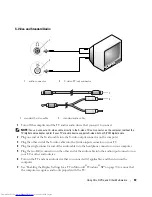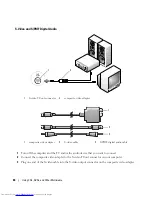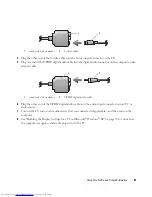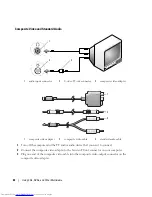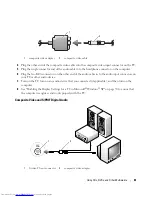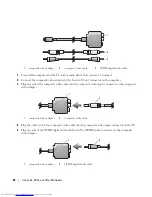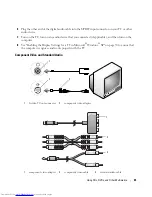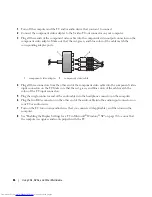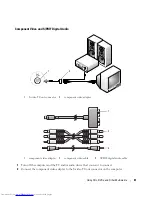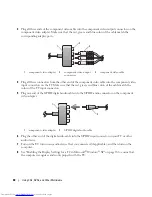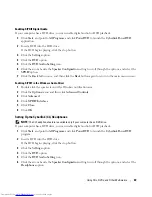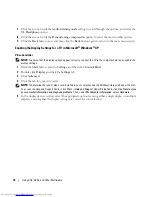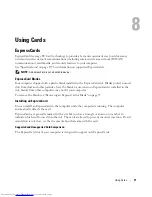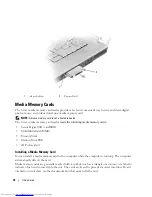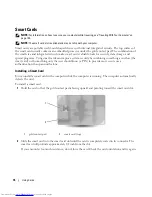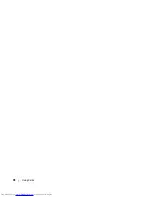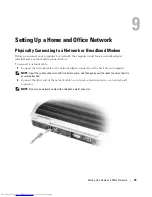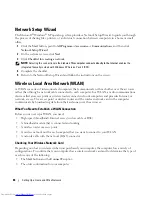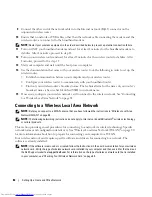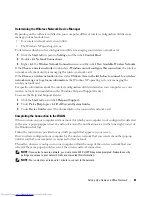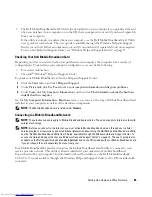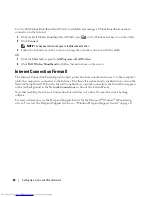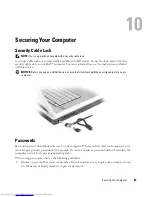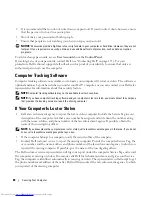Using Cards
73
If you encounter too much resistance, do not force the card. Check the card orientation and try again.
The computer recognizes the ExpressCard and automatically loads the appropriate device driver. If the
configuration program tells you to load the manufacturer's drivers, use the CD that came with the
ExpressCard.
Removing an ExpressCard or Blank
NOTICE:
Use the ExpressCard configuration utility (click the
icon in the taskbar) to select a card and stop it
from functioning before you remove it from the computer. If you do not stop the card in the configuration utility, you
could lose data.
CAUTION:
Before you begin any of the procedures in this section, follow the safety instructions in the
Product
Information Guide
.
Press the latch and remove the card or blank. Press the latch twice: once to pop the latch out, and then a
second time to pop the card out. Save a blank to use when no ExpressCard is installed in a slot. Blanks
protect unused slots from dust and other particles.
1
ExpressCard
1
Содержание INSPIRON PP05XB
Страница 1: ...w w w d e l l c o m s u p p o r t d e l l c o m Dell XPS M1710 Owner s Manual Model PP05XB ...
Страница 28: ...28 A Tour of Your Computer ...
Страница 36: ...36 Setting Up Your Computer ...
Страница 50: ...50 Dell QuickSet Features ...
Страница 77: ...Using Cards 77 1 smart card slot 2 smart card 3 ExpressCard slot 1 2 3 ...
Страница 78: ...78 Using Cards ...
Страница 116: ...116 Troubleshooting ...
Страница 144: ...144 Specifications ...
Страница 172: ...172 Contacting Dell ...
Страница 184: ...184 Glossary ...
Страница 190: ...90 Index 190 Index ...