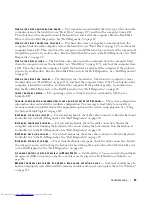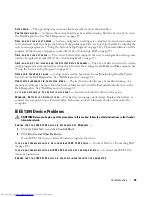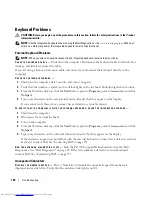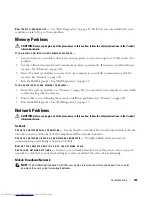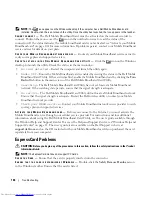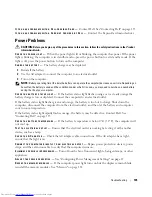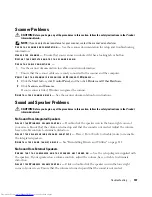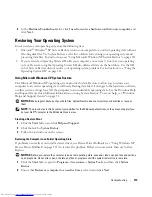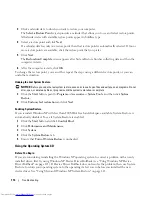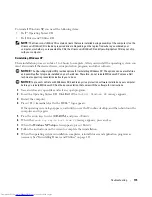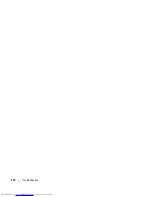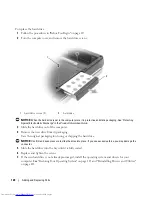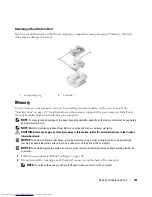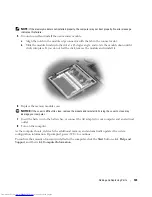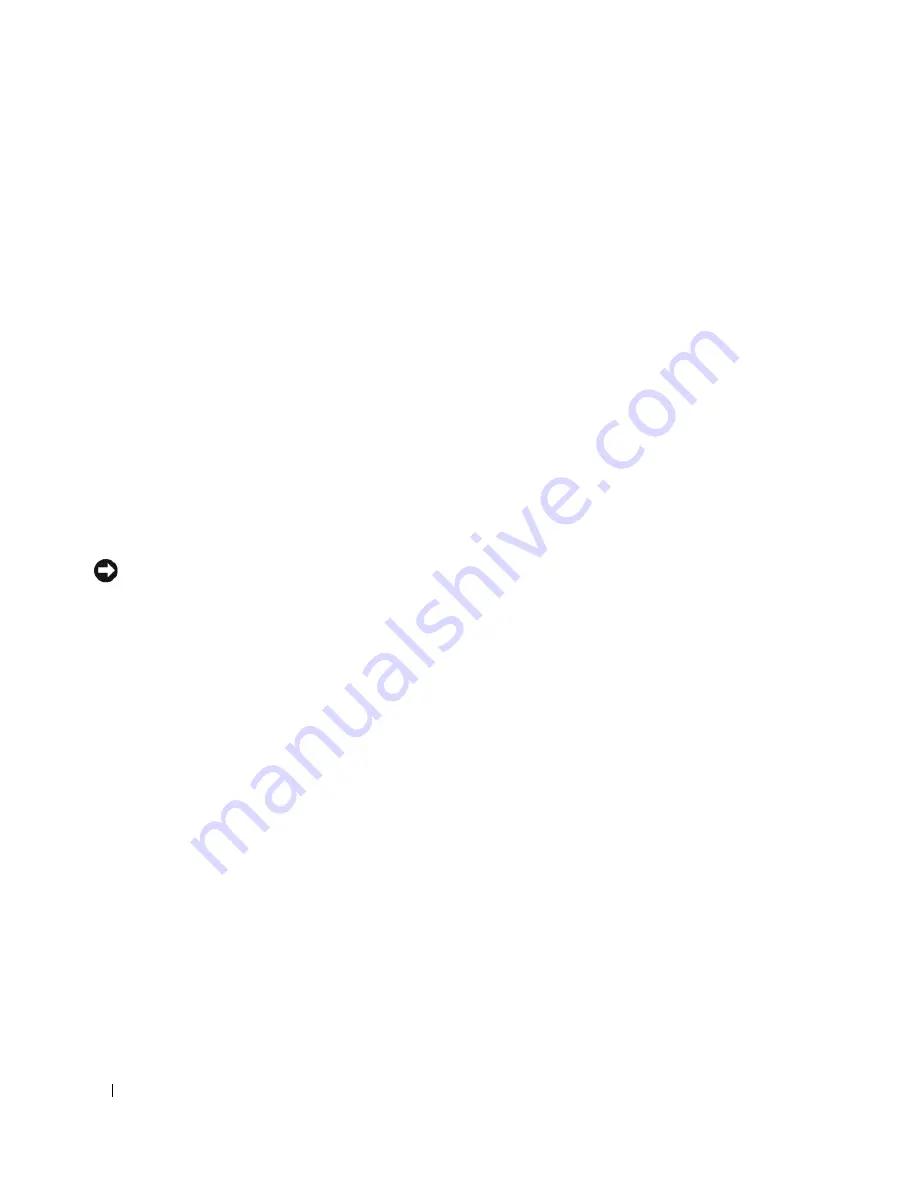
110
Troubleshooting
If Only Part of the Display is Readable
C
ONNECT
AN
EXTERNAL
MONITOR
—
1
Shut down your computer and connect an external monitor to the computer.
2
Turn on the computer and the monitor and adjust the monitor brightness and contrast controls.
If the external monitor works, the computer display or video controller may be defective. Contact Dell.
See "Contacting Dell" on page 155.
Drivers
What Is a Driver?
A driver is a program that controls a device such as a printer, mouse, or keyboard. All devices require a
driver program.
A driver acts like a translator between the device and any other programs that use the device. Each device
has its own set of specialized commands that only its driver recognizes.
Dell ships your computer to you with required drivers already installed—no further installation or
configuration is needed.
NOTICE:
The
Drivers and Utilities
CD may contain drivers for operating systems that are not on your computer.
Ensure that you are installing software appropriate for your operating system.
Many drivers, such as the keyboard driver, come with your Microsoft
®
Windows
®
operating system. You
may need to install drivers if you:
•
Upgrade your operating system.
•
Reinstall your operating system.
•
Connect or install a new device.
Identifying Drivers
If you experience a problem with any device, identify whether the driver is the source of your problem
and, if necessary, update the driver.
1
Click the
Start
button and click
Control Panel
.
2
Under
Pick a Category
, click
Performance and Maintenance
.
3
Click
System
.
4
In the
System Properties
window, click the
Hardware
tab.
5
Click
Device Manager
.
6
Scroll down the list to see if any device has an exclamation point (a yellow circle with a [
!]
) on the
device icon.
If an exclamation point is next to the device name, you may need to reinstall the driver or install a new
driver. See "Reinstalling Drivers and Utilities" on page 111.
Содержание INSPIRON PP05XB
Страница 1: ...w w w d e l l c o m s u p p o r t d e l l c o m Dell XPS M1710 Owner s Manual Model PP05XB ...
Страница 28: ...28 A Tour of Your Computer ...
Страница 36: ...36 Setting Up Your Computer ...
Страница 50: ...50 Dell QuickSet Features ...
Страница 77: ...Using Cards 77 1 smart card slot 2 smart card 3 ExpressCard slot 1 2 3 ...
Страница 78: ...78 Using Cards ...
Страница 116: ...116 Troubleshooting ...
Страница 144: ...144 Specifications ...
Страница 172: ...172 Contacting Dell ...
Страница 184: ...184 Glossary ...
Страница 190: ...90 Index 190 Index ...