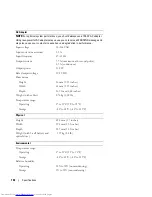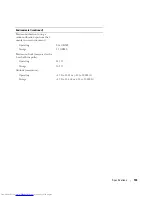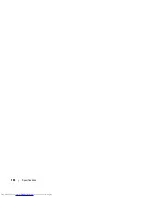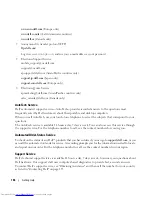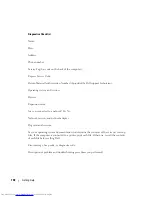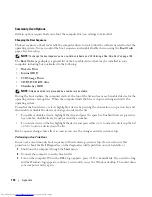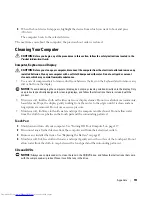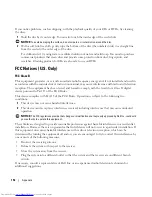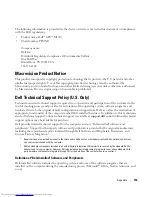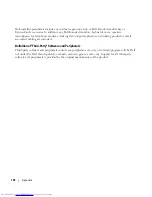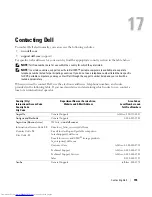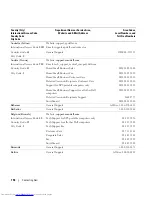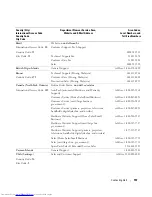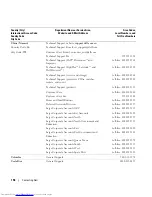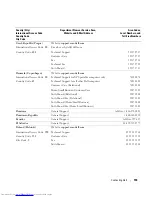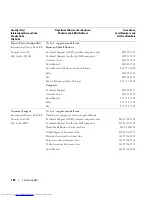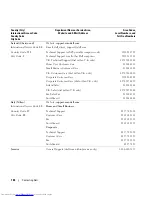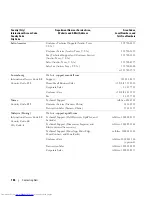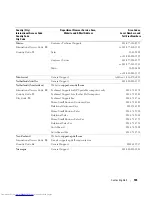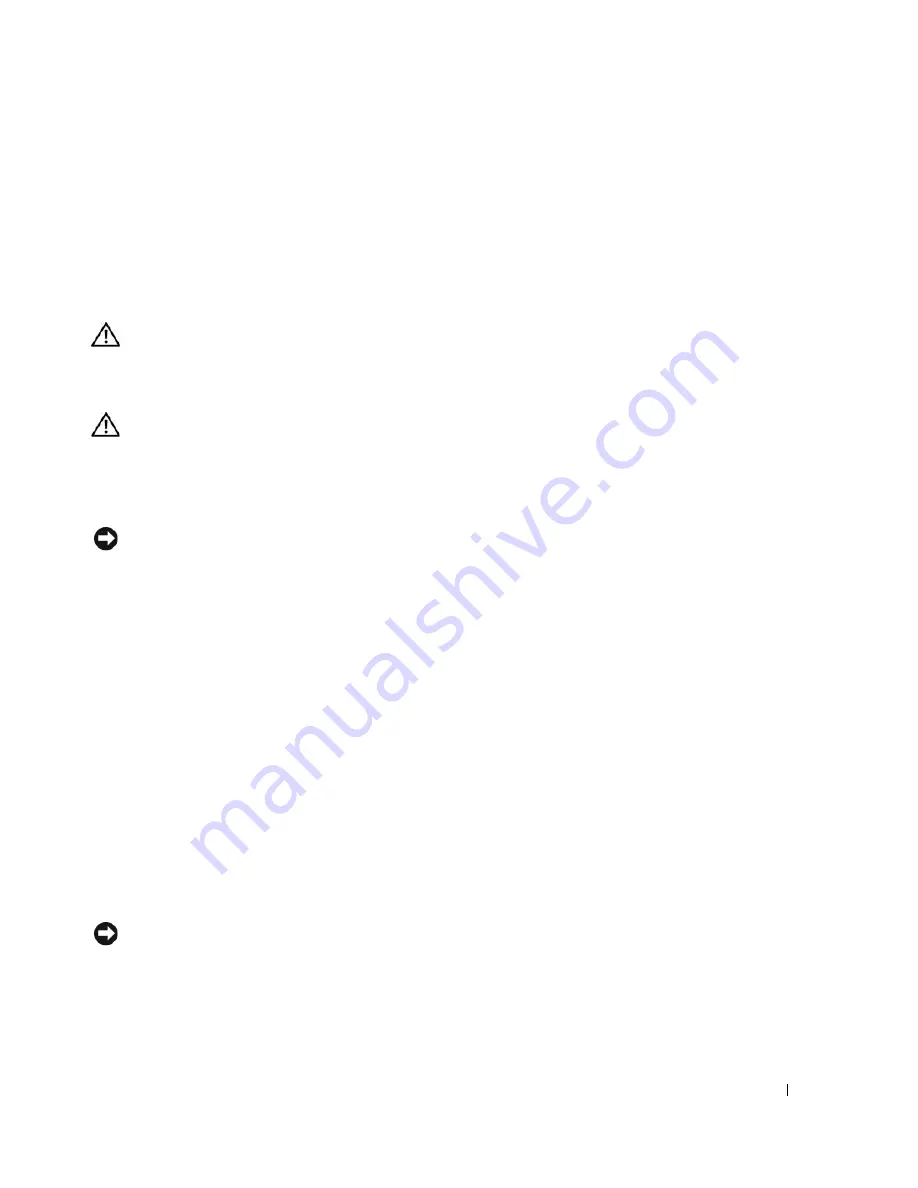
Appendix
151
4
When the boot device list appears, highlight the device from which you want to boot and press
<Enter>.
The computer boots to the selected device.
The next time you reboot the computer, the previous boot order is restored.
Cleaning Your Computer
CAUTION:
Before you begin any of the procedures in this section, follow the safety instructions located in the
Product Information Guide
.
Computer, Keyboard, and Display
CAUTION:
Before you clean your computer, disconnect the computer from the electrical outlet and remove any
installed batteries. Clean your computer with a soft cloth dampened with water. Do not use liquid or aerosol
cleaners, which may contain flammable substances.
•
Use a can of compressed air to remove dust from between the keys on the keyboard and to remove any
dirt or lint from the display.
NOTICE:
To avoid damaging the computer or display, do not spray cleaning solution directly onto the display. Only
use products specifically designed for cleaning displays, and follow the instructions that are included with the
product.
•
Moisten a soft, lint-free cloth with either water or a display cleaner. Do not use alcohol or an ammonia-
based cleaner. Wipe the display gently working from the center to the edges until it is clean and any
fingerprints are removed. Do not use excessive pressure.
•
Moisten a soft, lint-free cloth with water and wipe the computer and keyboard. Do not allow water
from the cloth to seep between the touch pad and the surrounding palm rest.
Touch Pad
1
Shut down and turn off your computer. See "Turning Off Your Computer" on page 117.
2
Disconnect any attached devices from the computer and from their electrical outlets.
3
Remove any installed batteries. See "Replacing the Battery" on page 47.
4
Moisten a soft, lint-free cloth with water, and wipe it gently across the surface of the touch pad. Do not
allow water from the cloth to seep between the touch pad and the surrounding palm rest.
CDs and DVDs
NOTICE:
Always use compressed air to clean the lens in the CD/DVD drive, and follow the instructions that come
with the compressed-air product. Never touch the lens in the drive.
Содержание INSPIRON PP05XB
Страница 1: ...w w w d e l l c o m s u p p o r t d e l l c o m Dell XPS M1710 Owner s Manual Model PP05XB ...
Страница 28: ...28 A Tour of Your Computer ...
Страница 36: ...36 Setting Up Your Computer ...
Страница 50: ...50 Dell QuickSet Features ...
Страница 77: ...Using Cards 77 1 smart card slot 2 smart card 3 ExpressCard slot 1 2 3 ...
Страница 78: ...78 Using Cards ...
Страница 116: ...116 Troubleshooting ...
Страница 144: ...144 Specifications ...
Страница 172: ...172 Contacting Dell ...
Страница 184: ...184 Glossary ...
Страница 190: ...90 Index 190 Index ...