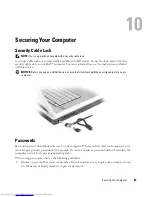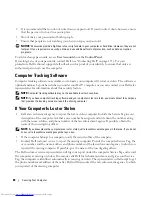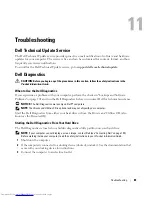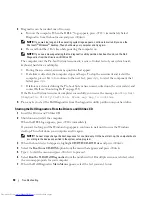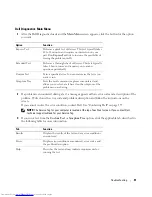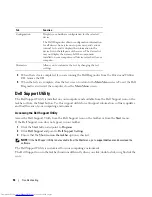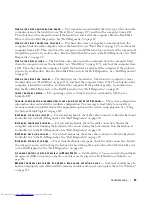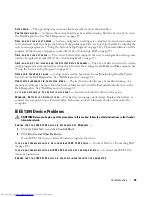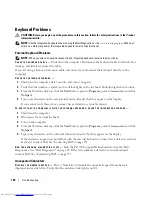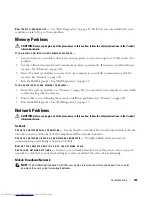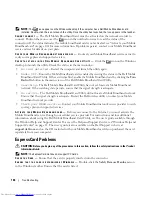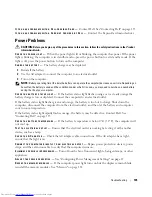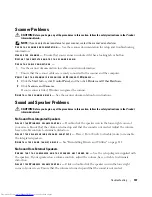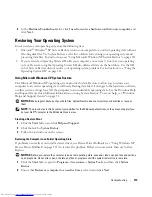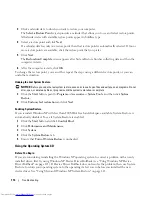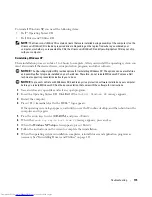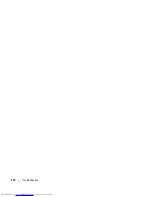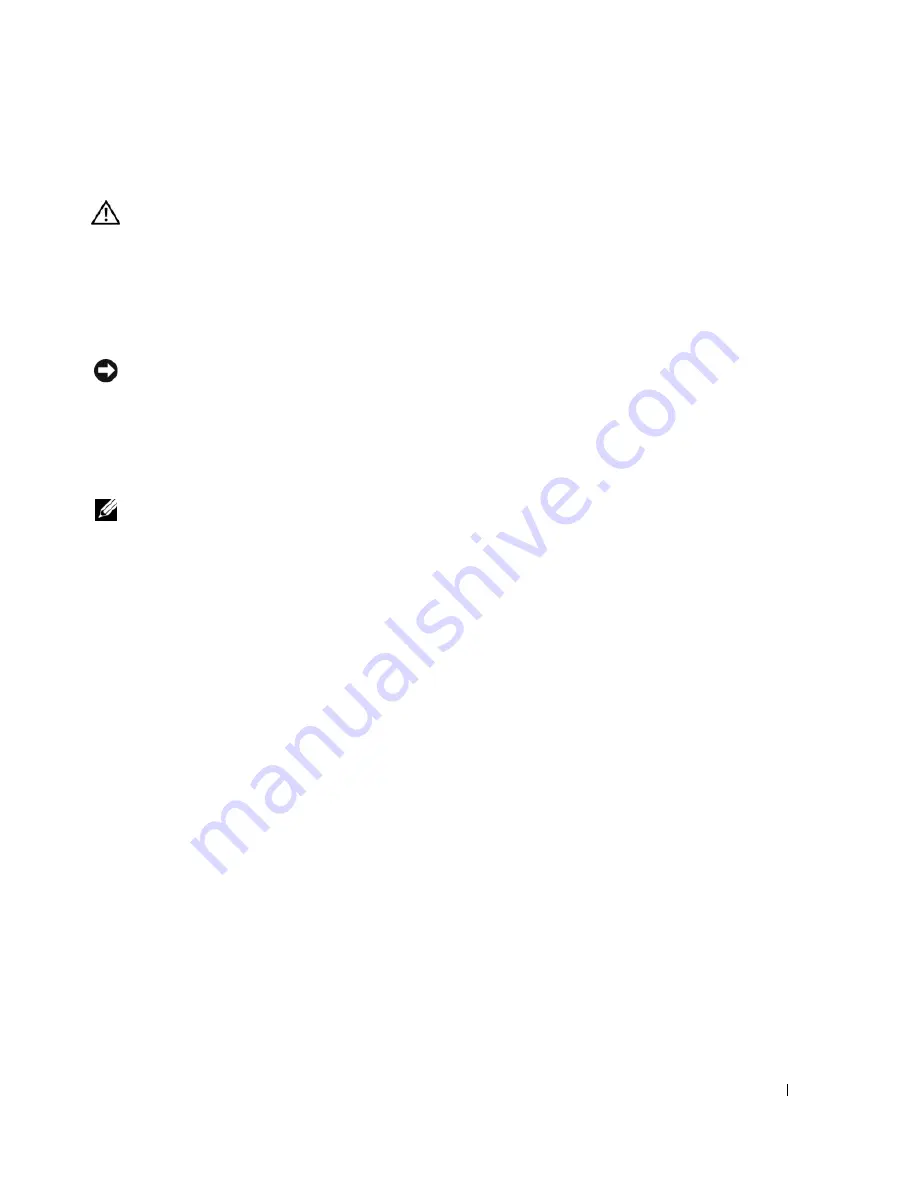
Troubleshooting
101
Lockups and Software Problems
CAUTION:
Before you begin any of the procedures in this section, follow the safety instructions in the
Product
Information Guide
.
The Computer Does Not Start Up
E
NSURE
THAT
THE
A C
ADAPTER
IS
FIRMLY
CONNECTED
TO
THE
COMPUTER
AND
TO
THE
ELECTRICAL
OUTLET
The Computer Stops Responding
NOTICE:
You might lose data if you are unable to perform an operating system shutdown.
T
URN
THE
COMPUTER
OFF
—
If you are unable to get a response by pressing a key on your keyboard or
moving your mouse, press and hold the power button for at least 8 to 10 seconds until the computer
turns off. Then restart your computer.
A Program Stops Responding or Crashes Repeatedly
NOTE:
Software usually includes installation instructions in its documentation or on a floppy disk or CD.
E
ND
THE
PROGRAM
—
1
Press <Ctrl><Shift><Esc> simultaneously.
2
Click
Applications
.
3
Click the program that is no longer responding.
4
Click
End Task
.
C
HECK
THE
SOFTWARE
DOCUMENTATION
—
If necessary, uninstall and then reinstall the program.
A Program Is Designed for an Earlier Microsoft
®
Windows
®
Operating System
R
UN
THE
P
ROGRAM
C
OMPATIBILITY
W
IZARD
—
The Program Compatibility Wizard configures a program
so it runs in an environment similar to non-Windows XP operating system environments.
1
Click the
Start
button, point to
All Programs
→
Accessories
, and then click
Program Compatibility
Wizard
.
2
In the welcome screen, click
Next
.
3
Follow the instructions on the screen.
A Solid Blue Screen Appears
T
URN
THE
COMPUTER
OFF
—
If you are unable to get a response by pressing a key on your keyboard or
moving your mouse, press and hold the power button for at least 8 to 10 seconds until the computer
turns off. Then restart your computer.
Содержание INSPIRON PP05XB
Страница 1: ...w w w d e l l c o m s u p p o r t d e l l c o m Dell XPS M1710 Owner s Manual Model PP05XB ...
Страница 28: ...28 A Tour of Your Computer ...
Страница 36: ...36 Setting Up Your Computer ...
Страница 50: ...50 Dell QuickSet Features ...
Страница 77: ...Using Cards 77 1 smart card slot 2 smart card 3 ExpressCard slot 1 2 3 ...
Страница 78: ...78 Using Cards ...
Страница 116: ...116 Troubleshooting ...
Страница 144: ...144 Specifications ...
Страница 172: ...172 Contacting Dell ...
Страница 184: ...184 Glossary ...
Страница 190: ...90 Index 190 Index ...