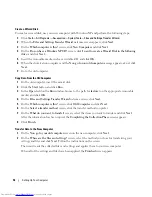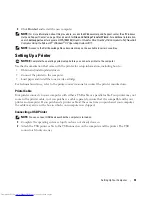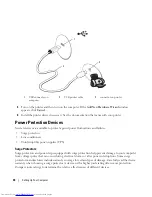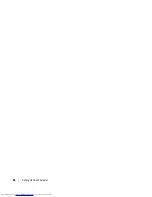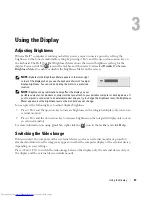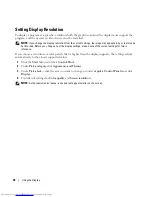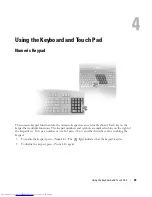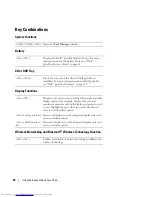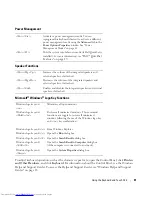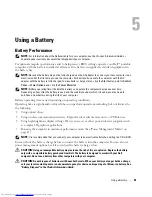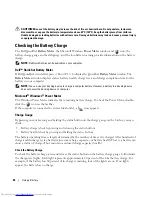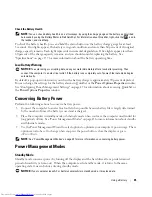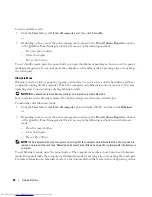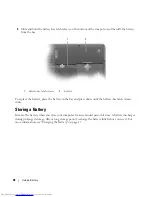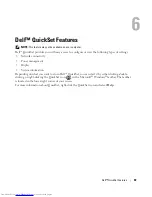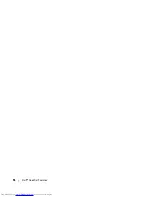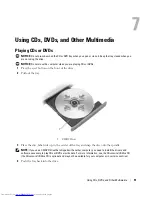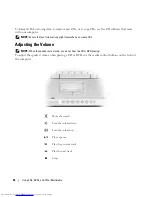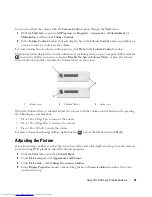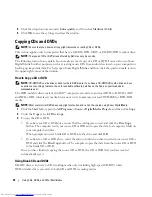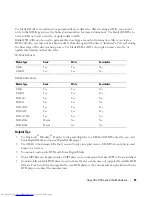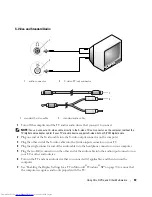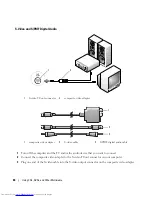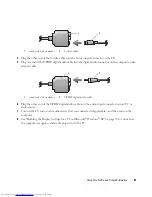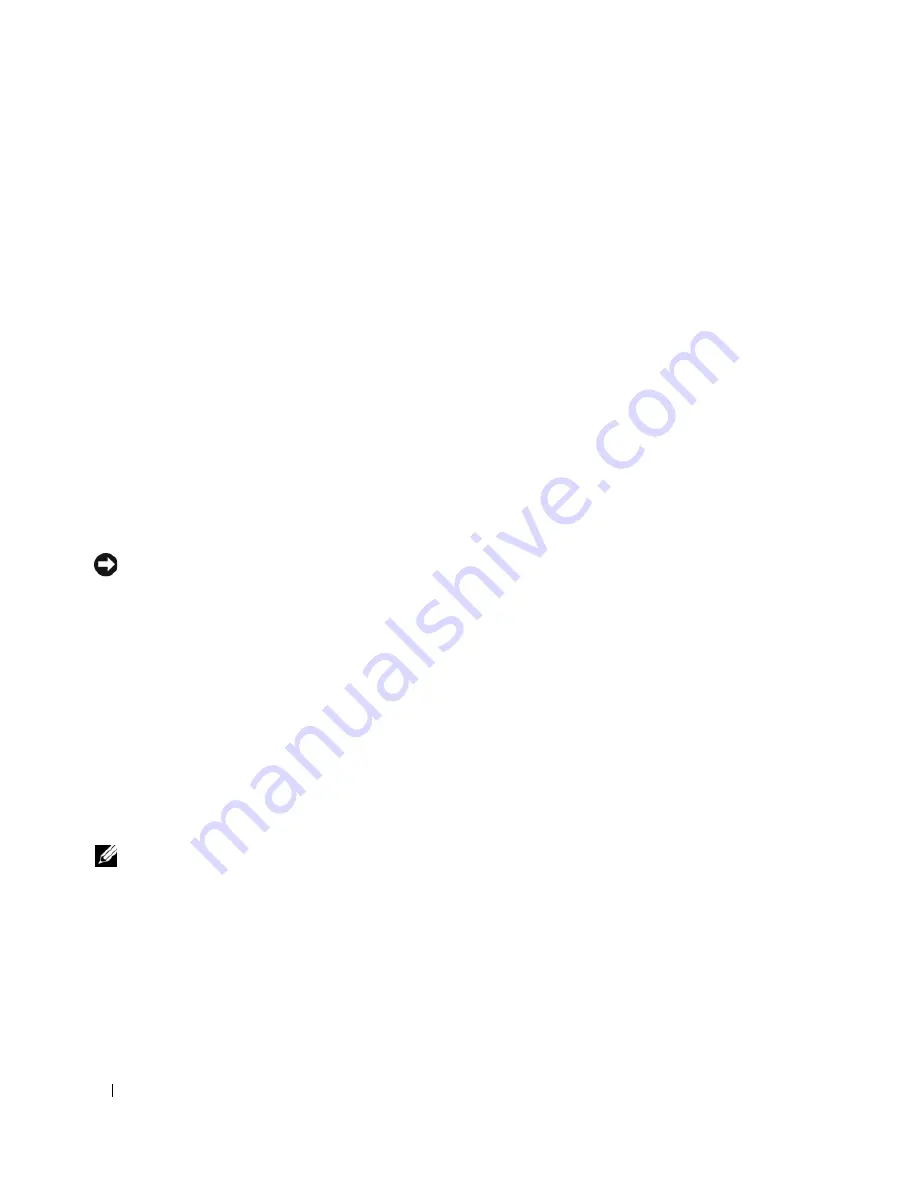
46
Using a Battery
To enter standby mode:
•
Click the
Start
button, click
Turn off computer
, and then click
Stand by
.
or
•
Depending on how you set the power management options in the
Power Options Properties
window
or the QuickSet Power Management Wizard, use one of the following methods:
–
Press the power button.
–
Close the display.
–
Press <Fn><Esc>.
To exit standby mode, press the power button or open the display depending on how you set the power
management options. You cannot make the computer exit standby mode by pressing a key or touching
the touch pad.
Hibernate Mode
Hibernate mode conserves power by copying system data to a reserved area on the hard drive and then
completely turning off the computer. When the computer exits hibernate mode, it returns to the same
operating state it was in before entering hibernate mode.
NOTICE:
You should not remove devices while your computer is in hibernate mode.
Your computer enters hibernate mode if the battery charge level becomes critically low.
To manually enter hibernate mode:
•
Click the
Start
button, click
Turn off computer
, press and hold <Shift>, and then click
Hibernate
.
or
•
Depending on how you set the power management options in the
Power Options Properties
window
or the QuickSet Power Management Wizard, use one of the following methods to enter hibernate
mode:
–
Press the power button.
–
Close the display.
–
Press <Fn><Esc>.
NOTE:
Some ExpressCards may not operate correctly after the computer exits hibernate mode. You may need to
remove and reinsert the card (see "Removing an ExpressCard or Blank" on page 73), or simply restart (reboot) your
computer.
To exit hibernate mode, press the power button. The computer may take a short time to exit hibernate
mode. You cannot make the computer exit hibernate mode by pressing a key or touching the touch pad.
For more information on hibernate mode, see the documentation that came with your operating system.
Содержание INSPIRON PP05XB
Страница 1: ...w w w d e l l c o m s u p p o r t d e l l c o m Dell XPS M1710 Owner s Manual Model PP05XB ...
Страница 28: ...28 A Tour of Your Computer ...
Страница 36: ...36 Setting Up Your Computer ...
Страница 50: ...50 Dell QuickSet Features ...
Страница 77: ...Using Cards 77 1 smart card slot 2 smart card 3 ExpressCard slot 1 2 3 ...
Страница 78: ...78 Using Cards ...
Страница 116: ...116 Troubleshooting ...
Страница 144: ...144 Specifications ...
Страница 172: ...172 Contacting Dell ...
Страница 184: ...184 Glossary ...
Страница 190: ...90 Index 190 Index ...