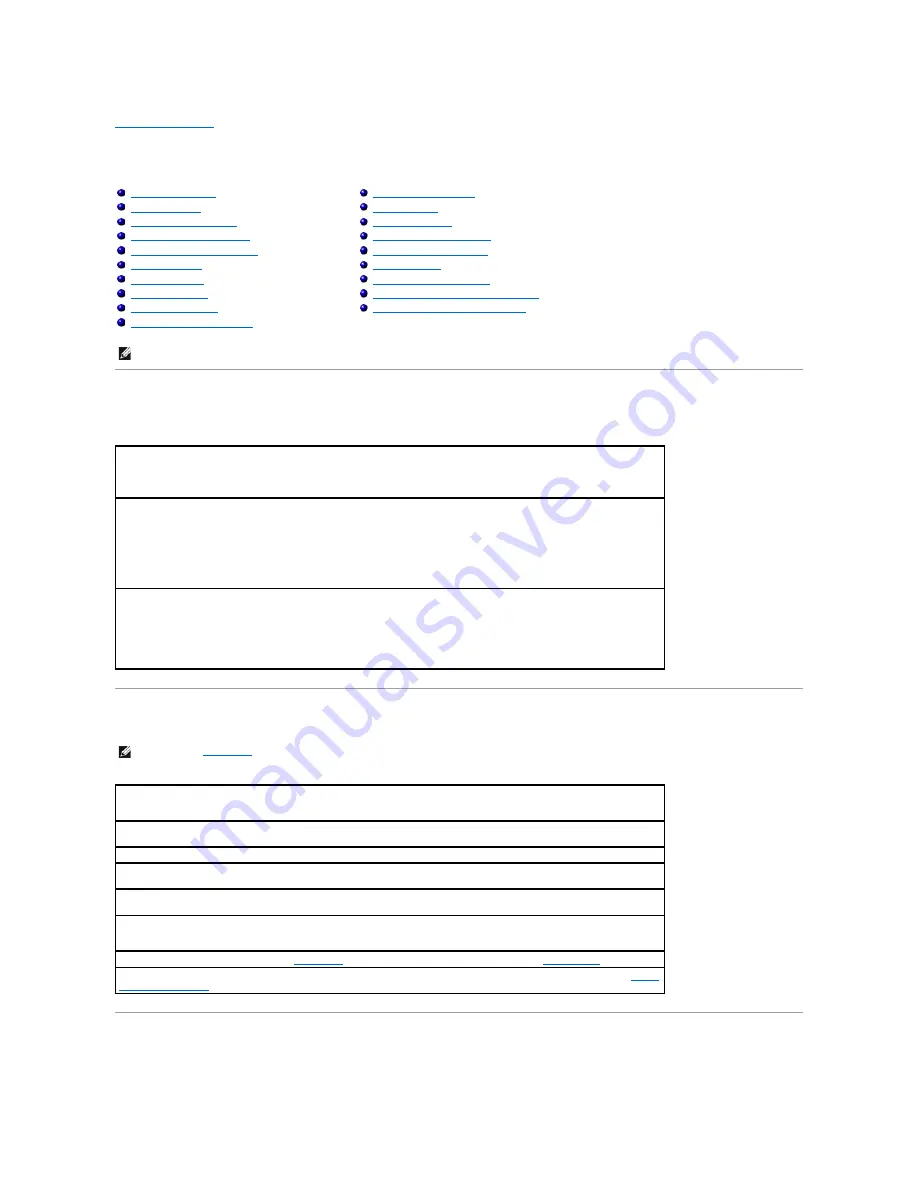
Back to Contents Page
Solving Problems
Dell™ Inspiron™ 8100
Accessing Help Files
Power Problems
Start-Up Error Messages
Accessing Help Files
Power Problems
Start-Up Error Messages
Video and Display Problems
Sound and Speaker Problems
Printer Problems
Modem Problems
Scanner Problems
Touch Pad Problems
External Keyboard Problems
Unexpected Characters
Drive Problems
Network Problems
Windows
®
Error Messages
General Program Problems
E-Mail Problems
If Your Computer Gets Wet
If You Drop or Damage Your Computer
Resolving Other Technical Problems
HINT:
If you have a problem with an external device, see the device documentation or contact the manufacturer.
To access the
Tell Me How
help file
1.
Click the
Start
button, point to
Programs
—
>User's Guides
, and then click
Tell Me How
.
To access
Microsoft
®
Windows
®
2000 Help
1.
Click the
Start
button and then click
Help
.
2.
Click the
Search
tab.
3.
Type a word or phrase that describes your problem and then click
List Topics
.
4.
Click the topic that describes your problem and then click
Display
.
5.
Follow the instructions shown on the screen.
To access
Windows Me Help
1.
Click the
Start
button and then click
Help
.
2.
Type a word or phrase that describes your problem in the
Search
box and then click
Go
.
3.
Click the topic that describes your problem and then click
Display
.
4.
Follow the instructions shown on the screen.
HINT:
See the
Tell Me How
help file for information on standby mode.
Check the power light
—
When the power light is lit or blinking, the computer has power. If the power light is blinking, the
computer is in standby mode
—
press the power button to exit standby mode. If the power light is off, press the power
button.
Check the battery
—
If you are using a battery to power your computer, the battery charge may be depleted. Connect the
computer to an electrical outlet using the AC adapter, and turn on the computer.
Test the electrical outlet
—
Ensure that the electrical outlet is working by testing it with another device, such as a lamp.
Check the AC adapter
—
Be sure that the power cable is firmly inserted into the electrical outlet and the green light on the
AC adapter is on.
Connect the computer directly to an electrical outlet
—
Bypass power protection devices, power strips, and the extension
cable to verify that the computer turns on.
Check for interference
—
Electrical appliances on the same circuit or operating near the computer can cause interference.
Other causes of interference: power extension cables, too many devices on a power strip, or multiple power strips connected
to the same electrical outlet.
Adjust the Power Properties
—
See the
Tell Me How
help file or search for the keyword
standby
in
Windows Help
.
Reseat the memory modules
—
If your computer power light turns on but the display remains blank, you may need to
reseat
the memory modules
.






























