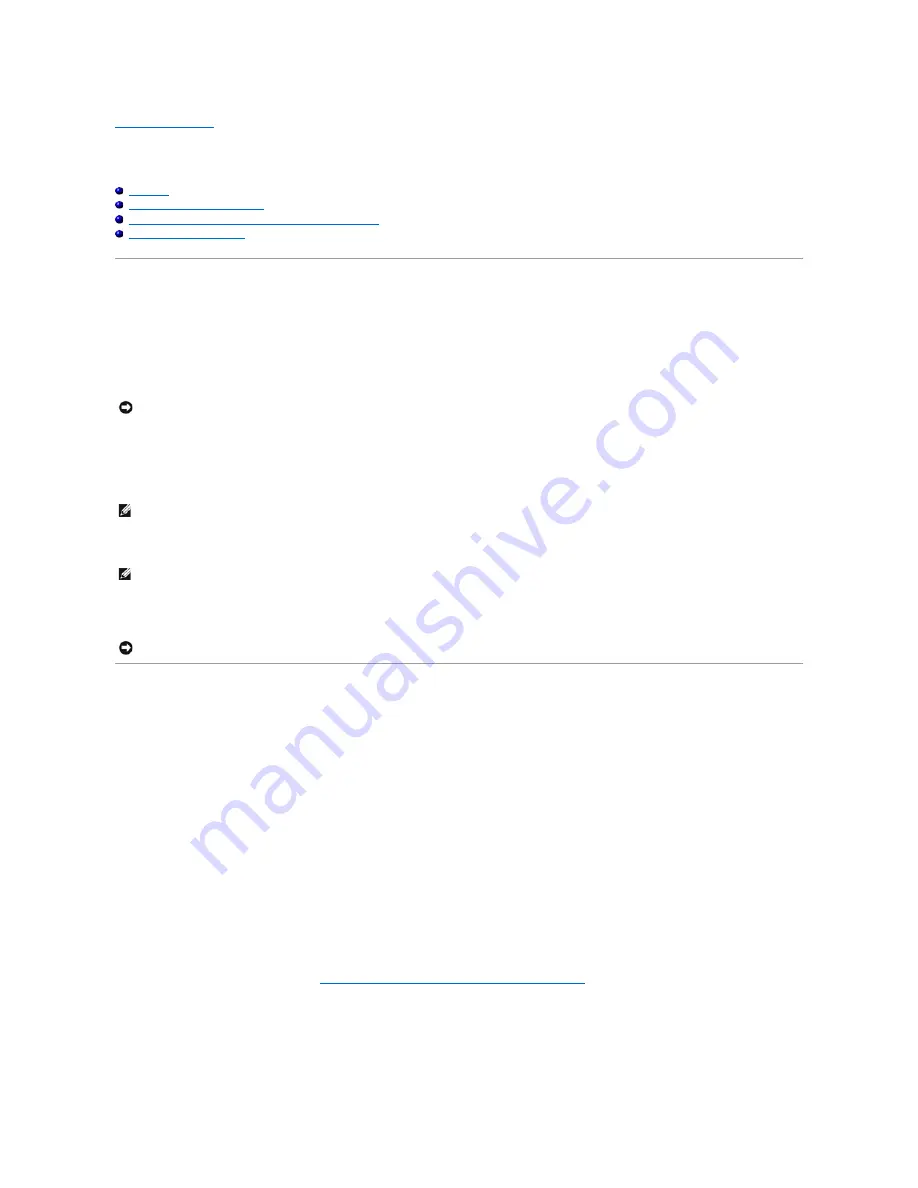
Back to Contents Page
Reinstalling Software
Dell™ Inspiron™ 8100
Overview
Reinstalling Drivers and Utilities
Reinstalling Microsoft
®
Windows
®
Millennium Edition (Me)
Reinstalling Windows 2000
Overview
Dell provides software utilities and drivers that help you control certain features of your computer. The utilities and drivers for Dell-installed devices are
installed and operative when you receive the computer. If you ever need to reinstall any of these drivers, you can use the Dell™
Drivers and Utilities
CD that
came with your computer.
Often, device problems can be corrected by reinstalling the appropriate drivers. Also, hardware manufacturers frequently provide updated drivers that support
feature enhancements or that correct problems. Obtain updated drivers for products purchased from Dell at the Dell support website,
http://support.dell.com
.
To reinstall drivers and utilities, you need the following items:
l
Dell
Drivers and Utilities
CD
l
CD drive or DVD drive installed in the media bay
Dell recommends that you print these procedures before you begin.
To reinstall the drivers and utilities correctly, you must reinstall them in the order presented in this document.
Reinstalling Drivers and Utilities
1.
Save and close any open files, and exit any open programs.
2.
Insert the
Drivers and Utilities
CD into the CD or DVD drive.
3.
If the CD does not start running automatically, start Microsoft Windows Explorer, click your drive directory to display the CD contents, and then double-
click the
start.htm
file.
4.
Click a language button to select your preferred user interface language.
The
System Software
screen appears, displaying a list of operating systems (
Software by Operating System
) and an
All Software
category.
5.
Under
Software by Operating System
, click your operating system to display a list of drivers, a
Utilities
subdirectory, and a
Documentation
subdirectory.
6.
Click the type of driver (for example,
Audio
) or the utility you want to reinstall.
A link appears for the specific driver or utility used by your computer.
7.
Click the link to display the
Languages
screen.
8.
Click your preferred language for the driver or utility (if available) or click
Multiple
.
9.
Click the
Install
button (if present) to start the automatic reinstallation. At the dialog box, click
Run this program from its current location
and then
follow the screen prompts to complete the reinstallation.
If the
Install
button does not exist, see "
Reinstalling the Internal Modem and Network Adapter Drivers
."
Reinstalling the Internal Modem and Network Adapter Drivers
If you have an internal modem, you need to reinstall the modem driver. If you have the combination modem/network adapter, you need to reinstall
both
the
modem and network adapter drivers.
To reinstall a modem or network adapter driver, use the appropriate following procedure, depending on your operating system.
NOTICE:
Drivers available on the Dell support website have been validated for correct operation on Dell computers. Installing drivers obtained from
other sources may cause errors or performance degradation.
HINT:
Your
Drivers and Utilities
CD contains drivers for operating systems that may not be on your computer. Verify that the driver you are loading is
under your operating system subdirectory.
HINT:
For more information on using the operating system installed on your computer by Dell, see the operating system documentation that came with
your computer. You can also access system tools and documentation from
http://support.dell.com
by entering your service tag or Express Service Code
and then clicking
Go!
NOTICE:
Make sure that the computer is undocked before you reinstall drivers.

















