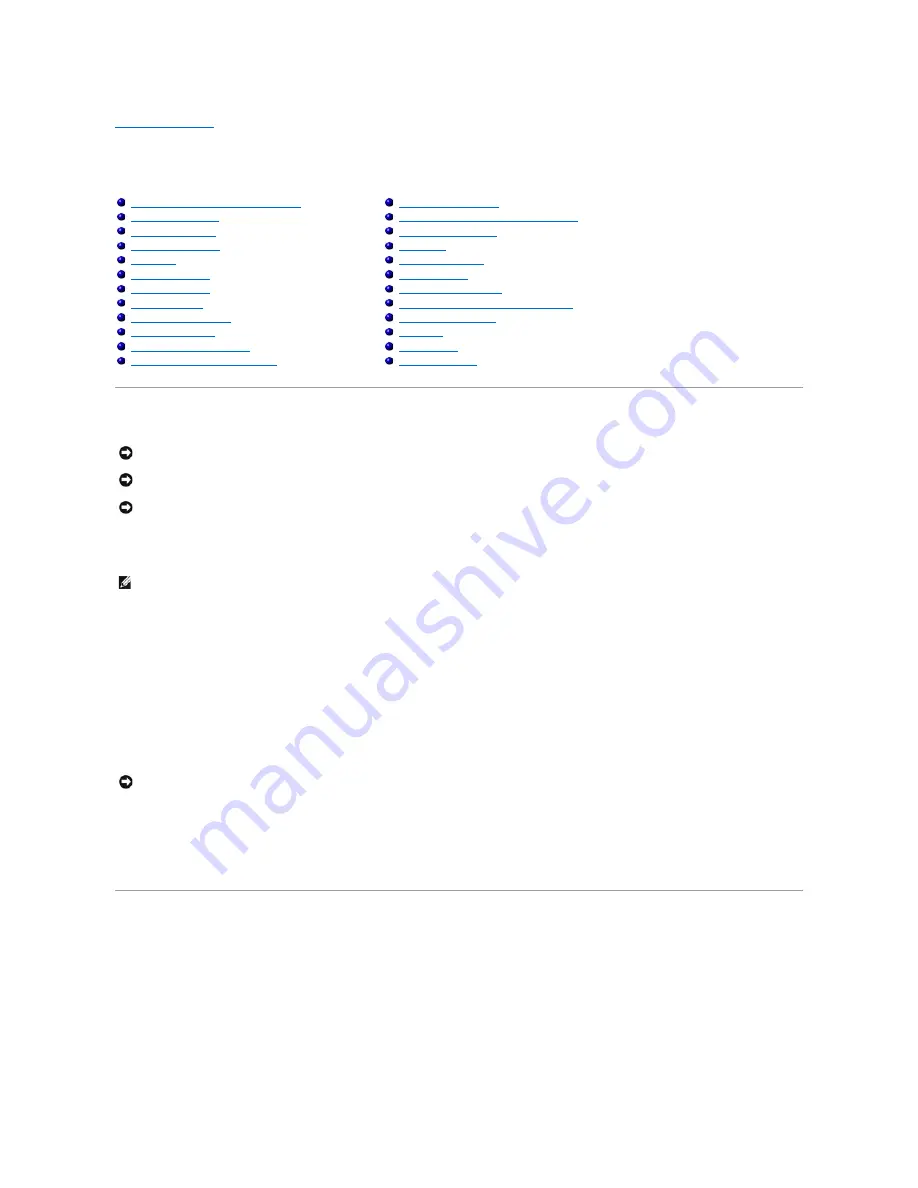
Back to Contents Page
Removing and Replacing Parts
Dell™ Inspiron™ 8100
Preparing to Work Inside the Computer
1.
Make sure that the work surface is clean to prevent scratching the computer cover.
2.
Save and close any open files, and exit any open programs.
3.
Turn off the computer and all attached devices.
4.
Make sure the computer is undocked.
5.
Disconnect the computer from the electrical outlet.
6.
To avoid possible damage to the system board, wait 10 to 20 seconds and then disconnect any attached devices.
7.
Disconnect all other external cables from the computer.
8.
Remove any installed PC Cards or plastic blanks from the PC Card slot.
9.
Close the display and turn the computer upside down on a flat work surface.
10.
Remove the primary battery from the battery bay and the secondary battery from the media bay, if a secondary battery is in use.
11.
Remove any installed device in the media bay.
12.
To dissipate any static electricity while you work, periodically touch an unpainted metal surface on the surface of the computer, such as the I/O panel on
the back of the computer chassis.
13.
Handle components and cards with care. Do not touch the components or contacts on a card. Hold a card by it edges or by its metal mounting bracket.
Hold a component such as a microprocessor by its edges, not by its pins.
Recommended Tools
l
Number 1 magnetized Phillips screwdriver
l
Small flat-blade screwdriver
l
Pry stick
l
Small plastic scribe
l
Microprocessor extractor
l
Flash BIOS update program floppy disk or CD (required only when upgrading the microprocessor, replacing the reserve battery, or replacing the system
board).
Preparing to Work Inside the Computer
Recommended Tools
Screw Identification
System Components
Hard Drive
Fixed Optical Drive
Media Bay Devices
Memory Modules
Mini PCI Card Assembly
Keyboard Assembly
Display and Bezel Assembly
Display Assembly Bezel and Panel
Display Latch Assembly
Microprocessor Thermal Cooling Assembly
Microprocessor Module
Video Card
Palm Rest Assembly
Reserve Battery
System Board Assembly
Battery and Media Bay Latch Assemblies
Battery Charger Board
LED Board
Fan Assembly
RJ-11/RJ-45 Board
NOTICE:
Only a certified service technician should perform repairs on your computer. Damage or inoperability due to servicing not authorized by Dell is
not covered by your warranty.
NOTICE:
Unless otherwise noted, each procedure in this manual assumes that a part can be replaced by performing the removal procedure in reverse
order.
NOTICE:
To avoid damaging the computer, perform the following steps before you begin working inside the computer.
HINT:
Make sure the computer is turned off and not in standby or hibernate mode. If you cannot shut down the computer using the computer's
operating system, press and hold the power button for 4 seconds.
NOTICE:
To avoid damaging the system board, you must remove the main battery and secondary battery (if present) before you service the computer.














































