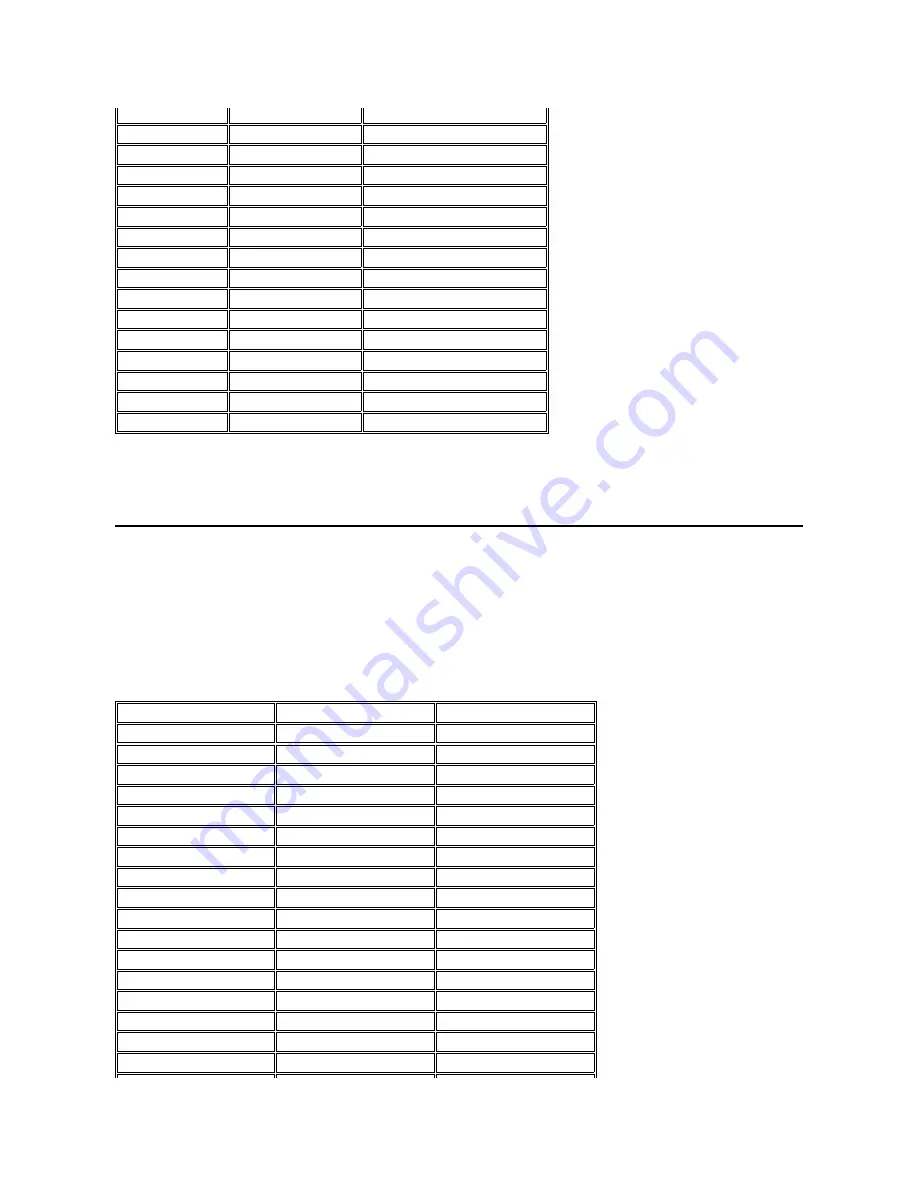
Memory
Memory Installation Guidelines
l
The system can accommodate up to 512 megabytes (MB) of synchronous dynamic random-access memory (SDRAM).
l
The system comes with 32 MB, 64 MB, 128 MB, 192 MB, or 256 MB of memory on the system board.
l
To increase memory, install 32-MB, 64-MB, 128-MB, 192-MB, or 256-MB memory modules.
Table 3. Valid Memory Configurations*
1024 x 768
256 colors
100
1024 x 768
16 bit
100
1024 x 768
24 bit
100
1024 x 768
32 bit
100
1280 x 1024
256 colors
100
1280 x 1024
16 bit
100
1280 x 1024
24 bit
100
1280 x 1024
32 bit
85
1400 x 1050
256 colors
100
1400 x 1050
16 bit
100
1400 x 1050
24 bit
100
1400 x 1050
32 bit
100
1600 x 1200
256 colors
100
1600 x 1200
16 bit
100
1600 x 1200
24 bit
100
1600 x 1200
32 bit
85
NOTES: If you are using an external monitor, see the documentation that came with the external monitor to determine the correct refresh rate.
To change the refresh rate in Microsoft
®
Windows
®
98, click the
Start
button, point to
Settings
, and then click
Control Panel
. Double-click
the
Display
icon, and then click the
Settings
tab. Click the
Advanced
button to reset the refresh rate.
You may need to adjust the vertical and horizontal size and position controls on your external multifrequency monitor to properly display
extended-video modes.
Slot 1
Slot 2
Total
32 MB
32 MB
64 MB
32 MB
64 MB
96 MB
32 MB
128 MB
160 MB
32 MB
192 MB
224 MB
32 MB
256 MB
288 MB
64 MB
32 MB
96 MB
64 MB
64 MB
128 MB
64 MB
128 MB
192 MB
64 MB
192 MB
256 MB
64 MB
256 MB
320 MB
128 MB
32 MB
160 MB
128 MB
64 MB
192 MB
128 MB
128 MB
256 MB
128 MB
192 MB
320 MB
128 MB
256 MB
384 MB
192 MB
32 MB
224 MB
192 MB
64 MB
256 MB
Содержание Inspiron 7500
Страница 6: ...Back to Contents Page AC Adapter Dell Inspiron 7500 ...
Страница 7: ...Back to Contents Page Audio Jacks Dell Inspiron 7500 ...
Страница 10: ...Back to Contents Page Component Locations Back View Dell Inspiron 7500 ...
Страница 12: ...Back to Contents Page Battery Charge Gauge Dell Inspiron 7500 ...
Страница 13: ...Back to Contents Page Removing and Installing a Battery Dell Inspiron 7500 ...
Страница 26: ...Back to Contents Page ...
Страница 38: ...Exploded View of 13 3 Inch Display Assembly Dell Inspiron 7500 ...
Страница 39: ...Exploded View of 14 1 Inch Display Assembly Dell Inspiron 7500 ...
Страница 40: ...Back to Contents Page Exploded View of 15 Inch SXGA Display Assembly Dell Inspiron 7500 New artwork pending ...
Страница 42: ...Back to Contents Page Exploded View of 15 4 Inch SXGA Display Assembly Dell Inspiron 7500 New artwork pending ...
Страница 44: ...Back to Contents Page Exploded View of Computer Dell Inspiron 7500 ...
Страница 45: ...Back to Contents Page Exploded View of Palmrest Assembly Dell Inspiron 7500 Back to Contents Page ...
Страница 47: ...Back to Contents Page Component Locations Front View Dell Inspiron 7500 New artwork pending ...
Страница 54: ...Back to Contents Page I O Connectors Dell Inspiron 7500 ...
Страница 60: ...Back to Contents Page 30 Cone of Infrared Light Dell Inspiron 7500 ...
Страница 64: ...Back to Contents Page Embedded Numeric Keypad Dell Inspiron 7500 ...
Страница 88: ...system You can also double click the PC Card icon on the Windows 98 desktop Back to Contents Page ...
Страница 89: ...Back to Contents Page PC Card Slots Dell Inspiron 7500 ...
Страница 103: ...Back to Contents Page Removing the Memory Module Dell Inspiron 7500 ...
Страница 104: ...Back to Contents Page Removing the Memory Module Cover Dell Inspiron 7500 ...
Страница 136: ...Back to Contents Page Removing the Hard Disk Drive Dell Inspiron 7500 ...
Страница 138: ...Back to Contents Page Removing Devices From the Media Bay Dell Inspiron 7500 ...
Страница 140: ...Back to Contents Page Security Cable Slot Dell Inspiron 7500 ...
Страница 159: ...Back to Contents Page Touch Pad Dell Inspiron 7500 ...
Страница 162: ...8 Unlatch the display assembly and lift the assembly off the computer base Back to Contents Page ...
















































