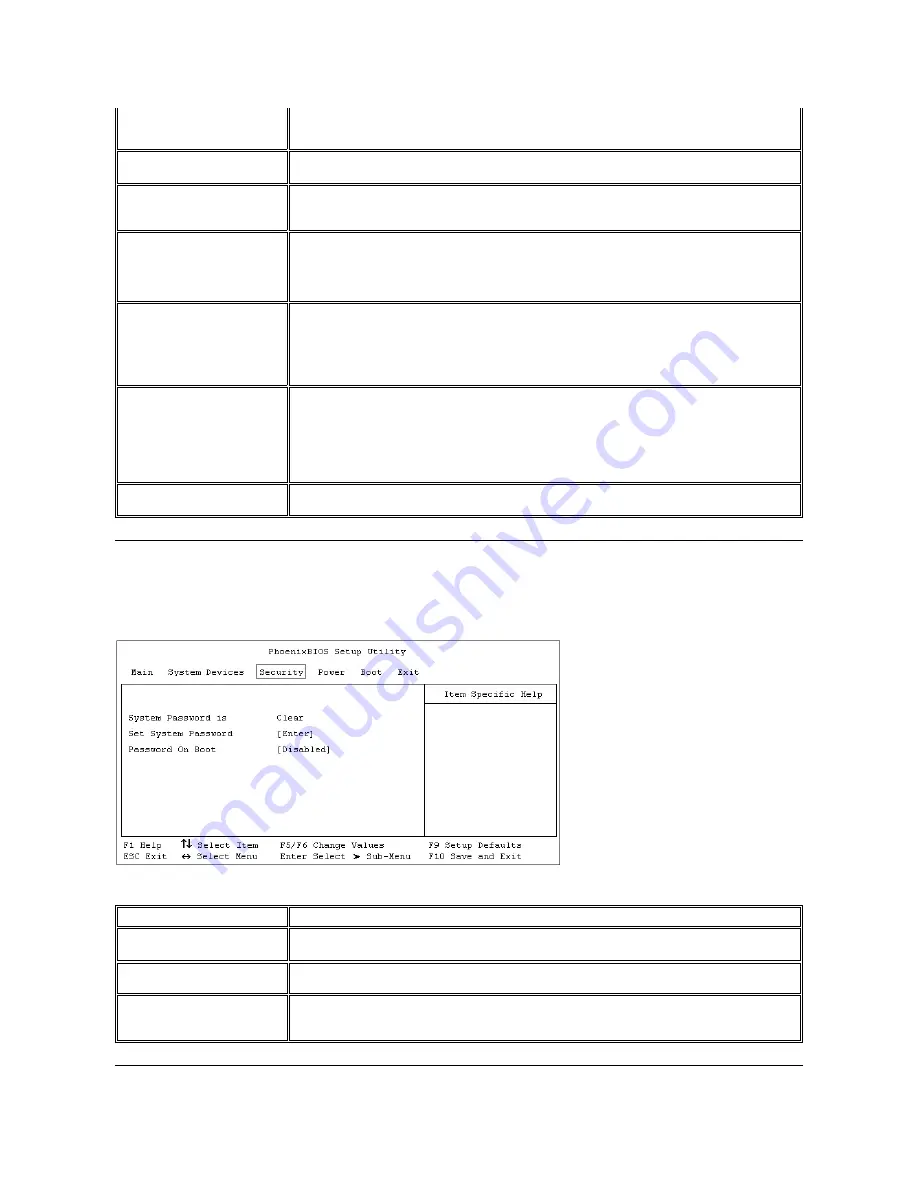
Security Menu
See Figure 3 and Table 3 for an explanation of the options and settings for the
Security
menu.
Figure 3. PhoenixBIOS Setup Utility Security Menu
Table 3. PhoenixBIOS Setup Utility Security Menu
is selected, you can access both the hard-disk drive and the media bay device(s). If
Primary
is selected,
only the hard-disk drive and megabit device is accessible. When
Disabled
, the media bay device(s) and
hard-disk drive are disabled.
FAD Controller
Enables the diskette-drive controller. If this option is set to
Disabled
, the diskette drive is unavailable. This
option defaults to
Disabled
when an LS-120 drive is installed.
Internal Touchpad
When set to
Enabled
(default), allows the touch pad to continue working when an external mouse or other
pointing device is connected.
Auto Disabled
disables the touch pad when an external pointing device is
connected.
Serial Port
Lets you map the address of the serial port to avoid address conflicts with other devices or disable the port
for security. When set to
Auto
, allows the operating system or the BIOS to configure the port automatically.
When set to
Customized
(default), sets the
Base I/O address/IRQ
to
3F8 IRQ4
. If there is a conflict
between two or more addresses, an asterisk appears next to the port type. Off disables the serial port to
conserve power.
Infrared Port
Lets you map the address of the infrared port to avoid address conflicts with other devices. The default is
Off
. Dell recommends that you retain the default unless you are using an infrared device with the computer.
When this option is set to
Customized
, the
Mode
is
SIR
and the
Base I/O address/IRQ
is
2F8 IRQ3
. If
you change the infrared port address, be careful not to create a conflict with the addresses of the serial port
or the parallel port. If there is a conflict between two or more addresses, an asterisk appears next to the port
type.
Parallel Port
Controls whether the computer
’
s parallel port acts as an AT-compatible (unidirectional), PS/2-compatible
(bidirectional), EPP-compatible, or ECP-compatible. When this option is set to
Customized
(default), the
Mode
is
ECP
, the
Base I/O
address is
378
, the Interrupt is
IRQ 7
, and the
DMA
channel
is
DMA3
. The
Auto
setting allows the operating system or the BIOS to configure the port automatically. When the option is
set to
Off
, the port is disabled and you can use its assigned LPT resources for another device. If you
change the parallel port address and/or DMA channel, be careful not to create a conflict with the address or
DMA channel of the infrared port.
Modem
Appears in the Setup program only if the computer has an internal modem. This option has no user-
selectable settings.
NOTE: For the full name of an abbreviation or acronym used in this table, see the Glossary in the system Help.
Option
Function
System Password
If no system password has been set, the setting for
System Password
is
Clear
. Otherwise, the setting
displayed is
Set
.
Set System Password
Press <Enter> to set up a new system password, and then follow the instructions on your screen. This
password restricts access to the Setup program settings.
Password on Boot
When this option is enabled, you must enter a password before the computer loads the operating system
into memory. Settings for this option are
Disabled
(default) and
Enabled
. To enable this option, the
System Password
option must be set.
NOTE: For the full name of an abbreviation or acronym used in this table, see the Glossary in the system Help.
Содержание Inspiron 7500
Страница 6: ...Back to Contents Page AC Adapter Dell Inspiron 7500 ...
Страница 7: ...Back to Contents Page Audio Jacks Dell Inspiron 7500 ...
Страница 10: ...Back to Contents Page Component Locations Back View Dell Inspiron 7500 ...
Страница 12: ...Back to Contents Page Battery Charge Gauge Dell Inspiron 7500 ...
Страница 13: ...Back to Contents Page Removing and Installing a Battery Dell Inspiron 7500 ...
Страница 26: ...Back to Contents Page ...
Страница 38: ...Exploded View of 13 3 Inch Display Assembly Dell Inspiron 7500 ...
Страница 39: ...Exploded View of 14 1 Inch Display Assembly Dell Inspiron 7500 ...
Страница 40: ...Back to Contents Page Exploded View of 15 Inch SXGA Display Assembly Dell Inspiron 7500 New artwork pending ...
Страница 42: ...Back to Contents Page Exploded View of 15 4 Inch SXGA Display Assembly Dell Inspiron 7500 New artwork pending ...
Страница 44: ...Back to Contents Page Exploded View of Computer Dell Inspiron 7500 ...
Страница 45: ...Back to Contents Page Exploded View of Palmrest Assembly Dell Inspiron 7500 Back to Contents Page ...
Страница 47: ...Back to Contents Page Component Locations Front View Dell Inspiron 7500 New artwork pending ...
Страница 54: ...Back to Contents Page I O Connectors Dell Inspiron 7500 ...
Страница 60: ...Back to Contents Page 30 Cone of Infrared Light Dell Inspiron 7500 ...
Страница 64: ...Back to Contents Page Embedded Numeric Keypad Dell Inspiron 7500 ...
Страница 88: ...system You can also double click the PC Card icon on the Windows 98 desktop Back to Contents Page ...
Страница 89: ...Back to Contents Page PC Card Slots Dell Inspiron 7500 ...
Страница 103: ...Back to Contents Page Removing the Memory Module Dell Inspiron 7500 ...
Страница 104: ...Back to Contents Page Removing the Memory Module Cover Dell Inspiron 7500 ...
Страница 136: ...Back to Contents Page Removing the Hard Disk Drive Dell Inspiron 7500 ...
Страница 138: ...Back to Contents Page Removing Devices From the Media Bay Dell Inspiron 7500 ...
Страница 140: ...Back to Contents Page Security Cable Slot Dell Inspiron 7500 ...
Страница 159: ...Back to Contents Page Touch Pad Dell Inspiron 7500 ...
Страница 162: ...8 Unlatch the display assembly and lift the assembly off the computer base Back to Contents Page ...
















































