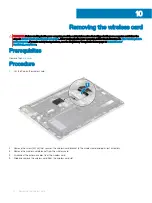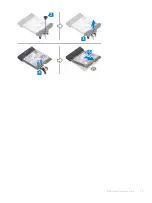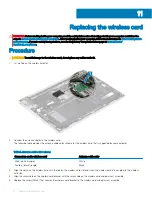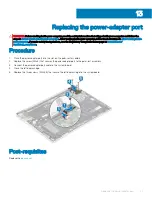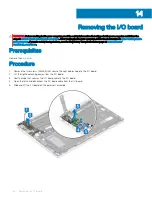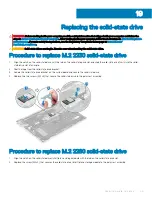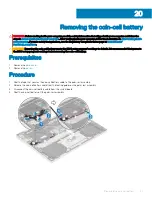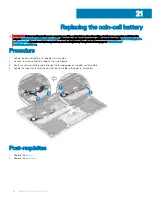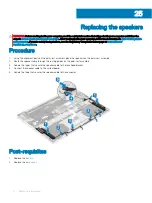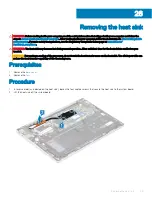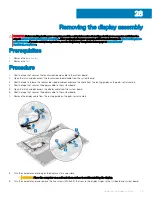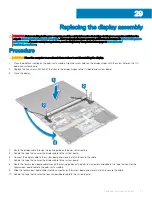Replacing the solid-state drive
WARNING:
Before working inside your computer, read the safety information that shipped with your computer and follow the
steps in
Before working inside your computer
. After working inside your computer, follow the instructions in
. For more safety best practices, see the Regulatory Compliance home page at
CAUTION:
Solid-state drives are fragile. Exercise care when handling the solid-state drive.
Procedure to replace M.2 2230 solid-state drive
1
Align the notch on the solid-state drive with the tab on the solid-state drive slot and slide the solid-state drive firmly into the solid-
state drive slot at an angle.
2
Peel the tape from the solid-state drive bracket.
3
Adhere the solid-state drive bracket on the system board and secure the solid-state drive.
4
Replace the two screws (M2x3) that secure the solid-state drive to the palm-rest assembly.
Procedure to replace M.2 2280 solid-state drive
1
Align the notch on the solid-state drive/Intel Optane storage module with the tab on the solid-state drive slot.
2
Replace the screw (M2x2) that secures the solid-state drive/Intel Optane storage module to the palm-rest assembly.
19
Replacing the solid-state drive
35
Содержание Inspiron 7390 2n1
Страница 20: ...20 Removing the battery ...
Страница 23: ...Removing the wireless card 23 ...
Страница 25: ...Post requisites Replace the base cover Replacing the wireless card 25 ...
Страница 36: ...Post requisites Replace the base cover 36 Replacing the solid state drive ...
Страница 46: ...10 Lift the display assembly off the palm rest assembly 46 Removing the display assembly ...
Страница 48: ...Post requisites 1 Replace the fan 2 Replace the base cover 48 Replacing the display assembly ...
Страница 57: ...Removing the keyboard 57 ...
Страница 62: ...62 Removing the power button with fingerprint reader ...