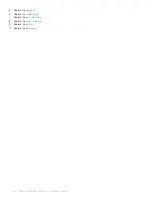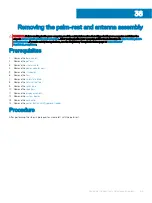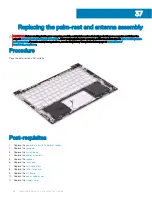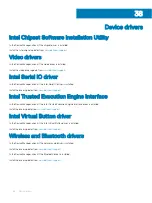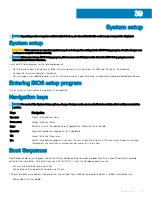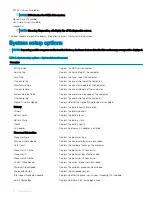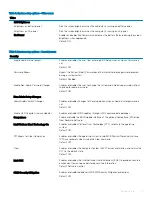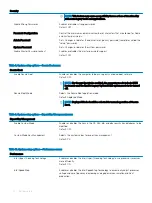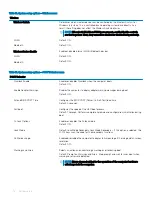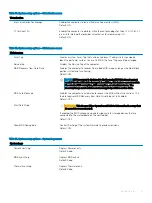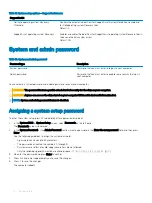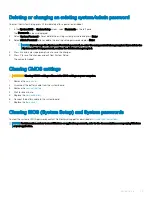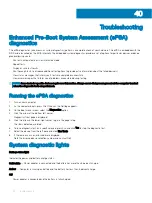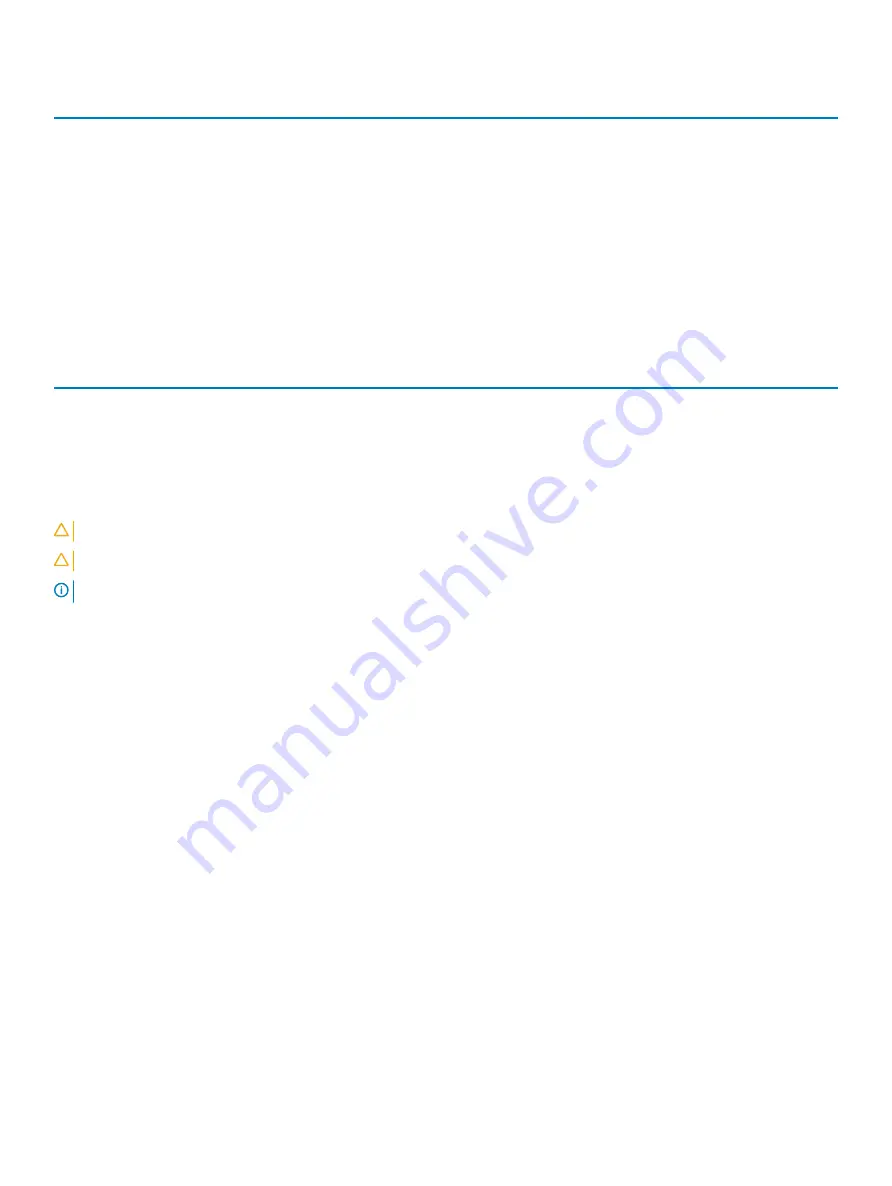
Table 17. System setup options—SupportAssist menu
SupportAssist
Dell Auto operating system Recovery
Threshold
Controls the automatic boot flow for SupportAssist System Resolution Console and
for Dell operating system Recovery tool.
Default: 2.
SupportAssist operating system Recovery
Enables or disables the boot flow for SupportAssist operating system Recovery tool in
the even of certain system errors.
Default: ON.
System and admin password
Table 18. System and admin password
Password type
Description
System password
Password that you must enter to log on to your computer.
Admin password
Password that you must enter to enable some security features in
your computer.
You can create a system password and a admin password to secure your computer.
CAUTION:
The password features provide a basic level of security for the data on your computer.
CAUTION:
Anyone can access the data stored on your computer if it is not locked and left unattended.
NOTE:
System and admin password feature is disabled.
Assigning a system setup password
To enter the system setup, press F2 immediately after a power-on or re-boot.
1
In the
System BIOS
or
System Setup
screen, select
Passwords
on the left pane.
The
Passwords
screen is displayed.
2
In the
System Password
or the
Admin Password
section, create a password in the
Enter the new password
field, and then press
Enter
.
Use the following guidelines to assign the system password:
•
A password can have up to 32 characters.
•
The password can contain the numbers 0 through 9.
•
Only lower case letters are valid, upper case letters are not allowed.
•
Only the following special characters are allowed: space, (”), (+), (,), (-), (.), (/), (;), ([), (\), (]), (`).
3
Re-enter the password and press
Enter
to confirm.
4
Press Esc and a message prompts you to save the changes.
5
Press Y to save the changes.
The computer reboots.
78
System setup
Содержание Inspiron 7390 2n1
Страница 20: ...20 Removing the battery ...
Страница 23: ...Removing the wireless card 23 ...
Страница 25: ...Post requisites Replace the base cover Replacing the wireless card 25 ...
Страница 36: ...Post requisites Replace the base cover 36 Replacing the solid state drive ...
Страница 46: ...10 Lift the display assembly off the palm rest assembly 46 Removing the display assembly ...
Страница 48: ...Post requisites 1 Replace the fan 2 Replace the base cover 48 Replacing the display assembly ...
Страница 57: ...Removing the keyboard 57 ...
Страница 62: ...62 Removing the power button with fingerprint reader ...