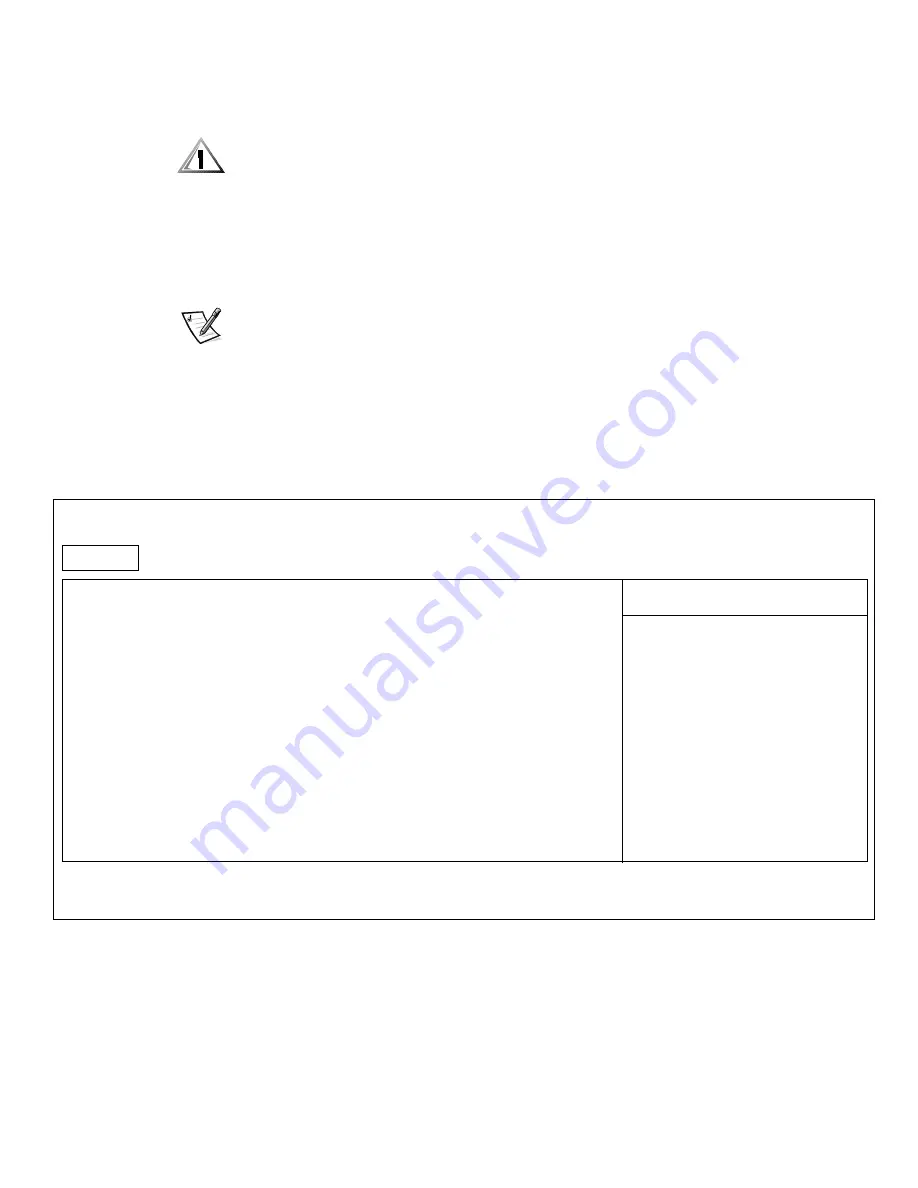
Customizing System Features
2-3
$FFHVVLQJWKH6HWXS3URJUDP
&$87,217RDYRLGGDWDORVVH[LWDQ\DSSOLFDWLRQSURJUDPVEHIRUHUHERRW
LQJWKHFRPSXWHUWRHQWHUWKH6HWXSSURJUDP
To access the Setup program, press <F2> when prompted during start-up. The com-
puter reboots automatically when you exit the Setup program.
The
Main
menu of the Setup program shows how the computer is configured. In
addition to the
Main
menu (see Figure 2-1), you can also access the
System Devices
menu,
Security
menu,
Power
menu,
Boot
menu, and
Exit
menu.
NOTE: When you press <F9>, the computer resets the default values for each option
in that menu. When you press <F10>, the computer saves the current values and
exits the Setup program.
0DLQ0HQX2SWLRQV
The following subsections explain each option in the
Main
menu (see Figure 2-1) of
the Setup program. The same information is also available in the topic titled “Main
Menu” in the
System User’s Guide.
)LJXUH0DLQ0HQXRI6HWXS3URJUDP
Main System Devices Security Power Boot Exit
System Time:
[03:06:18]
System Date:
[08/15/1998]
Floppy Drive:
1.44 MB, 3 1/2”
Hard Disk:
4100 MB
Quiet Boot:
[Enabled]
Video Display Device:
[Simul Mode]
Television Type:
[Disabled]
System Memory:
640 KB
Extended Memory:
32 MB
Visit our Web site at http://www.dell.com/
PhoenixBIOS Setup Utility
Item Specific Help
F1 Help
↑↓
Select Item
F5/F6 Change Values
F9 Setup Defaults
ESC Exit
↔
Select Menu
Enter Select
‰
Sub-Menu
F10 Save and Exit
Содержание Inspiron 7000
Страница 1: ... ZZZ GHOO FRP HOO QVSLURQ 5 5 1 1 7528 6 227 1 8 ...
Страница 8: ...x ...
Страница 28: ...1 8 Dell Inspiron 7000 Reference and Troubleshooting Guide ...
Страница 46: ...2 18 Dell Inspiron 7000 Reference and Troubleshooting Guide ...
Страница 154: ...D 6 Dell Inspiron 7000 Reference and Troubleshooting Guide ...
















































