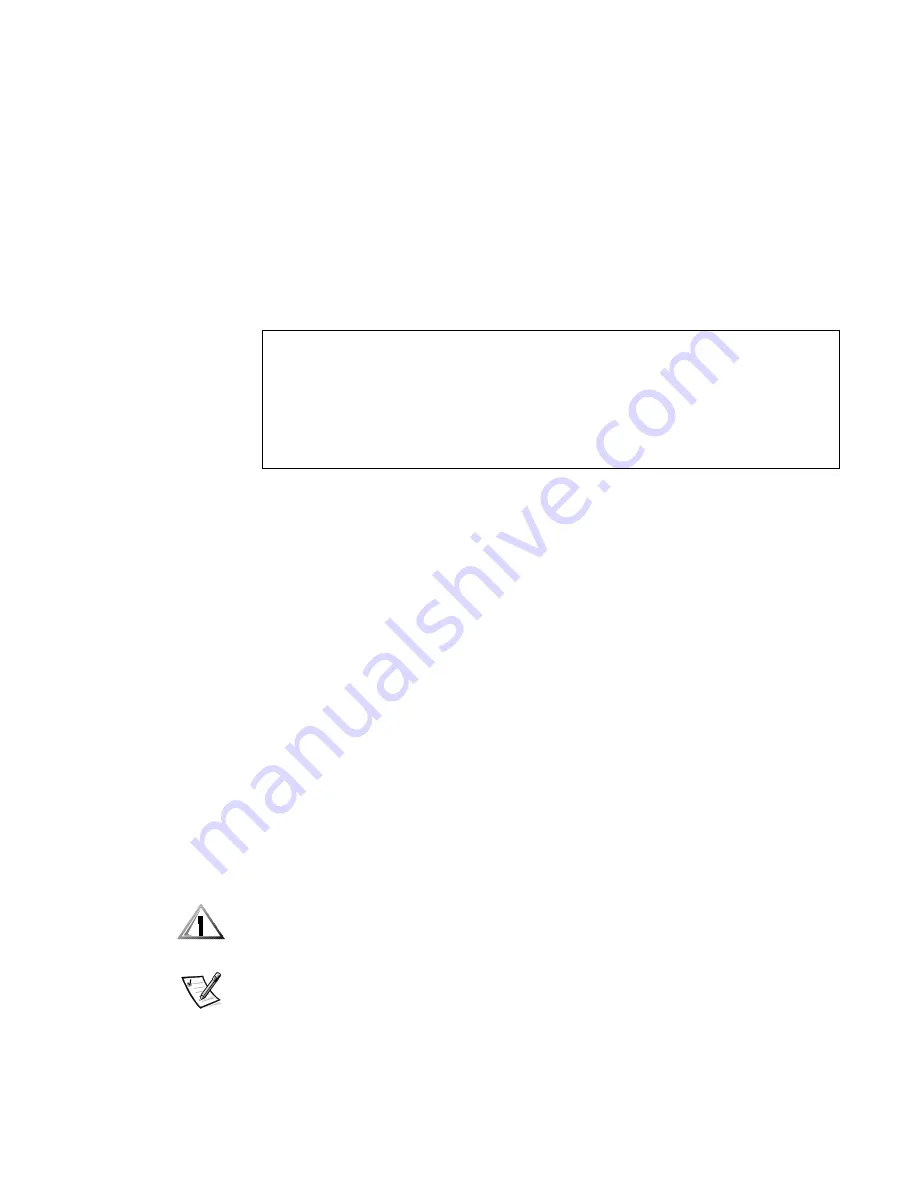
Regulatory Notices
C-5
,&1RWLFH&DQDGD2QO\
Most Dell computer systems (and other Dell digital apparatus) are classified by the
Industry Canada (IC) Interference-Causing Equipment Standard #3 (ICES-003) as
Class B digital devices. To determine which classification (Class A or B) applies to your
computer system (or other Dell digital apparatus), examine all registration labels
located on the bottom or the back panel of your computer (or other digital apparatus).
A statement in the form of “IC Class A ICES-3” or “IC Class B ICES-3” will be located
on one of these labels. Note that Industry Canada regulations provide that changes or
modifications not expressly approved by Dell Computer Corporation could void your
authority to operate this equipment.
0RGHP5HJXODWRU\,QIRUPDWLRQ
The IC label identifies certified equipment. This certification means that the equipment
meets telecommunications network protective, operational, and safety requirements
as prescribed in the appropriate Terminal Equipment Technical Requirements docu-
ment(s). The IC label does not guarantee that the equipment will operate to the user's
satisfaction.
Before installing this equipment, users should ensure that it is permissible to be con-
nected to the facilities of the local telecommunications company. The equipment
must also be installed using an acceptable method of connection. The customer
should be aware that compliance with the above conditions may not prevent degrada-
tion of service in some situations.
Repairs to certified equipment should be coordinated by a representative designated
by the supplier. Any repairs or alteration made by a user to this equipment, or equip-
ment malfunctions, may give the telephone communications company cause to
request the user to disconnect the equipment.
Users should ensure for their own protection, that the electrical ground connections of
the power utility, telephone lines, and internal metallic water-pipe system, if present,
are connected together. This precaution may be particularly important in rural areas.
&$87,218VHUVVKRXOGQRWDWWHPSWWRPDNHVXFKFRQQHFWLRQVWKHPVHOYHV
&RQWDFWWKHDSSURSULDWHHOHFWULFLQVSHFWLRQDXWKRULW\RUHOHFWULFLDQDV
DSSURSULDWH
NOTE: The REN assigned to each terminal device provides an indication of the maxi-
mum number of terminals allowed to be connected to a telephone interface. The
termination on an interface may consist of any combination of devices subject only to
the requirement that the sum of the RENs of all the devices does not exceed the
number five.
This Class B (or Class A, if so indicated on the registration label) digital apparatus
meets the requirements of the Canadian Interference-Causing Equipment
Regulations.
Cet appareil numérique de la Classe B (ou Classe A, si ainsi indiqué sur l’étiquette
d’enregistration) respecte toutes les exigences du Reglement sur le Materiel
Brouilleur du Canada.
Содержание Inspiron 7000
Страница 1: ... ZZZ GHOO FRP HOO QVSLURQ 5 5 1 1 7528 6 227 1 8 ...
Страница 8: ...x ...
Страница 28: ...1 8 Dell Inspiron 7000 Reference and Troubleshooting Guide ...
Страница 46: ...2 18 Dell Inspiron 7000 Reference and Troubleshooting Guide ...
Страница 154: ...D 6 Dell Inspiron 7000 Reference and Troubleshooting Guide ...














































