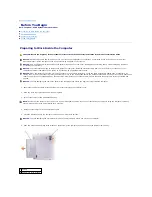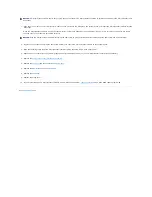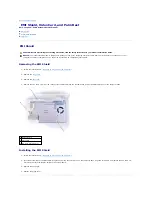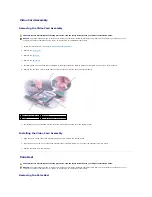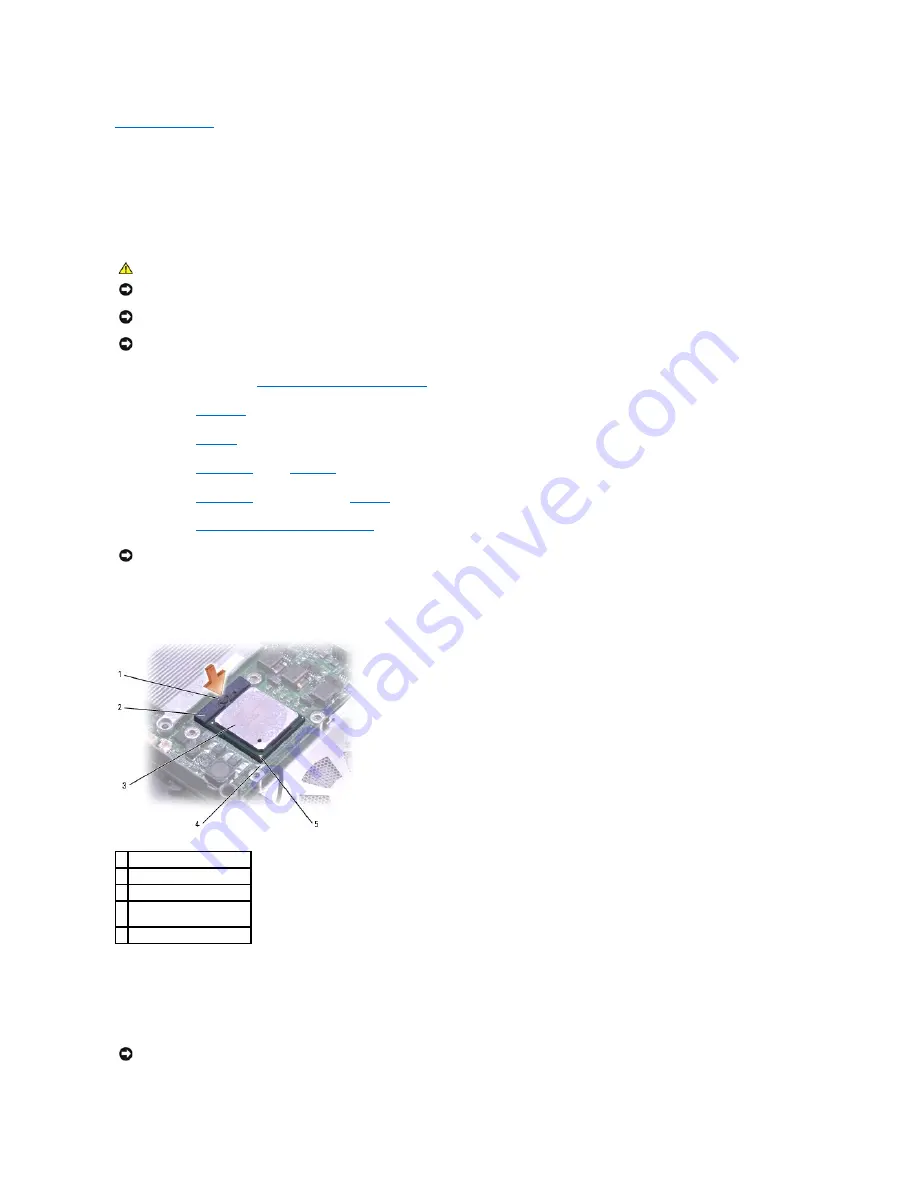
Microprocessor Module
Dell™ Inspiron™ 5160 Systems Service Manual
Removing the Microprocessor Module
1.
Follow the instructions in "
Preparing to Work Inside the Computer
."
2.
.
3.
4.
and the
.
5.
and then remove the
.
6.
microprocessor thermal-cooling assembly
7.
To loosen the ZIF socket, use a small, flat-blade screwdriver and rotate the ZIF-socket cam screw counterclockwise until it comes to the cam stop.
The ZIF-socket cam screw secures the microprocessor to the system board. Take note of the arrow on the ZIF-socket cam screw.
8.
Use a microprocessor extraction tool to remove the microprocessor module.
Installing the Microprocessor Module
CAUTION:
Before performing the following procedures, read the safety instructions in your
Product Information Guide
.
NOTICE:
To prevent static damage to components inside your computer, discharge static electricity from your body before you touch any of your
computer's electronic components. You can do so by touching an unpainted metal surface.
NOTICE:
Press and hold the microprocessor down by applying slight pressure to the center of the microprocessor while turning the cam screw to
prevent intermittent contact between the cam screw and microprocessor.
NOTICE:
To avoid damage to the microprocessor, hold the screwdriver so that it is perpendicular to the microprocessor when turning the cam screw.
NOTICE:
When removing the microprocessor module, pull the module straight up. Be careful not to bend the pins on the microprocessor module.
1 ZIF-socket cam screw
2 ZIF socket
3 microprocessor module
4 pin-1 corner of
microprocessor
5 triangle on system board
NOTICE:
Ensure that the cam lock is in the fully open position before seating the microprocessor module. Seating the microprocessor module properly in
the ZIF socket does not require force.
Содержание Inspiron 5160
Страница 19: ...Back to Contents Page ...