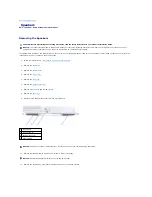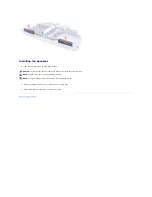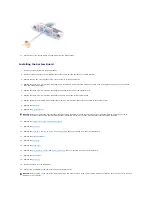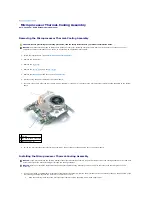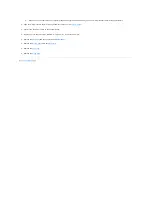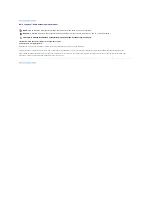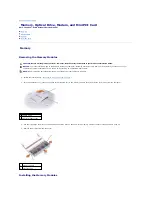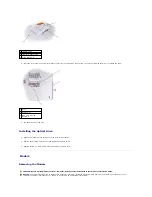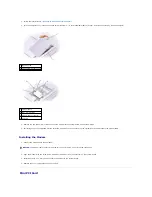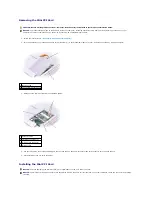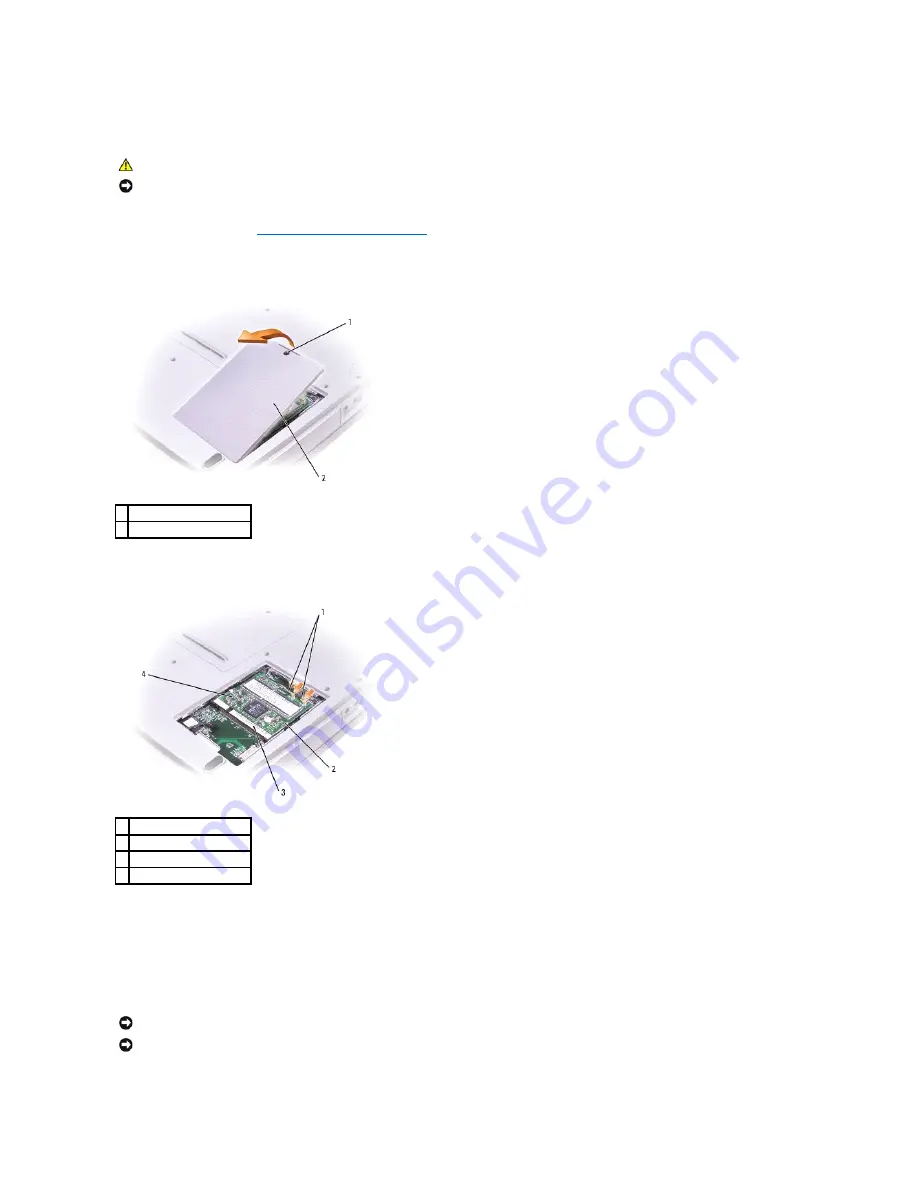
Removing the Mini PCI Card
1.
Follow the instructions in "
Preparing to Work Inside the Computer
."
2.
Turn the computer over, loosen the captive screw (labeled "C") in the modem/Mini PCI card cover, and lift the cover away from the computer.
3.
Disconnect the Mini PCI card from the attached cables.
4.
Use your fingertips to carefully spread apart the securing taps on each end of the Mini PCI card connector until the card pops up.
5.
Lift the Mini PCI card out of its connector.
Installing the Mini PCI Card
CAUTION:
Before working inside your Dell™ computer, read the safety instructions in your
Product Information Guide
.
NOTICE:
To prevent static damage to components inside your computer, discharge static electricity from your body before you touch any of your
computer's electronic components. You can do so by touching an unpainted metal surface.
1 captive screw
2 modem/Mini PCI card cover
1 antenna cables
2 metal securing tabs (2)
3 Mini PCI card connector
4 Mini PCI card
NOTICE:
To avoid damaging the Mini PCI card, never place cables on top of or under the card.
NOTICE:
The Mini PCI card and its connector are keyed with a notch to ensure correct insertion. If you feel resistance, check the connector and realign
the card.
Содержание Inspiron 5160
Страница 19: ...Back to Contents Page ...