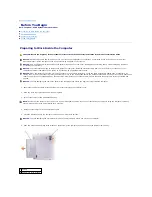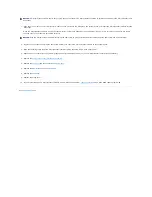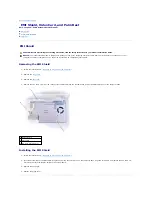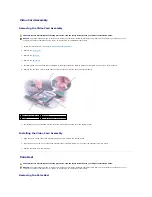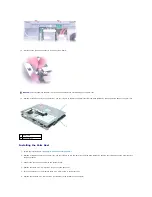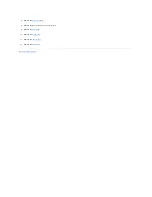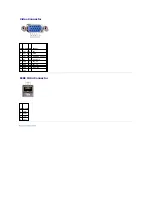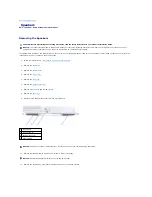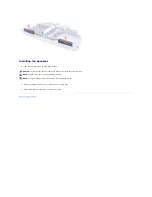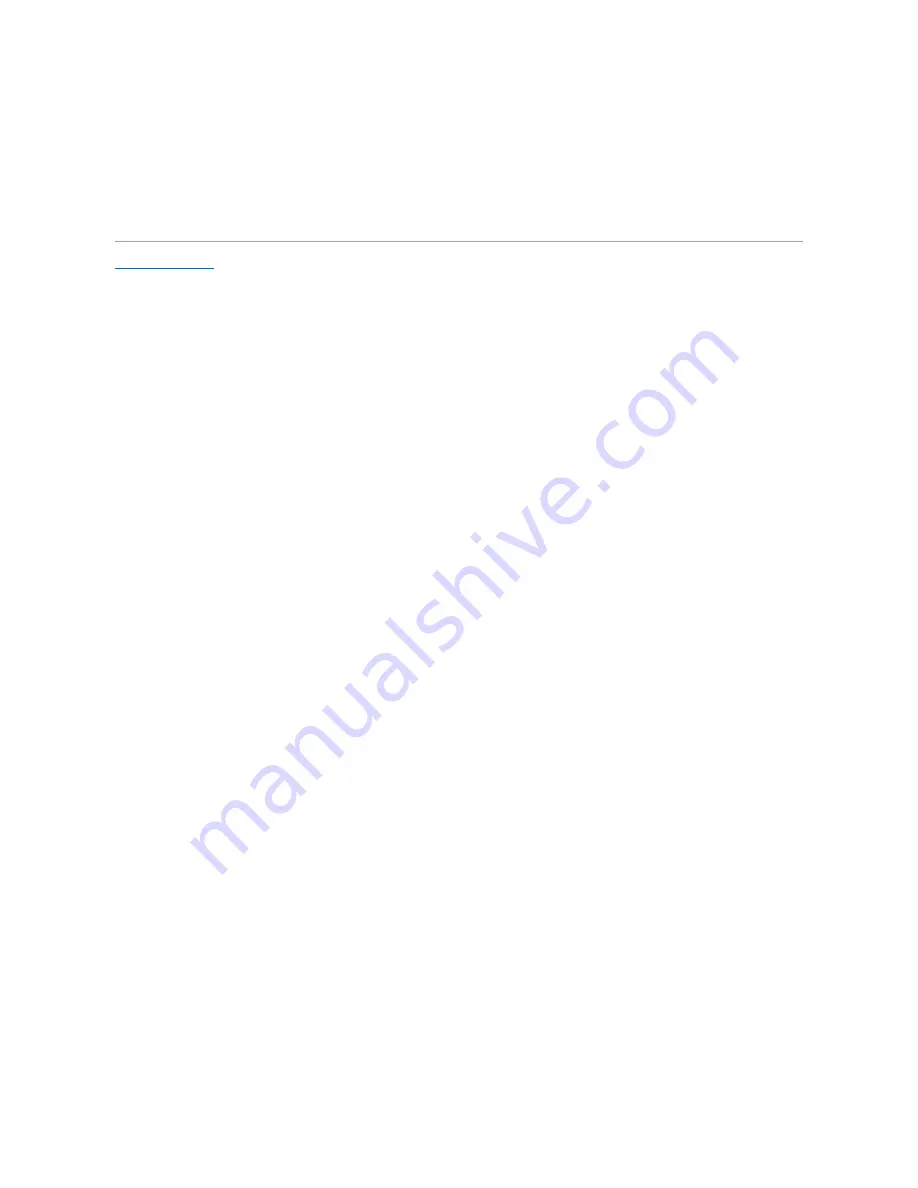
Installing the Display Latch Assembly
1.
Attach one end of the spring to the spring hook on the left edge of the display latch, and attach the other end of the spring to the spring hook in the top
cover.
2.
Align the screw holes in the display latch assembly with the screw holes in the top cover.
3.
Replace the two M2.5 x 5-mm screws that secure the display latch assembly to the top cover.
Содержание Inspiron 5160
Страница 19: ...Back to Contents Page ...