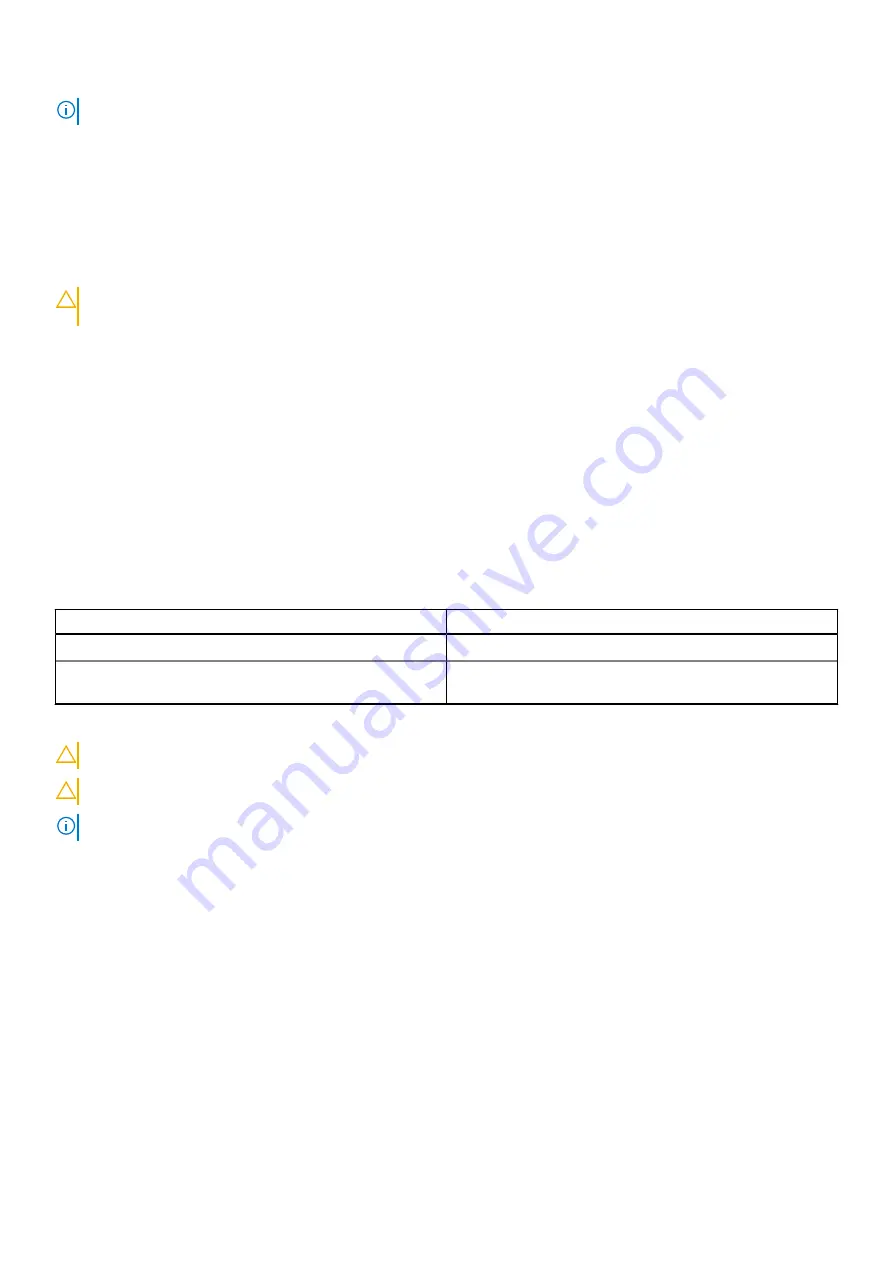
NOTE:
Only computers with BIOS Flash Update option in the F12 One-Time boot menu can use this function.
Updating from the One-Time boot menu
To update your BIOS from the F12 One-Time boot menu, you need the following:
●
USB drive formatted to the FAT32 file system (key does not have to be bootable)
●
BIOS executable file that you downloaded from the Dell Support website and copied to the root of the USB drive
●
AC power adapter that is connected to the computer
●
Functional computer battery to flash the BIOS
Perform the following steps to perform the BIOS update flash process from the F12 menu:
CAUTION:
Do not turn off the computer during the BIOS update process. The computer may not boot if you turn
off your computer.
1. From a turn off state, insert the USB drive where you copied the flash into a USB port of the computer.
2. Turn on the computer and press F12 to access the One-Time Boot Menu, select BIOS Update using the mouse or arrow keys
then press Enter.
The flash BIOS menu is displayed.
3. Click
Flash from file
.
4. Select external USB device.
5. Select the file and double-click the flash target file, and then click
Submit
.
6. Click
Update BIOS
. The computer restarts to flash the BIOS.
7. The computer will restart after the BIOS update is completed.
System and setup password
Table 14. System and setup password
Password type
Description
System password
Password that you must enter to log in to your system.
Setup password
Password that you must enter to access and make changes to
the BIOS settings of your computer.
You can create a system password and a setup password to secure your computer.
CAUTION:
The password features provide a basic level of security for the data on your computer.
CAUTION:
Anyone can access the data that is stored on your computer if it is not locked and left unattended.
NOTE:
System and setup password feature is disabled.
Assigning a system setup password
You can assign a new
System or Admin Password
only when the status is in
Not Set
.
To enter the system setup, press F12 immediately after a power-on or reboot.
1. In the
System BIOS
or
System Setup
screen, select
Security
and press Enter.
The
Security
screen is displayed.
2. Select
System/Admin Password
and create a password in the
Enter the new password
field.
Use the following guidelines to assign the system password:
●
A password can have up to 32 characters.
●
At least one special character: ! " # $ % & ' ( ) * + , - . / : ; < = > ? @ [ \ ] ^ _ ` { | }
●
Numbers 0 through 9.
●
Upper case letters from A to Z.
●
Lower case letters from a to z.
3. Type the system password that you entered earlier in the
Confirm new password
field and click
OK
.
BIOS setup
95
Содержание Inspiron 3520
Страница 23: ...5 Slide and lift the keyboard away from the computer Disassembly and reassembly 23 ...
Страница 31: ...5 Remove the M2x3 screws and lift the system board away from the computer 1 2 Disassembly and reassembly 31 ...
Страница 40: ...6 Slide the display assembly away from the 40 Disassembly and reassembly ...










































