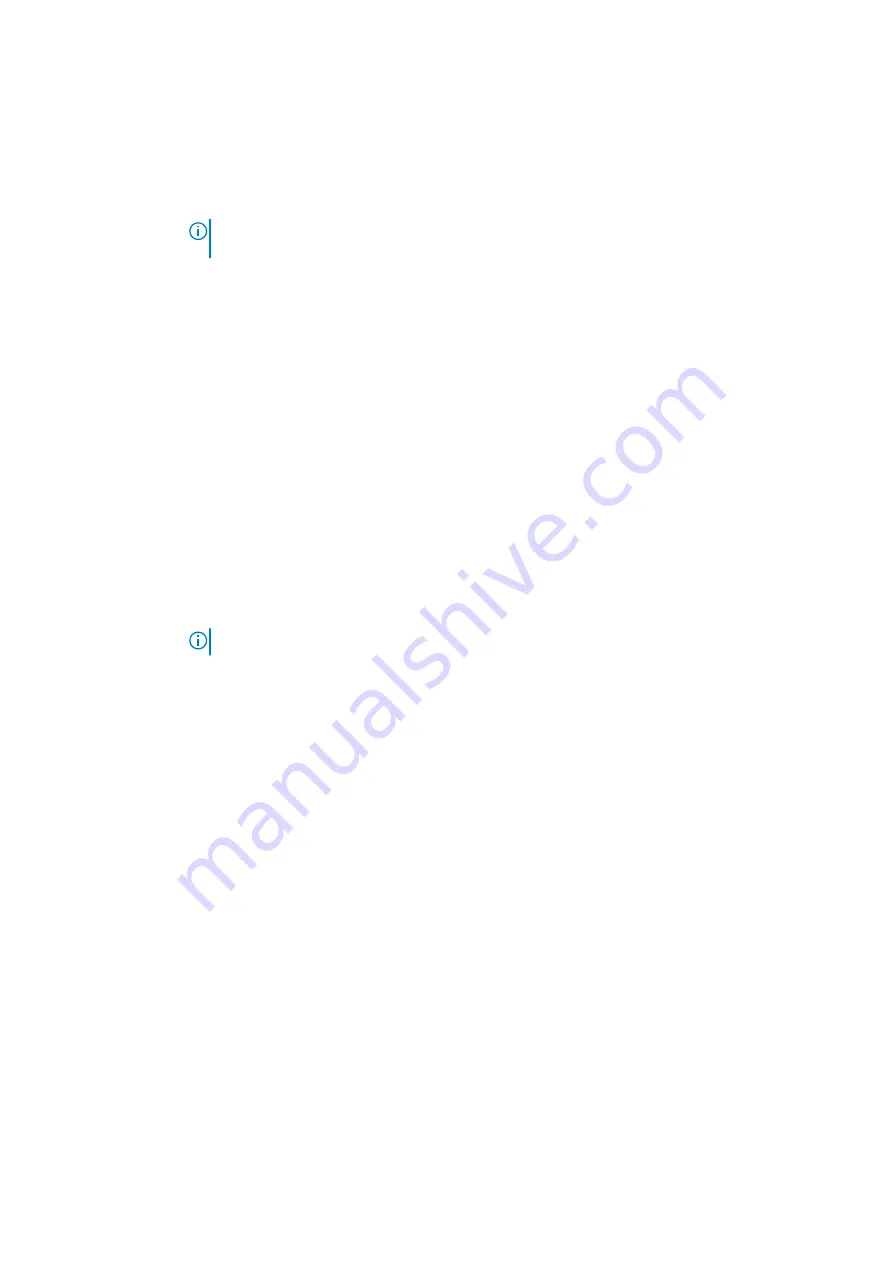
Option
Description
●
ExpressCharge — The battery charges over a shorter period of time using Dell’s fast charging
technology. This option is enabled by default.
●
Primarily AC use
●
Custom
If Custom Charge is selected, you can also configure Custom Charge Start and Custom Charge Stop.
NOTE:
All charging mode may not be available for all the batteries. To enable this option, disable the
Advanced Battery Charge Configuration
option.
Sleep Mode
This option is used to select which sleep mode will be used by operating system.
●
OS Automatic Selection
●
Force S3 (By default enable)
Type-C
Connector Power
This option lets you set the maximum power that can be drawn from the USB Type-C connector.
●
7.5 Watts (By default enable)
●
15 Watts
POST Behavior screen options
Option
Description
Adapter
Warnings
Allows you to enable or disable the system setup (BIOS) warning messages when you use certain power
adapters.
Default setting: Enable Adapter Warnings
Keypad
(Embedded)
Allows you to choose one of two methods to enable the keypad that is embedded in the internal keyboard.
●
Fn Key Only: This option is enabled by default.
●
By Numlock
NOTE:
When setup is running, this option has no effect. Setup works in Fn Key Only mode.
Mouse/Touchpad
Allows you to define how the system handles mouse and touch pad input. The options are:
●
Serial Mouse
●
PS2 Mouse
●
Touchpad/PS-2 Mouse: This option is enabled by default.
Numlock Enable
Allows you to enable the Numlock option when the computer boots.
Enable Network. This option is enabled by default.
Fn Key Emulation
Allows you to set the option where the Scroll Lock key is used to simulate the Fn key feature.
Enable Fn Key Emulation (default)
Fn Lock Options
Allows you to let hot key combinations Fn + Esc toggle the primary behavior of F1–F12, between their
standard and secondary functions. If you disable this option, you cannot toggle dynamically the primary
behavior of these keys. The available options are:
●
Fn Lock. This option is selected by default.
●
Lock Mode Disable/Standard
●
Lock Mode Enable/Secondary
Fastboot
Allows you to speed up the boot process by bypassing some of the compatibility steps. The options are:
●
Minimal
●
Thorough (default)
●
Auto
Extended BIOS
POST Time
Allows you to create an additional preboot delay. The options are:
●
0 seconds. This option is enabled by default.
●
5 seconds
●
10 seconds
68
System setup options
Содержание Inspiron 3520
Страница 23: ...5 Slide and lift the keyboard away from the computer Disassembly and reassembly 23 ...
Страница 31: ...5 Remove the M2x3 screws and lift the system board away from the computer 1 2 Disassembly and reassembly 31 ...
Страница 40: ...6 Slide the display assembly away from the 40 Disassembly and reassembly ...
















































