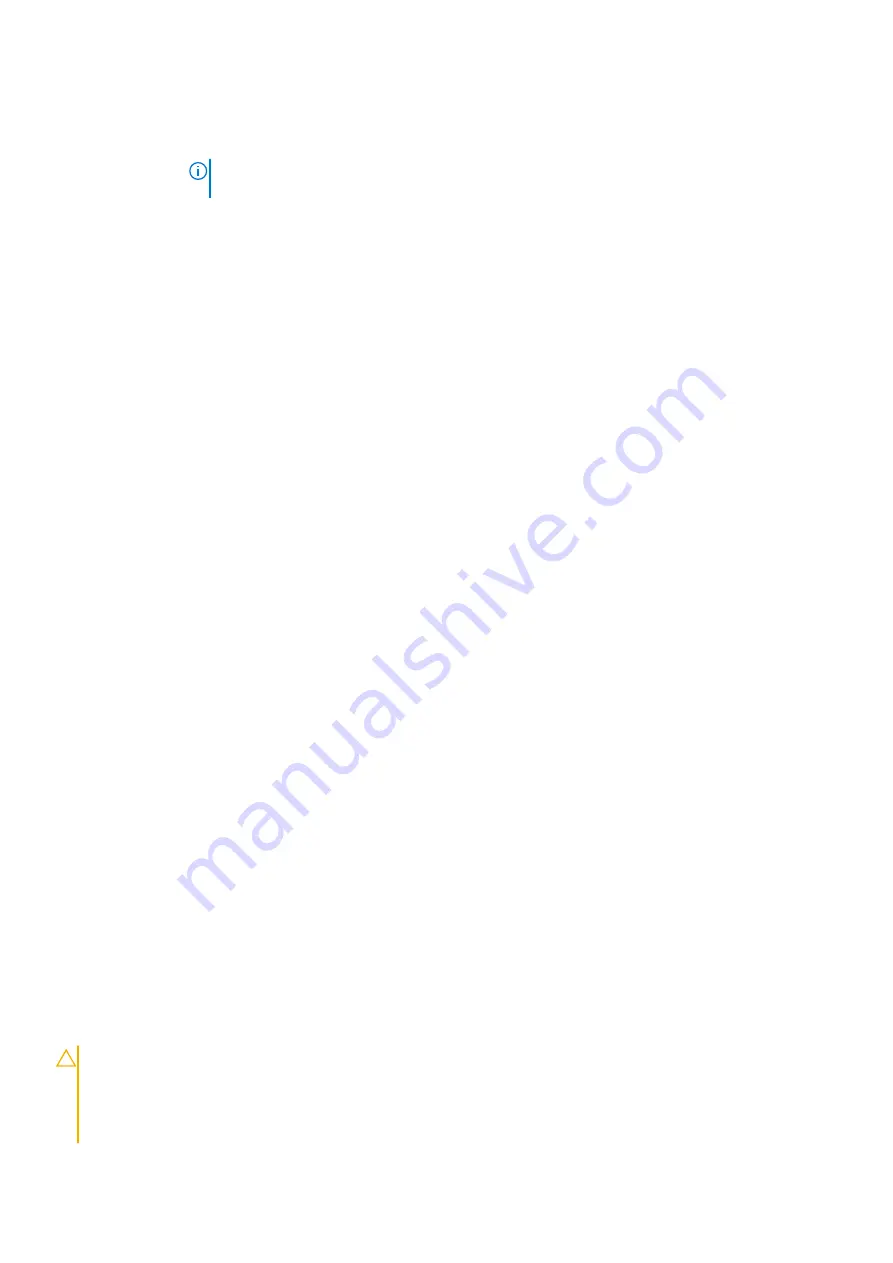
Option
Description
All the options are enabled by default.
NOTE:
For WLAN and WiGig enable or disable controls are tied together and they cannot be enabled
or disabled independently.
Wireless Device
Enable
Allows you to enable or disable the internal wireless devices.
●
WWAN/GPS
●
WLAN/WiGig
●
Bluetooth
All the options are enabled by default.
Maintenance screen options
Option
Description
Service Tag
Displays the Service Tag of your computer.
Asset Tag
Allows you to create a system asset tag if an asset tag is not already set. This option is not set by default.
BIOS Downgrade
This controls flashing of the system firmware to previous revisions.
●
Allows BIOS Downgrade (enabled by default)
Data Wipe
This field allows users to erase the data securely from all internal storage devices. The following is list of
devices affected:
●
Internal SATA HDD/SSD
●
Internal M.2 SATA SDD
●
Internal M.2 PCIe SSD
●
Internal eMMC
BIOS Recovery
This field allows you to recover from certain corrupted BIOS conditions from a recover file on the user
primary hard drive or an external USB key.
●
BIOS Recovery from Hard Drive (enabled by default)
●
BIOS Auto-Recovery
●
Always perform Integrity Check
System Log screen options
Option
Description
BIOS Events
Allows you to view and clear the System Setup (BIOS) POST events.
Thermal Events
Allows you to view and clear the System Setup (Thermal) events.
Power Events
Allows you to view and clear the System Setup (Power) events.
Updating the BIOS
Updating the BIOS in Windows
CAUTION:
If BitLocker is not suspended before updating the BIOS, the next time you reboot the system it
will not recognize the BitLocker key. You will then be prompted to enter the recovery key to progress and the
system will ask for this on each reboot. If the recovery key is not known this can result in data loss or an
unnecessary operating system re-install. For more information on this subject, see Knowledge Article:
www.dell.com/support/article/sln153694
BIOS setup
93
Содержание Inspiron 3520
Страница 23: ...5 Slide and lift the keyboard away from the computer Disassembly and reassembly 23 ...
Страница 31: ...5 Remove the M2x3 screws and lift the system board away from the computer 1 2 Disassembly and reassembly 31 ...
Страница 40: ...6 Slide the display assembly away from the 40 Disassembly and reassembly ...












































