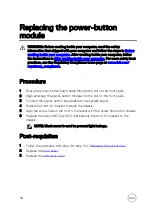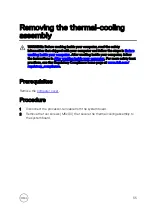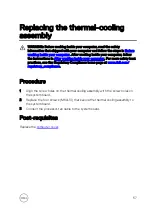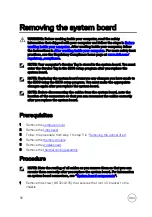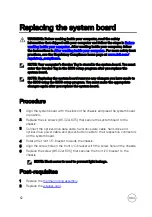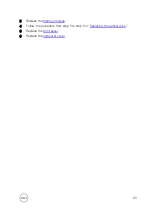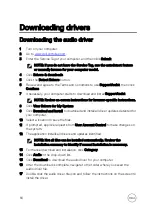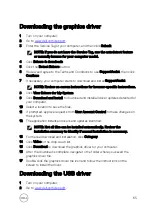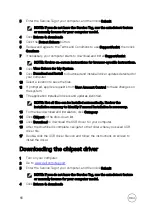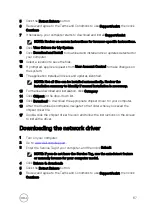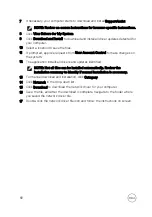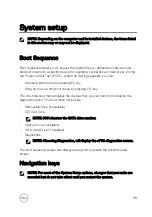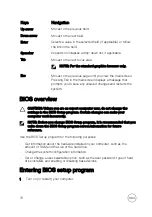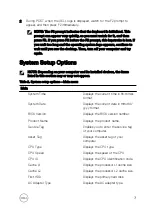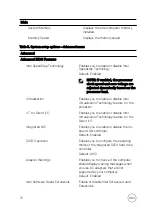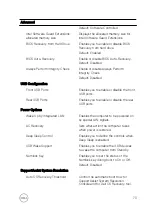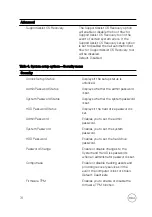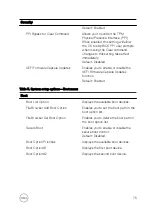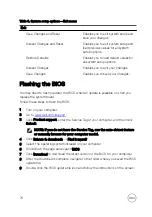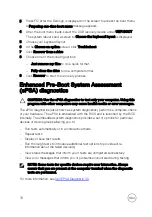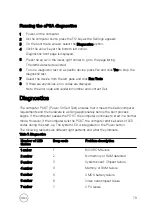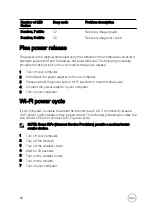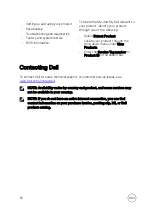7
If necessary, your computer starts to download and install
SupportAssist
.
NOTE: Review on-screen instructions for browser-specific instructions.
8
Click
View Drivers for My System
.
9
Click
Download and Install
to download and install all driver updates detected for
your computer.
10
Select a location to save the files.
11
If prompted, approve requests from
User Account Control
to make changes on
the system.
12
The application installs all drivers and updates identified.
NOTE: Not all files can be installed automatically. Review the
installation summary to identify if manual installation is necessary.
13
For manual download and installation, click
Category
.
14
Click
Network
in the drop-down list.
15
Click
Download
to download the network driver for your computer.
16
Save the file, and after the download is complete, navigate to the folder where
you saved the network driver file.
17
Double-click the network driver file icon and follow the instructions on screen.
68
Содержание Inspiron 3472
Страница 14: ...System board components 1 power button cable connector 2 coin cell battery 14 ...
Страница 19: ...2 Release the tabs on the front bezel sequentially from the top by pushing them outwards from the chassis 19 ...
Страница 28: ...2 Remove the two screws 6 32xL6 35 that secure the hard drive assembly to the drive cage 28 ...
Страница 30: ...5 Slide the hard drive out of the hard drive bracket 30 ...
Страница 41: ...2 Remove the coin cell battery from the socket 41 ...
Страница 45: ...5 Slide and remove the wireless card from the wireless card slot 45 ...
Страница 49: ...3 Remove the antenna modules along with the cables off the chassis 49 ...
Страница 53: ...5 Remove the power button module along with its cable through the slot on the front panel 53 ...
Страница 56: ...3 Lift the thermal cooling assembly off the system board 56 ...
Страница 61: ...8 Slide and lift the system board off the chassis 61 ...