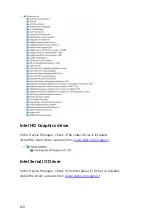BIOS overview
The BIOS manages data flow between the computer's operating system and
attached devices such as hard disk, video adapter, keyboard, mouse, and
printer.
Entering the BIOS setup program
1
Turn on or restart your computer.
2
Press F2 when the Dell logo is displayed on the screen to enter the BIOS
setup program.
You can change the user-defined settings in BIOS setup program.
Boot menu
The Inspiron 13-5378 includes a one-time boot menu. By using this feature,
you can change the sequence of devices that your computer attempts to
boot from, for example, floppy, CD-ROM, or hard drive.
Boot menu enhancements
The boot menu enhancements are as follows:
•
Easier Access
– Press F12 to access the boot selection menu.
•
User Prompting
– The user is prompted to use the keystroke on the BIOS
screen.
•
Diagnostics Options
– The boot menu includes the ePSA diagnostic
options.
Timing key sequences
The keyboard is not the first device initialized by Setup. As a result, if you press
a keystroke too early, the keyboard is locked out. In such case, a keyboard
error message is displayed on the screen, and you cannot restart your
computer with the Ctrl+Alt+Del key combination.
To prevent the keyboard from locking, wait until the keyboard is initialized
completely. The keyboard is initialized if one of the following occurs:
• The keyboard lights flash.
• The F2=Setup prompt appears at the top right corner of the screen during
boot.
131
Содержание Inspiron 13 5000
Страница 28: ...2 Replace the base cover 28 ...
Страница 47: ...3 Lift the fan off the palm rest assembly 1 palm rest assembly 2 fan 3 screws 2 4 fan cable 5 system board 47 ...
Страница 50: ...2 Lift the heat sink off the system board 1 heat sink 2 captive screws 4 3 system board 50 ...
Страница 62: ...7 Lift the touch pad off the palm rest assembly 1 screws 4 2 palm rest assembly 3 touch pad 62 ...
Страница 70: ...6 Lift the display assembly off the palm rest assembly 1 display assembly 70 ...
Страница 78: ...9 Lift the system board off the palm rest assembly 1 screw 2 system board 3 palm rest assembly 78 ...
Страница 82: ...1 palm rest 82 ...
Страница 89: ...1 display back cover and antenna assembly 2 antenna cables 89 ...
Страница 98: ...3 Lift the sensor board off the display panel 1 sensor board 2 screw 3 tape 4 sensor board cable 5 latch 98 ...
Страница 127: ...127 ...