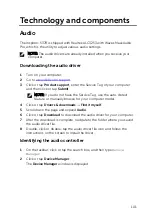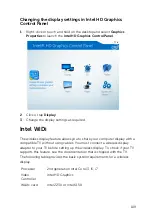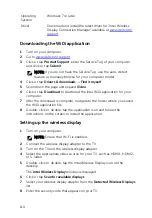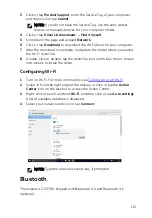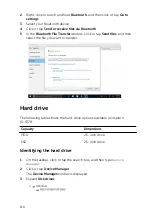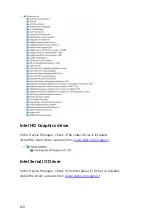4
Select the
Enable External USB Port
check box to either enable or
disable it respectively.
5
Save the system setup settings and exit.
Fixing a no-boot issue caused by USB emulation
Sometimes the computer does not boot to the operating system when USB
devices are connected to the computer during startup. This behavior occurs
because the computer is looking for bootable files in the USB devices. Follow
these steps to fix the no-boot issue:
1
Turn on or restart your computer.
2
Press F2 when the Dell logo is displayed on the screen to enter the BIOS
setup program.
The BIOS setup program is displayed.
3
On the left pane, select
Settings
→
System Configuration
→
USB
Configuration
.
The USB configuration is displayed on the right pane.
4
Clear the
Enable Boot Support
check box to disable it.
5
Save the settings and exit.
Wi-Fi
The Inspiron 13-5378 is shipped with Wi-Fi 802.11ac.
Turning on or off Wi-Fi
NOTE: There is no physical switch to enable or disable Wi-Fi. It has to be
done through computer settings.
1
Swipe-in from the right edge of the display, or click or tap the
Action
Center
icon on the task bar to access the Action Center.
2
Click or tap
Wi-Fi
to turn Wi-Fi on or off.
Downloading the Wi-Fi driver
1
Turn on your computer.
2
Go to
.
112
Содержание Inspiron 13 5000
Страница 28: ...2 Replace the base cover 28 ...
Страница 47: ...3 Lift the fan off the palm rest assembly 1 palm rest assembly 2 fan 3 screws 2 4 fan cable 5 system board 47 ...
Страница 50: ...2 Lift the heat sink off the system board 1 heat sink 2 captive screws 4 3 system board 50 ...
Страница 62: ...7 Lift the touch pad off the palm rest assembly 1 screws 4 2 palm rest assembly 3 touch pad 62 ...
Страница 70: ...6 Lift the display assembly off the palm rest assembly 1 display assembly 70 ...
Страница 78: ...9 Lift the system board off the palm rest assembly 1 screw 2 system board 3 palm rest assembly 78 ...
Страница 82: ...1 palm rest 82 ...
Страница 89: ...1 display back cover and antenna assembly 2 antenna cables 89 ...
Страница 98: ...3 Lift the sensor board off the display panel 1 sensor board 2 screw 3 tape 4 sensor board cable 5 latch 98 ...
Страница 127: ...127 ...