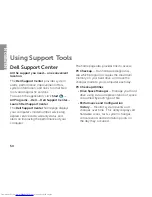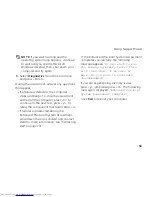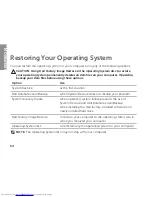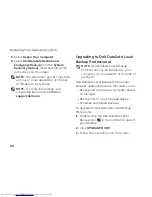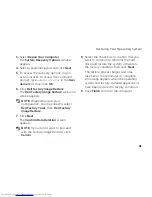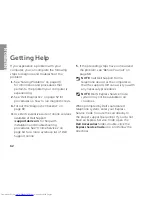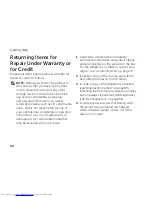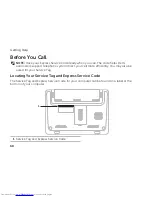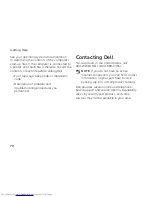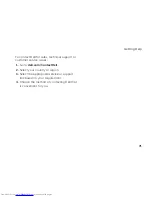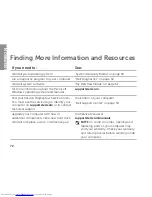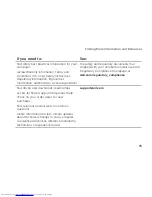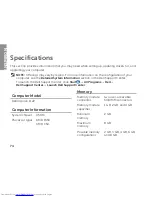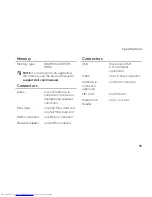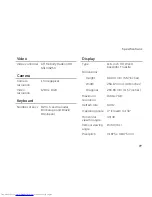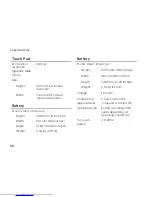63
Getting Help
NOTE:
Some of the services are not
always available in all locations outside
the continental U.S. Call your local
Dell representative for information on
availability.
Technical Support and
Customer Service
Dell’s support service is available to answer
your questions about Dell hardware. Our
support staff use computer-based diagnostics
to provide fast, accurate answers.
To contact Dell’s support service, see “Before
You Call” on page 68 and then see the
contact information for your region or go to
support.dell.com
.
DellConnect
DellConnect is a simple online access
tool that allows a Dell service and support
associate to access your computer through
a broadband connection, diagnose your
problem and repair it all under your
supervision. For more information, go to
dell.com
/
DellConnect
.
Содержание Inspiron 1122
Страница 1: ...SETUP GUIDE INSPIRON ...
Страница 2: ......
Страница 3: ...SETUP GUIDE Regulatory model P07T Regulatory type P07T003 INSPIRON ...
Страница 10: ...8 Setting Up Your Inspiron Laptop Press the Power Button ...
Страница 15: ...13 Setting Up Your Inspiron Laptop 1 SIM card slot 2 SIM card 3 battery bay 3 2 1 ...
Страница 16: ...14 Setting Up Your Inspiron Laptop Enable or Disable Wireless Optional ...
Страница 24: ...22 Using Your Inspiron Laptop Left View Features 1 2 3 4 ...
Страница 26: ...24 Using Your Inspiron Laptop Back View Features 1 2 ...
Страница 28: ...26 Using Your Inspiron Laptop Computer Base and Keyboard Features 5 6 1 2 3 4 ...
Страница 36: ...34 Using Your Inspiron Laptop Display Features 1 2 3 ...
Страница 39: ...37 Using Your Inspiron Laptop 1 battery release latches 2 2 battery 2 1 ...
Страница 87: ......
Страница 88: ...0JH2THA00 Printed in the U S A www dell com support dell com ...