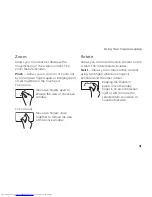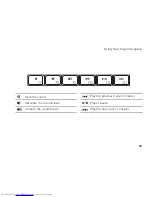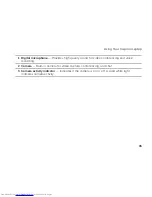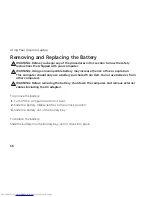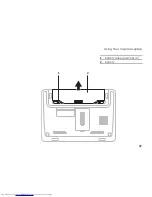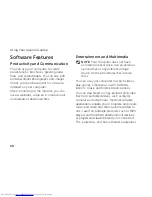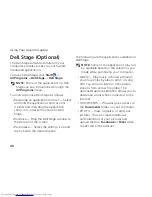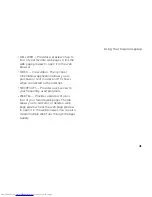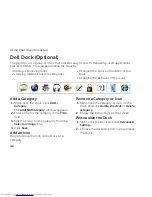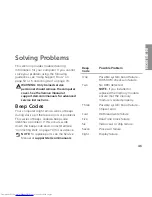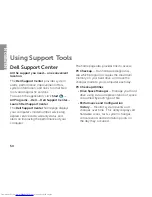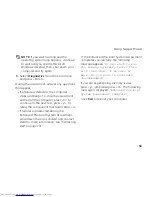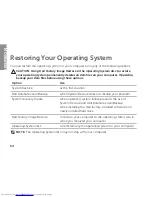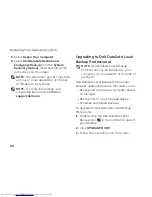45
Solving Problems
Off — The computer is not detecting
–
a physical connection to the network.
For assistance, contact your network
administrator or ISP.
NOTE: The link integrity light on the
network connector is only for a wired
network connection. The link integrity
light does not provide status for wireless
connections.
Power Problems
If the power/battery indicator light is off
—
The computer is either turned off, in hibernate
mode, or is not receiving power.
Press the power button. The computer
•
resumes normal operation if it is off or in
hibernate mode.
Reseat the AC adapter cable into both the
•
power connector on the computer and
the electrical outlet.
If the AC adapter cable is plugged into a
•
power strip, ensure that the power strip is
plugged into an electrical outlet and that
the power strip is turned on. Also bypass
power protection devices, power strips,
and power extension cables to verify that
the computer turns on properly.
Содержание Inspiron 1122
Страница 1: ...SETUP GUIDE INSPIRON ...
Страница 2: ......
Страница 3: ...SETUP GUIDE Regulatory model P07T Regulatory type P07T003 INSPIRON ...
Страница 10: ...8 Setting Up Your Inspiron Laptop Press the Power Button ...
Страница 15: ...13 Setting Up Your Inspiron Laptop 1 SIM card slot 2 SIM card 3 battery bay 3 2 1 ...
Страница 16: ...14 Setting Up Your Inspiron Laptop Enable or Disable Wireless Optional ...
Страница 24: ...22 Using Your Inspiron Laptop Left View Features 1 2 3 4 ...
Страница 26: ...24 Using Your Inspiron Laptop Back View Features 1 2 ...
Страница 28: ...26 Using Your Inspiron Laptop Computer Base and Keyboard Features 5 6 1 2 3 4 ...
Страница 36: ...34 Using Your Inspiron Laptop Display Features 1 2 3 ...
Страница 39: ...37 Using Your Inspiron Laptop 1 battery release latches 2 2 battery 2 1 ...
Страница 87: ......
Страница 88: ...0JH2THA00 Printed in the U S A www dell com support dell com ...