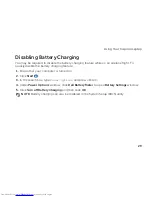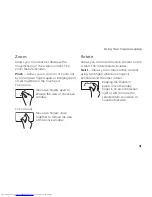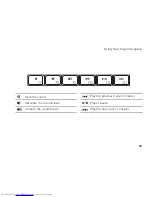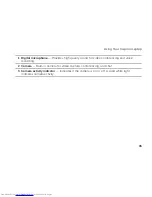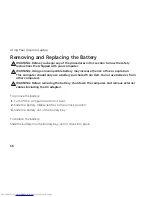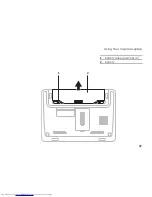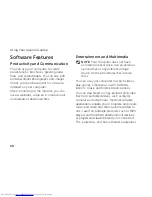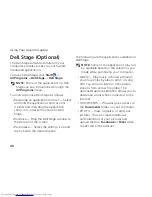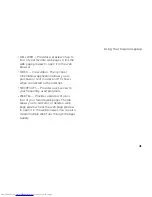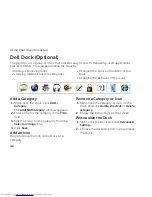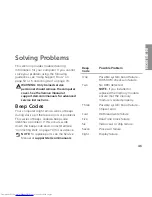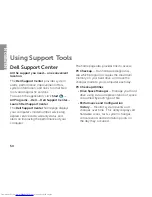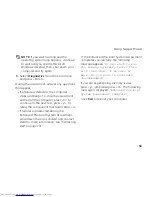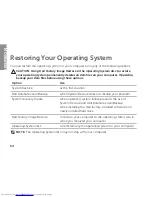42
Using Your Inspiron Laptop
Dell Dock (Optional)
The Dell Dock is a group of icons that provides easy access to frequently-used applications,
files, and folders. You can personalize the Dock by:
Adding or removing icons
•
Grouping related icons into categories
•
Changing the color and location of the
•
Dock
Changing the behavior of the icons
•
Add a Category
Right-click the Dock, click
1.
Add
→
Category
.
The
Add/Edit Category
window appears.
Enter a title for the category in the
2.
Title
field.
Select an icon for the category from the
3.
Select an image:
box.
Click
4.
Save
.
Add an Icon
Drag and drop the icon to the Dock or a
category.
Remove a Category or Icon
Right-click the category or icon on the
1.
Dock and click
Delete shortcut
or
Delete
category
.
Follow the instructions on the screen.
2.
Personalize the Dock
Right-click the Dock and click
1.
Advanced
Setting...
Choose the desired option to personalize
2.
the Dock.
Содержание Inspiron 1122
Страница 1: ...SETUP GUIDE INSPIRON ...
Страница 2: ......
Страница 3: ...SETUP GUIDE Regulatory model P07T Regulatory type P07T003 INSPIRON ...
Страница 10: ...8 Setting Up Your Inspiron Laptop Press the Power Button ...
Страница 15: ...13 Setting Up Your Inspiron Laptop 1 SIM card slot 2 SIM card 3 battery bay 3 2 1 ...
Страница 16: ...14 Setting Up Your Inspiron Laptop Enable or Disable Wireless Optional ...
Страница 24: ...22 Using Your Inspiron Laptop Left View Features 1 2 3 4 ...
Страница 26: ...24 Using Your Inspiron Laptop Back View Features 1 2 ...
Страница 28: ...26 Using Your Inspiron Laptop Computer Base and Keyboard Features 5 6 1 2 3 4 ...
Страница 36: ...34 Using Your Inspiron Laptop Display Features 1 2 3 ...
Страница 39: ...37 Using Your Inspiron Laptop 1 battery release latches 2 2 battery 2 1 ...
Страница 87: ......
Страница 88: ...0JH2THA00 Printed in the U S A www dell com support dell com ...