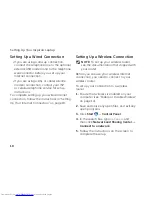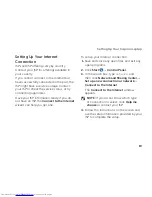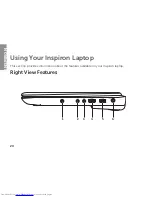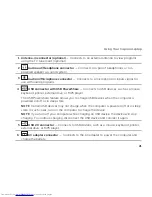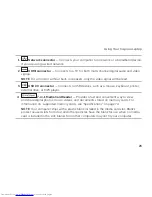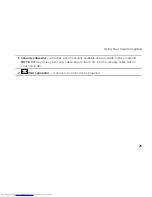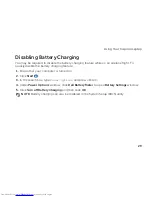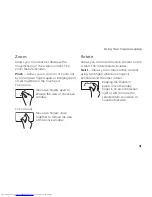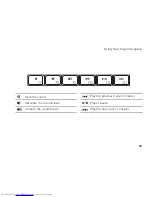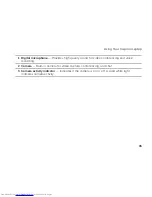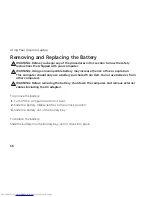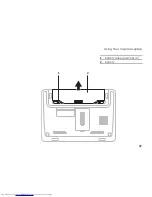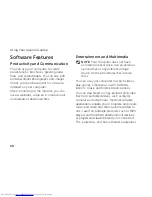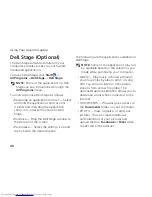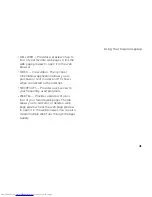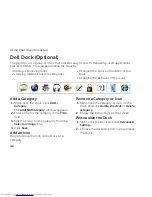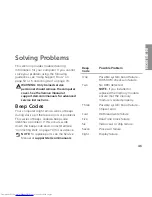32
Using Your Inspiron Laptop
Multimedia Control Keys
The multimedia control keys are located on the function key row on the keyboard. To use the
multimedia controls, press the required key. You can configure the multimedia control keys
using the
System Setup
(BIOS) Utility
or the
Windows Mobility Center
.
System Setup (BIOS) Utility
Press <F2> during POST (Power On Self Test) to enter the System Setup (BIOS) utility.
1.
In the
2.
Function Key Behavior
, select
Multimedia
or
Function
.
Multimedia/Multimedia Key First
— This is the default option. Press any multimedia key to
perform the associated action. For function key, press <Fn> + the required function key.
Function/Function Key First
— Press any function key to perform the associated action.
For multimedia key, press <Fn> + the required multimedia key.
NOTE:
The
Multimedia/Multimedia Key First
option is active only in the operating system.
Windows Mobility Center
Press <
1.
> <X> keys to launch the Windows Mobility Center.
In the
2.
Function Key Row
, select
Function Key
or
Multimedia Key
.
Содержание Inspiron 1122
Страница 1: ...SETUP GUIDE INSPIRON ...
Страница 2: ......
Страница 3: ...SETUP GUIDE Regulatory model P07T Regulatory type P07T003 INSPIRON ...
Страница 10: ...8 Setting Up Your Inspiron Laptop Press the Power Button ...
Страница 15: ...13 Setting Up Your Inspiron Laptop 1 SIM card slot 2 SIM card 3 battery bay 3 2 1 ...
Страница 16: ...14 Setting Up Your Inspiron Laptop Enable or Disable Wireless Optional ...
Страница 24: ...22 Using Your Inspiron Laptop Left View Features 1 2 3 4 ...
Страница 26: ...24 Using Your Inspiron Laptop Back View Features 1 2 ...
Страница 28: ...26 Using Your Inspiron Laptop Computer Base and Keyboard Features 5 6 1 2 3 4 ...
Страница 36: ...34 Using Your Inspiron Laptop Display Features 1 2 3 ...
Страница 39: ...37 Using Your Inspiron Laptop 1 battery release latches 2 2 battery 2 1 ...
Страница 87: ......
Страница 88: ...0JH2THA00 Printed in the U S A www dell com support dell com ...