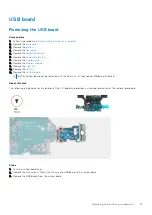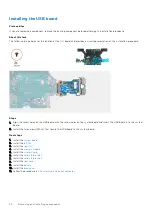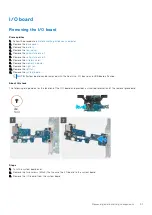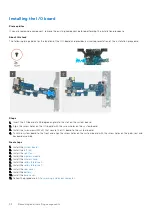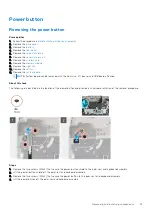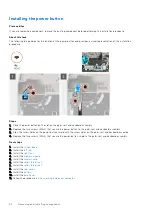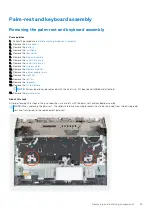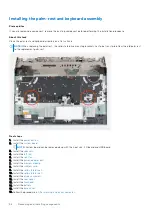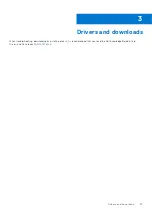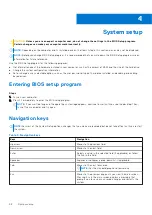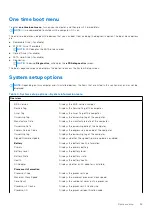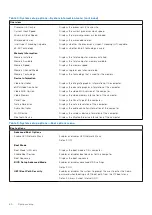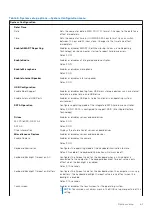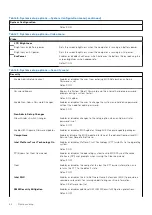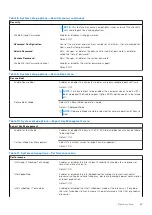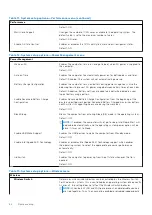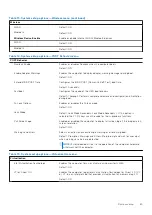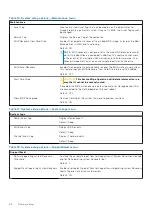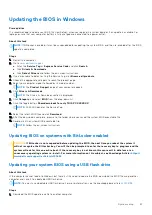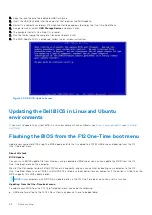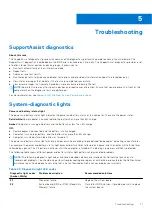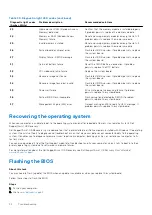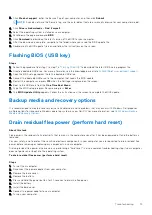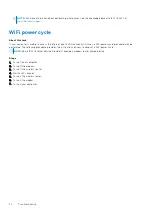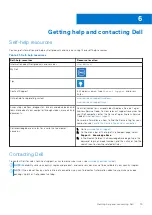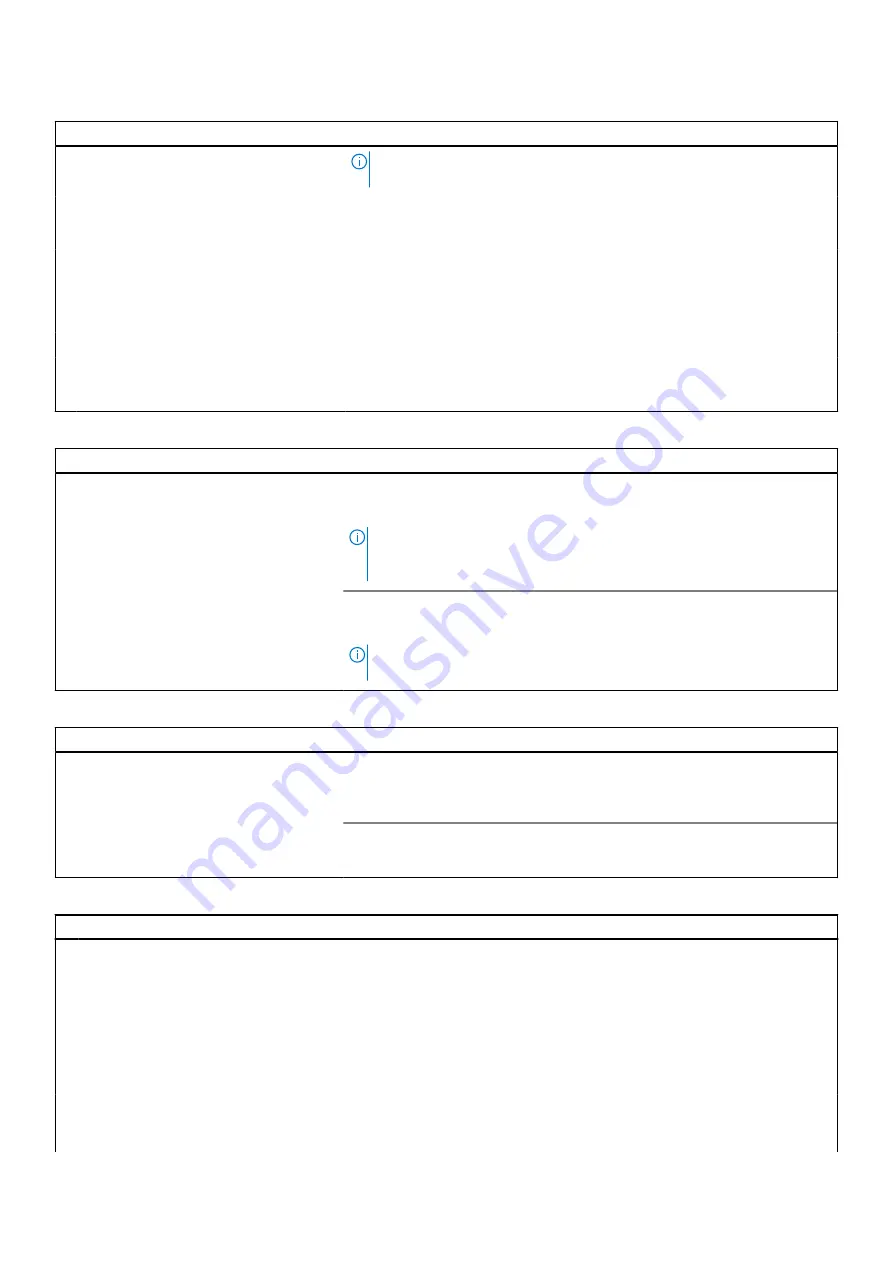
Table 8. System setup options—Security menu (continued)
Security
NOTE:
This feature may cause compatibility issues or loss of functionality
with some legacy tools and applications.
Enable Strong Passwords
Enables or disables strong passwords.
Default: OFF.
Password Configuration
Control the minimum and maximum number of characters that are allowed for
Admin and System passwords.
Admin Password
Sets, Changes, or deletes the administrator (admin) password (sometimes
called the "setup" password).
System Password
Sets, Changes, or deletes the system password.
Enable Master Password Lockout
Enables or disables the master password support.
Default: OFF.
Table 9. System setup options—Secure Boot menu
Secure Boot
Enable Secure Boot
Enables or disables the computer to boos using only validated boot software.
Default: OFF.
NOTE:
For Secure Boot to be enabled, the computer needs to be in UEFI
boot mode and the Enable Legacy Option ROMs option needs to be turned
off.
Secure Boot Mode
Selects the Secure Boot operation mode.
Default: Deployed Mode.
NOTE:
Deployed Mode should be selected for normal operation of Secure
Boot.
Table 10. System setup options—Expert Key Management menu
Expert Key Management
Enable Custom Mode
Enables or disables the keys in the PK, KEK, db, and dbx security key databases
to be modified.
Default: OFF.
Custom Mode Key Management
Selects the custom values for expert key management.
Default: PK.
Table 11. System setup options—Performance menu
Performance
Intel Hyper-Threading Technology
Enables or disables the Intel Hyper-Threading Technology to use processor
resources more efficiently.
Default: ON.
Intel SpeedStep
Enables or disables the Intel SpeedStep Technology to dynamically adjust
processor voltage and core frequency, decreasing average power consumption
and heat production.
Default: ON.
Intel TurboBoost Technology
Enabled or disabled the Intel TurboBoost mode of the processor. If enabled,
the Intel TurboBoost driver increases the performance of the CPU or graphics
processor.
System setup
63