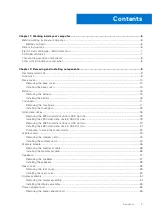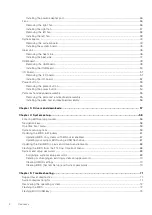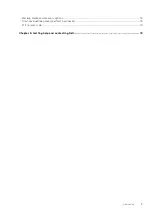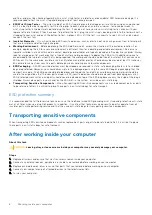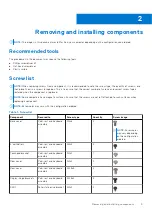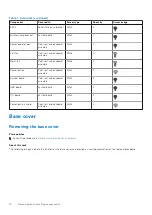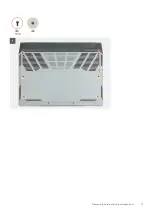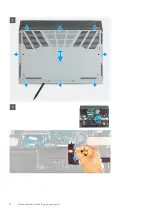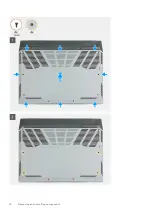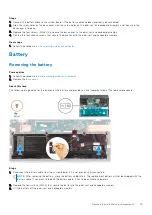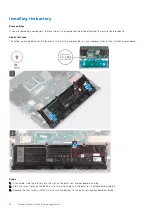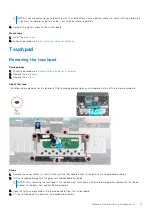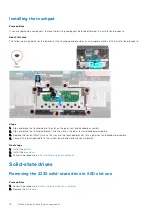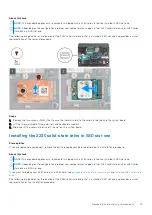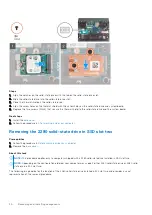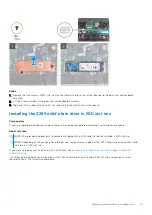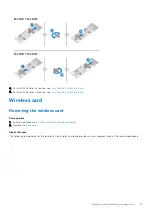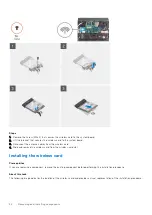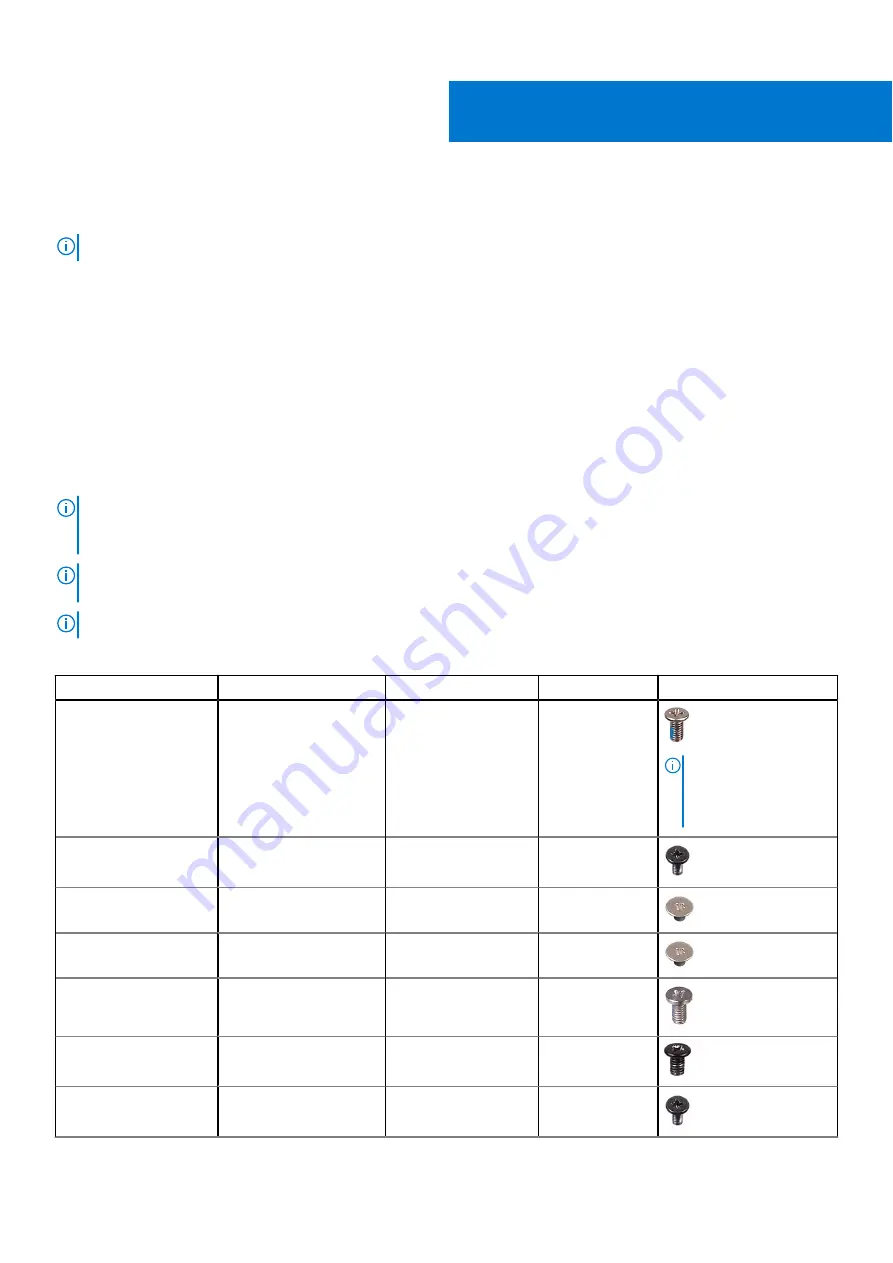
Removing and installing components
NOTE:
The images in this document may differ from your computer depending on the configuration you ordered.
Recommended tools
The procedures in this document may require the following tools:
●
Phillips screwdriver #0
●
Flat-head screwdriver
●
Plastic scribe
Screw list
NOTE:
When removing screws from a component, it is recommended to note the screw type, the quantity of screws, and
then place them in a screw storage box. This is to ensure that the correct number of screws and correct screw type is
restored when the component is replaced.
NOTE:
Some computers have magnetic surfaces. Ensure that the screws are not left attached to such surfaces when
replacing a component.
NOTE:
Screw color may vary with the configuration ordered.
Table 1. Screw list
Component
Secured to
Screw type
Quantity
Screw image
Base cover
Palm-rest and keyboard
assembly
M2x6
4
NOTE:
Screw color
may vary depending
on the configuration
ordered.
4-cell Battery
Palm-rest and keyboard
assembly
M2x4
4
Touchpad bracket
Palm-rest and keyboard
assembly
M2x2
7
Rear cover
Palm-rest and keyboard
assembly
M2x2
2
Rear cover
Palm-rest and keyboard
assembly
M2.5x5
2
Display-hinge brackets
Palm-rest and keyboard
assembly
M2.5x4
4
SSD1
Solid-state drive bracket
M2x4
2
2
Removing and installing components
9